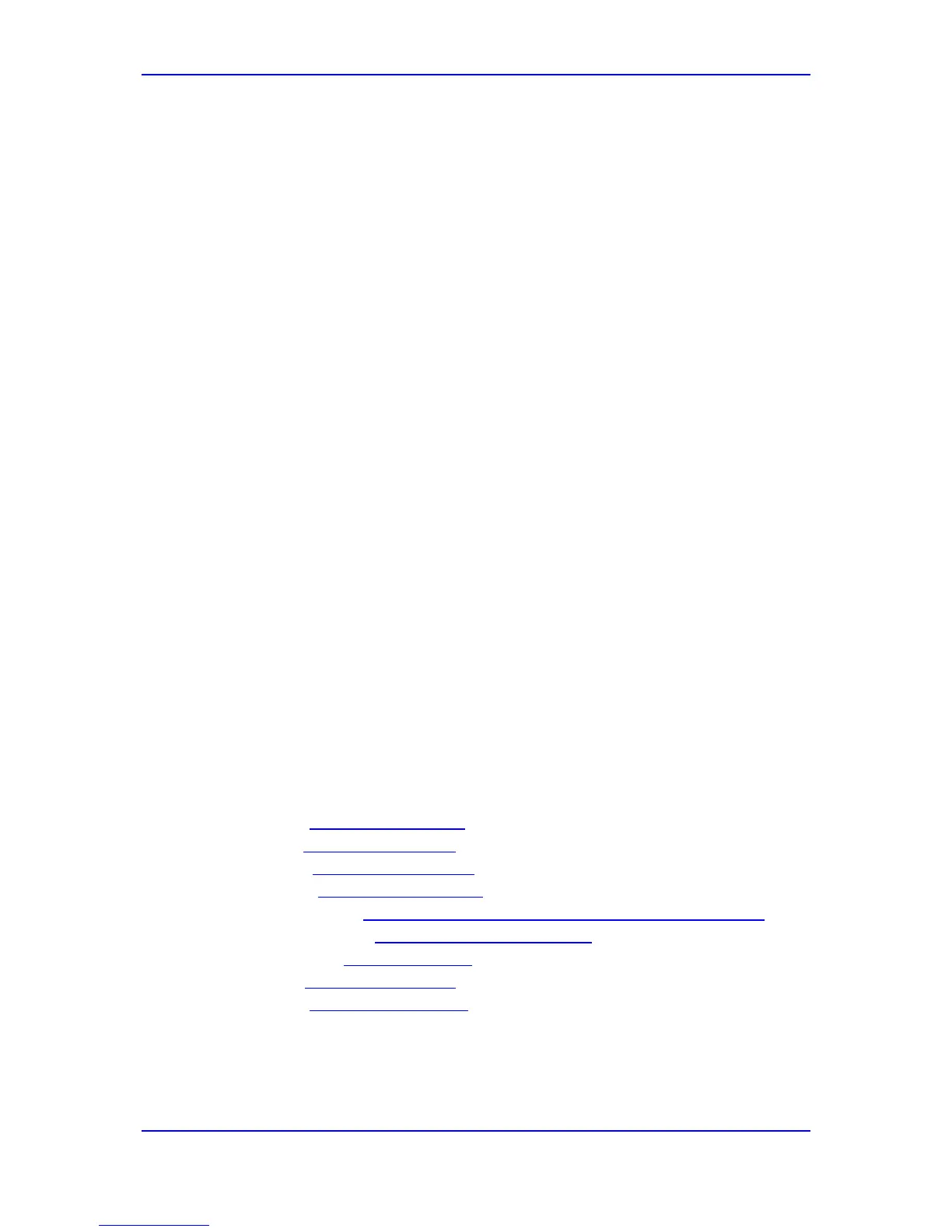Configuration Note 3. Preparing for AudioCodes Gateway Configuration
Version 6.8 13 February 2014
3 Preparing for AudioCodes Gateway
Configuration
Before configuring the gateway to route traffic to and from Office 365 Exchange Online UM,
there are several steps that must be followed. Specifically, DNS configuration is required,
followed by some Exchange Online UM configuration.
3.1 Configure DNS
The Exchange Online UM service in Office 365 must be able to locate the AudioCodes
gateway when Exchange Online UM needs to initiate communication. Exchange Online
UM relies on its own configuration and use of the Domain Name Service (DNS) to discover
the address of the gateway.
Assign (have your network administrator assign) an IP address and host name for the
gateway. For example, Contoso might decide to use GW.contoso.com as the name. Add
this name and the corresponding address to the public DNS entries for your domain.
3.2 Generate Certificate
You must replace the gateway self-signed certificate. This can be done during the main
process of gateway configuration. The new certificate must meet the following
requirements:
It must be signed by a recognized Certificate Authority (CA). Self-signed certificates
(the kind that customers can generate and sign themselves) are not suitable for
communication with Exchange Online UM.
The Subject Name (CN) that is contained in the certificate must match the fully
qualified domain name (FQDN) of the gateway as described in Section
3.1 above).
For example, if the gateway will be addressed as GW.contoso.com, make sure that
the Subject Name in the certificate contains exactly the same string (i.e.,
GW.contoso.com).
The certificate should be suitable for use for Secure Sockets Layer (SSL).
You must generate and send a Certificate Signing Request to one of the supported
Certificate Authorities (see below). The CA will sign and issue a certificate for the device.
The details of submitting the request, making payment and receiving the certificate issued
will depend on the CA chosen.
At the time of writing, the following Certificate Authorities are supported by Office 365
Exchange Online UM:
DigiCert (http://www.digicert.com/)
Entrust (http://www.entrust.com/)
Geotrust (http://www.geotrust.com/)
GoDaddy (http://www.godaddy.com/)
GTE CyberTrust (http://www.verizonbusiness.com/Products/security/identity/ssl/)
Network Solutions (http://www.networksolutions.com/)
RSA Security (http://www.rsa.com/)
Thawte (http://www.thawte.com/)
Verisign (http://www.verisign.com/)
When the CA issues the certificate and returns it, save the certificate to a text file.
Further details of the process and how to load the certificate to the gateway are contained
in Section 4.13 on page 36.
