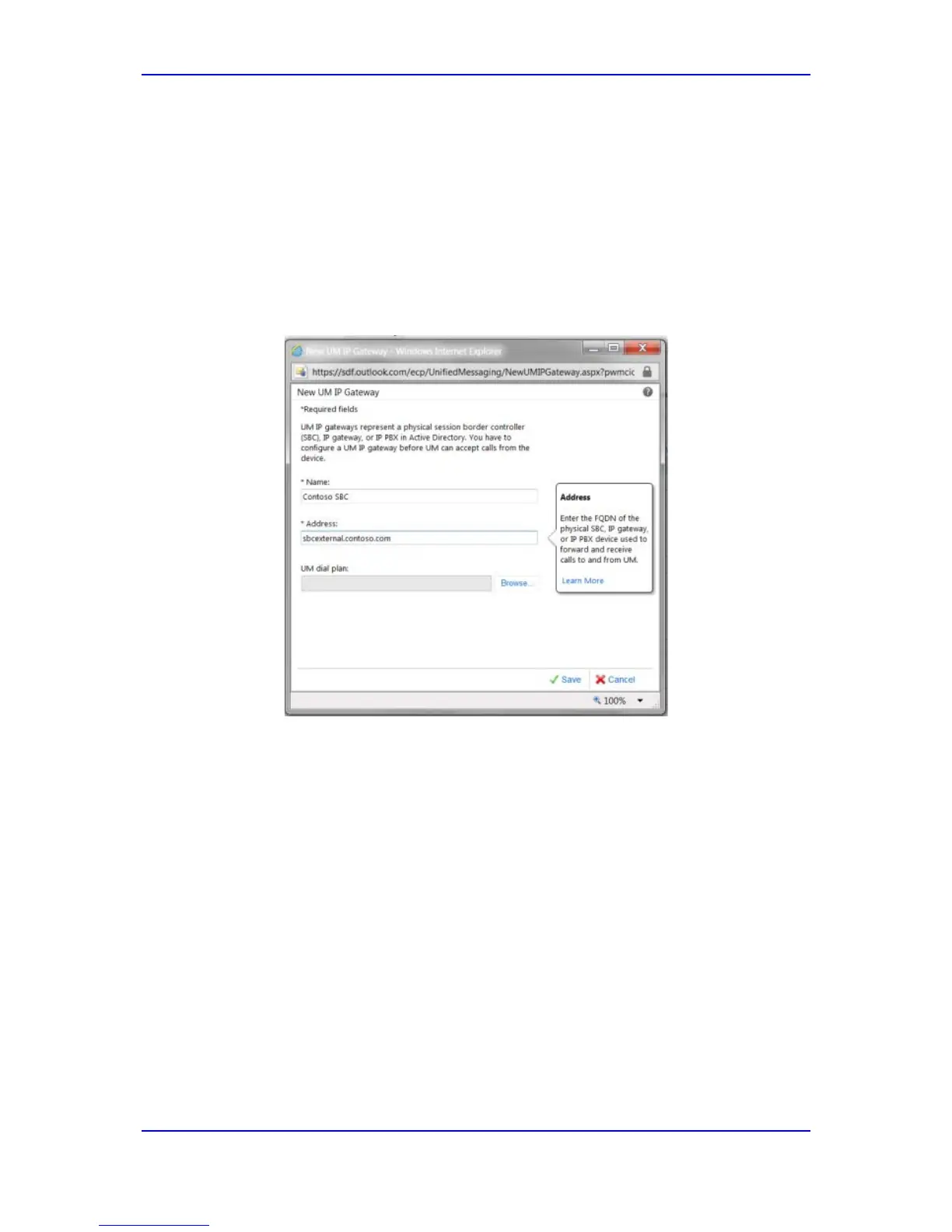Configuration Note 3. Preparing for AudioCodes Gateway Configuration
Version 6.8 17 February 2014
3.3.2 Create a UM IP Gateway
The procedure below describes how to create a UM IP gateway.
To create a UM IP gateway:
1. In ECP, navigate to the 'UM IP Gateways' tab and create a new UM IP gateway (see
Figure 3-5 below). For UM, this represents (the external interface of) your gateway.
2. Associate the UM IP gateway with the UM Dial Plan that you created by clicking the
Browse… button and selecting the Dial Plan from the list that is displayed (see
Figure 3-6 and Figure 3-7).
Figure 3-5: Creating New UM IP Gateway to Represent IP Gateway on Customer's Premises
3. In the 'Name' field, enter the name of the UM IP gateway (for your reference only). It
must be unique within your Office 365 organization. The object, for example,
represents a gateway on Contoso’s premises. This example shows that the
administrator chose a name to indicate this.
4. In the 'Address' field, enter the Address which must exactly match that of the public
(external) interface of the gateway for your organization.
