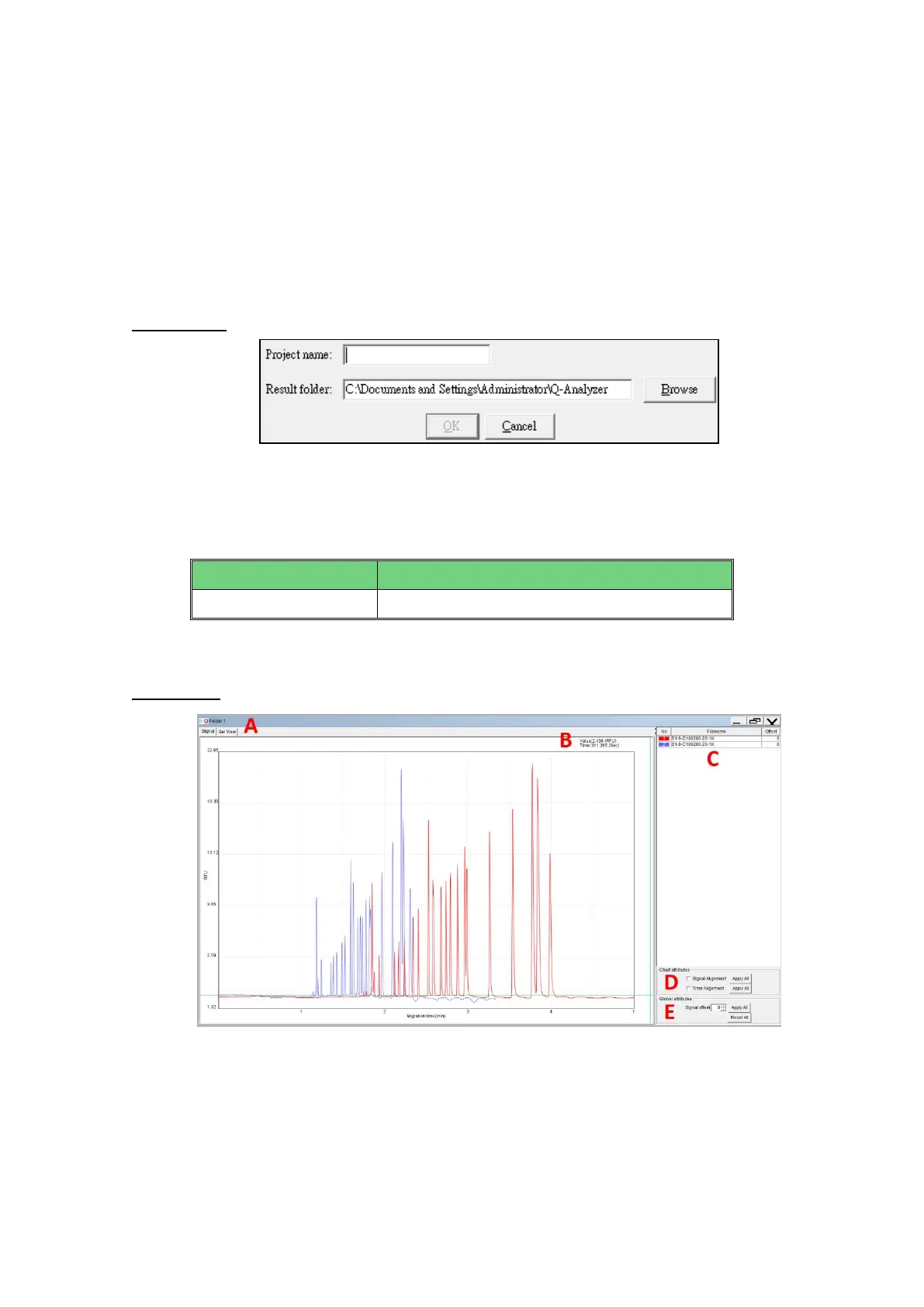67
4.3 Menu
4.3.1 File
File functions are:
: Create a new test project.
Figure 4-5 New project
Project can be used to differentiate several experiment conditions.
The test results will be saved in the corresponding “Result” directory. “Project
name” is the name of the folder where the result files will be saved.
* Default <workspace> is C:\Users\ <user name>\ Q-Analyzer
: Open a new folder to compare the results.
Figure 4-6 New Folder
Folder in Q-Analyzer™ is used for comparing results. By clicking the tab at Figure 4-6 A,
you may view the result in the peak view or gel view. Figure 4-6 B displays the raw data
of the selected point on the chart. Figure 4-6 C displays the imported files. For more
details, please refer to Section 5.2.