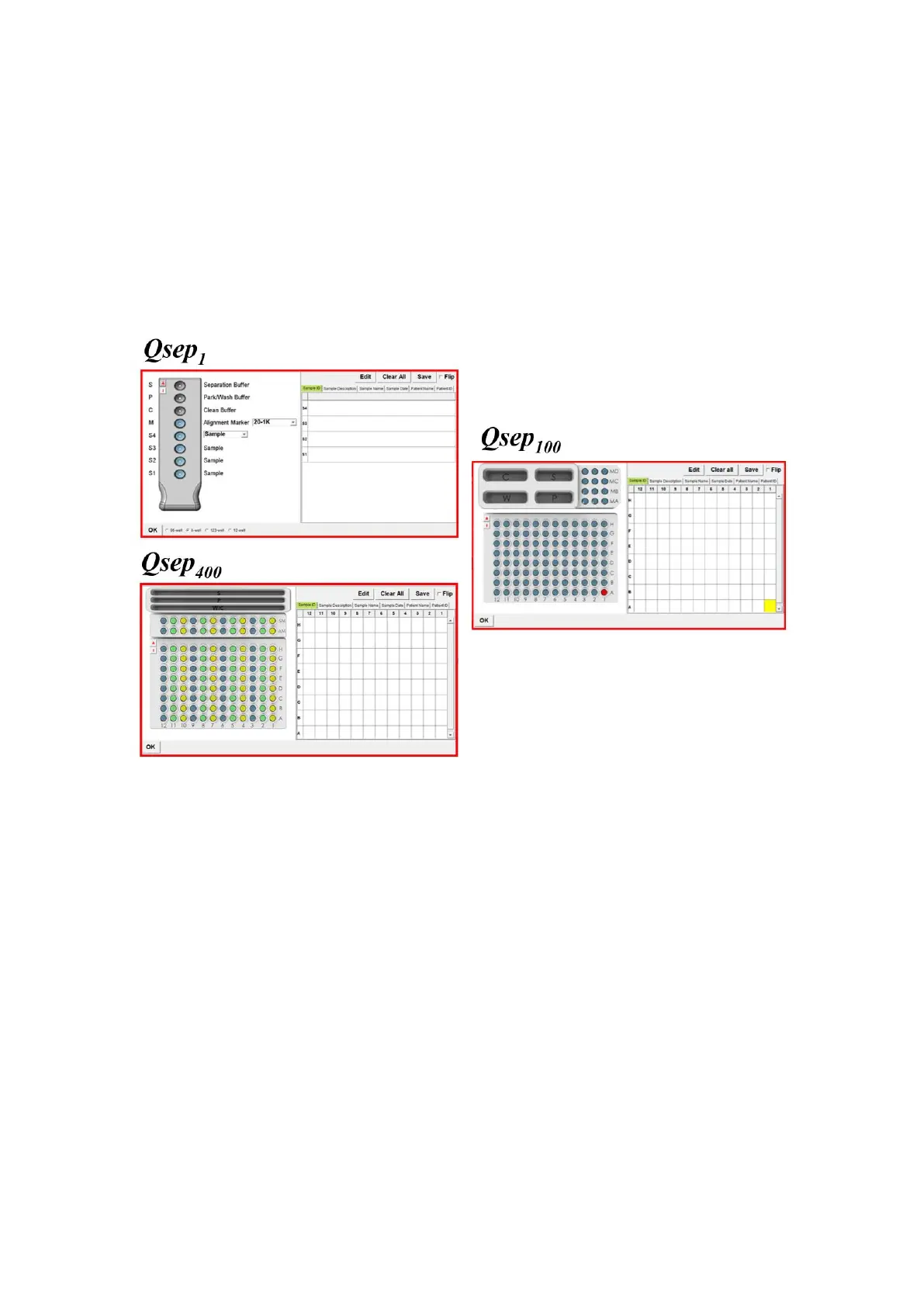42
3.3 Edit Sample Position Settings
In the Sequence panel, user can select the corresponding location of the
on the simulation chart (Figure 3-12), and the selected location will be marked
in red. If you want to cancel the selection, just click it again.
Figure 3-12 Select the Sample Position
The whole column or row will be selected by clicking the coordinates A-H or 01-12 on
the side. User can select all the positions by clicking the "A" button and invert the
selection by clicking the "I" button on the left side. When multiple samples have been
selected to execute the Method for several times, the system will execute the marked
sample positions by the numerical order. For instance, if A01, A02, and A03 positions
are selected and assigned to execute the Method for three times, the Sequence will be
processed in the following order: A01, A02, A03, A01, A02, A03, A01, A02, A03.
Notes for samples can be edited in the Sample Loader window (Figure 3-13).
button in the window is used to delete all the sample information and button is
used to save the sample information after editing. After entering the information such
as time and serial number, click to start the process.
