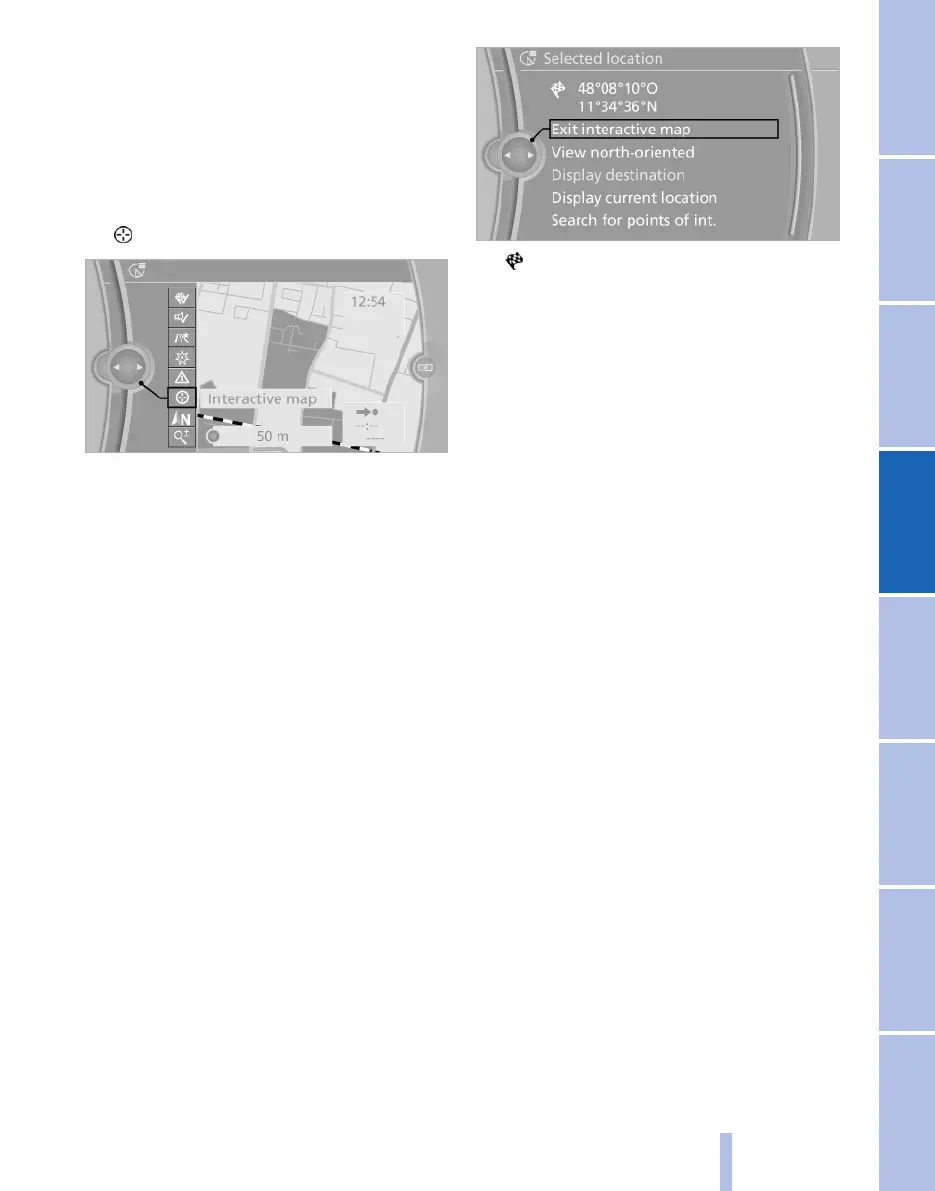Destination input via map
Selecting a destination
1. "Navigation"
2. "Map"
The current position of the vehicle is shown
in the map.
3. "Interactive map"
4. Select the destination with the cross-hairs.
▷ To change the scale: turn the controller.
▷ To move the map: tilt the controller in the
corresponding direction.
▷ To move the map diagonally: tilt the con‐
troller in the corresponding direction
and turn it.
Specifying the street/road
If the system does not detect a street/road, one
of the following items of information is dis‐
played:
▷ A street name in the vicinity.
▷ The county.
▷ The co-ordinates of the destination.
Additional functions
Press the controller to access the following ad‐
ditional functions available in the interactive
map:
▷ Select the symbol.
"Start guidance" or "Add as another
destination"
Enter destination as a further destination,
see page 145.
▷ "Exit interactive map": back to the map view.
▷ "View north-oriented" or "View direction of
travel"
▷ "Display destination": map section around
the destination is displayed.
▷ "Display current location": the map section
around the current location is displayed.
▷ "Search for points of int.": search for points
of interest is started.
Destination input by voice control*
General
▷ Instructions for the voice control system,
see page 21.
▷ A changeover between voice operation and
iDrive is possible when entering destina‐
tions using spoken commands.
▷ Have possible voice commands read
aloud: ›Voice commands‹
Voice commands
▷ For Professional navigation system: City,
street and house number can be entered in
a single command*.
▷ Countries, locations, roads and junctions
can be spoken as whole words* in the lan‐
guage of the system, see page 76, or spelled
out.
Seite 143
143
Online Edition for Part no. 01 40 2 607 643 - 07 11 490
Reference Mobility Communication Entertainment Navigation Driving hints Controls Overview
