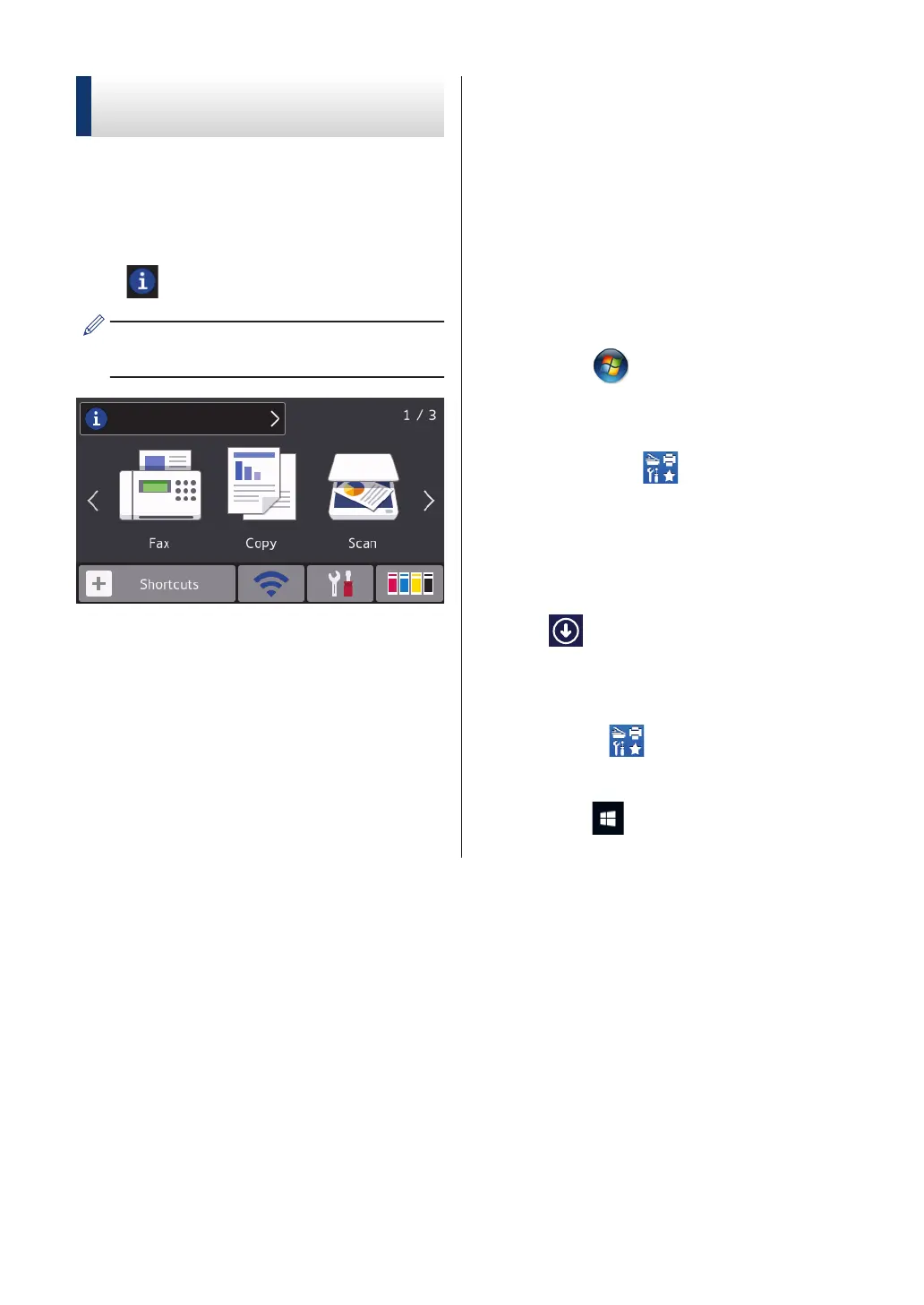New Information from
Brother
New information from Brother appears in the
information bar when the notification settings
such as [Message from Brother] and
[Firmware Auto Check] are set to [On].
Press to view the details.
Internet connection is needed, and data
rates may apply.
Access Brother Utilities
(Windows
®
)
Brother Utilities is an application launcher
that offers convenient access to all Brother
applications installed on your computer.
1
Do one of the following:
• Windows Vista
®
and Windows
®
7
Click
(Start) > All Programs >
Brother > Brother Utilities.
• Windows
®
8
Tap or click (Brother Utilities)
either on the Start screen or the
desktop.
• Windows
®
8.1
Move your mouse to the lower left
corner of the Start screen and click
(if using a touch-based device,
swipe up from the bottom of the Start
screen to bring up the Apps screen).
When the Apps screen appears, tap
or click (Brother Utilities).
• Windows
®
10
Click > All apps > Brother >
Brother Utilities.
6