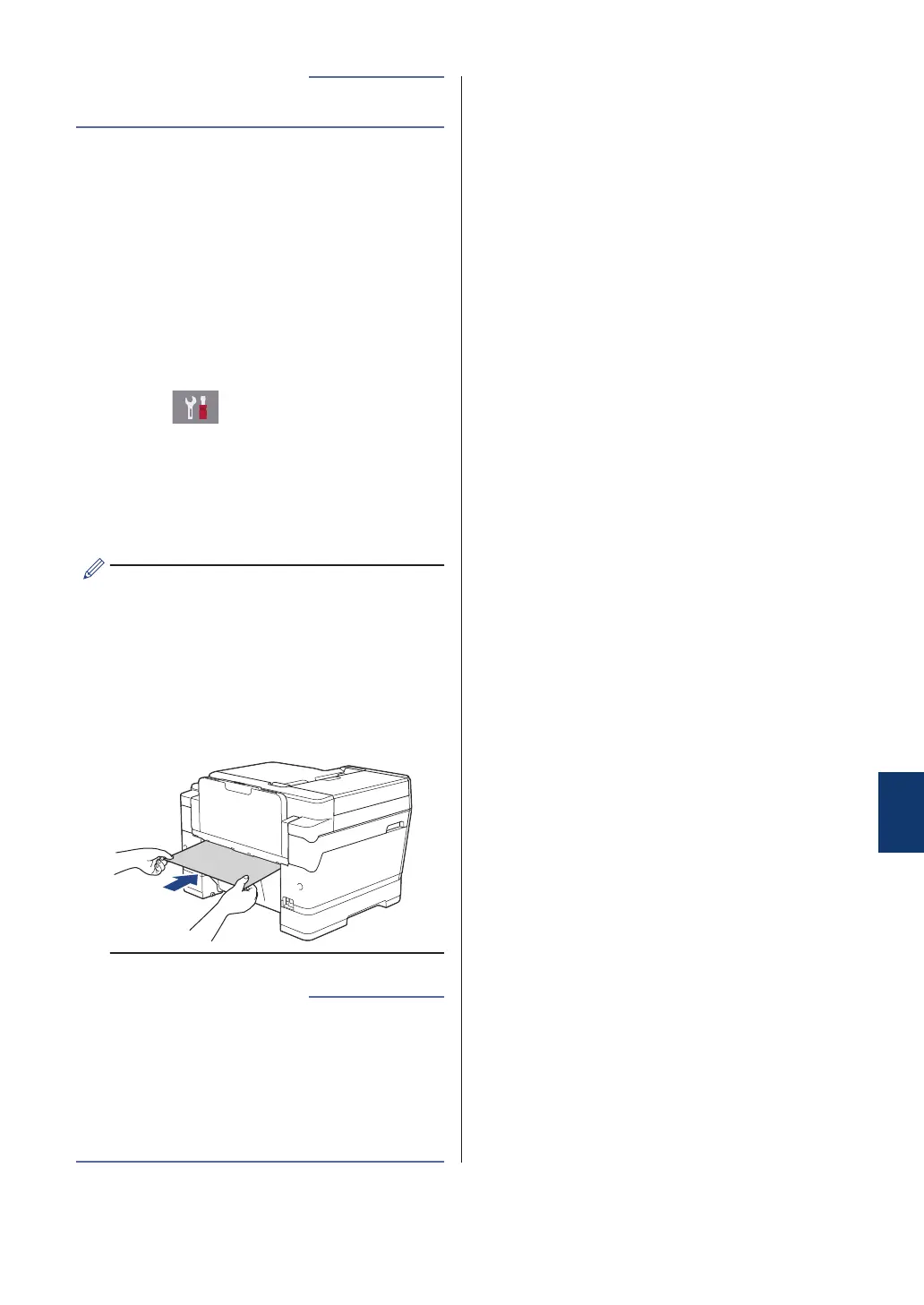• Remove Paper Scraps on page 65
Related Information
Remove Paper Scraps
1
If you repeatedly experience paper jams
(3 times or more), the LCD displays a
message asking if you want to remove
the scraps.
Press [Yes] to return to the Home
screen.
2
Press [Settings] >
[Maintenance] > [Remove Paper
Scraps].
3
Follow the instructions on the LCD to
locate and remove the jammed paper.
During the procedure, you must insert the
Maintenance sheet (included with your
machine) into the machine in Landscape
orientation through the opening as shown,
until you feel it grab the paper. (If you do
not have the Maintenance sheet, use one
sheet of Letter or A4 size thicker paper,
such as glossy paper.)
• Error and Maintenance Messages on
page 41
• Paper is Jammed in the Front of the
Machine on page 57
• Paper is Jammed in the Back of the
Machine on page 61
Related Information
B
Troubleshooting
65