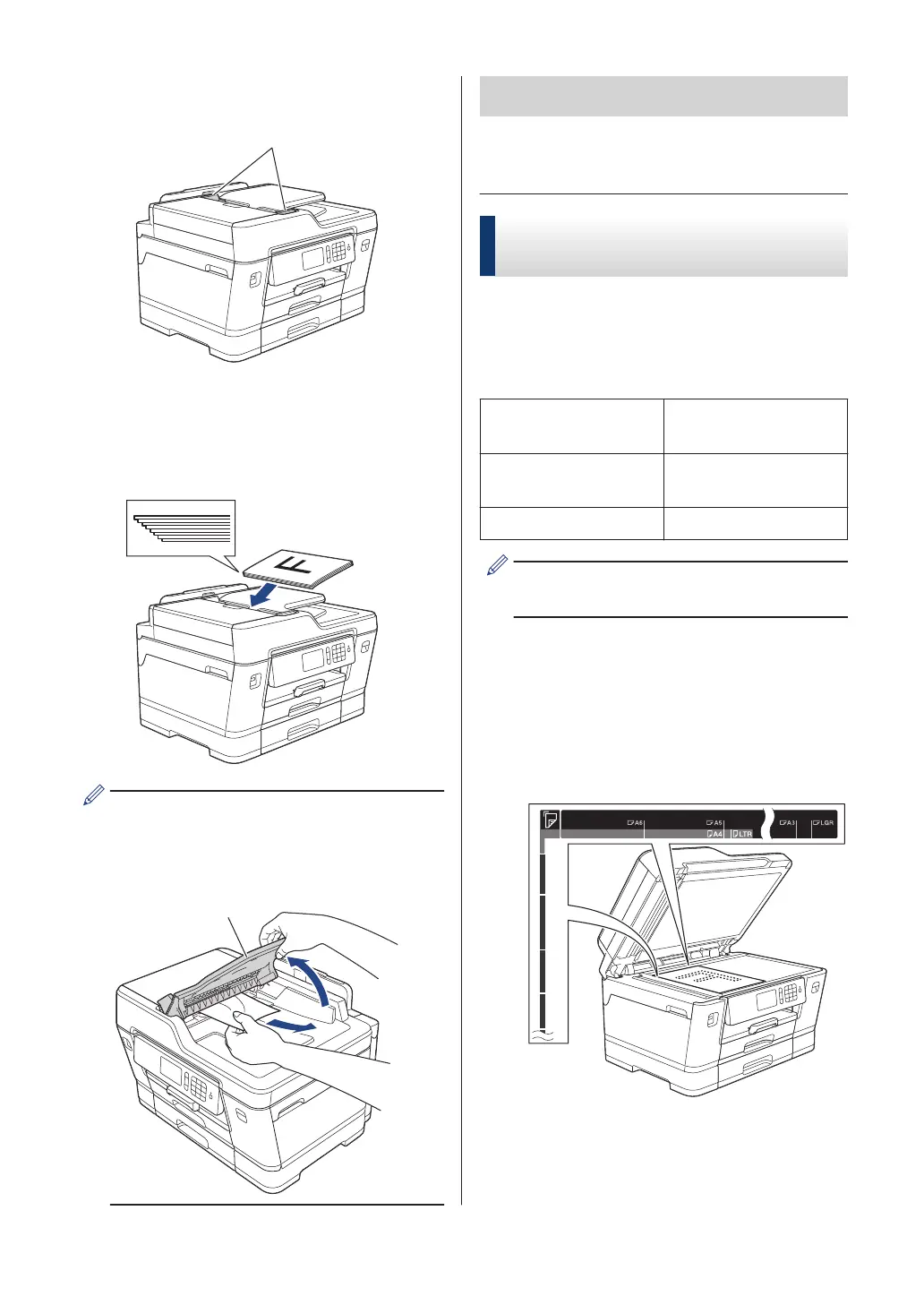2
Adjust the paper guides (1) to fit the
document size.
3
Place your document face up in the
ADF, as shown in the illustration, until
you feel the document touch the feed
rollers and the machine beeps.
If you loaded a small size document and
cannot remove it, lift the ADF document
support (1), and then remove the
document.
IMPORTANT
DO NOT leave any documents on the scanner
glass. If you do this, the ADF may jam.
Load Documents on the
Scanner Glass
Use the scanner glass to fax, copy, or scan
one page at a time.
Document Sizes Supported
Length: Up to 17.0 in. (431.8
mm)
Width: Up to 11.7 in. (297
mm)
Weight: Up to 4.4 lb (2 kg)
To use the scanner glass, the ADF must
be empty.
1
Lift the document cover.
2
Place the document face down in the
upper left corner of the scanner glass as
shown in the illustration.
3
Close the document cover.
20