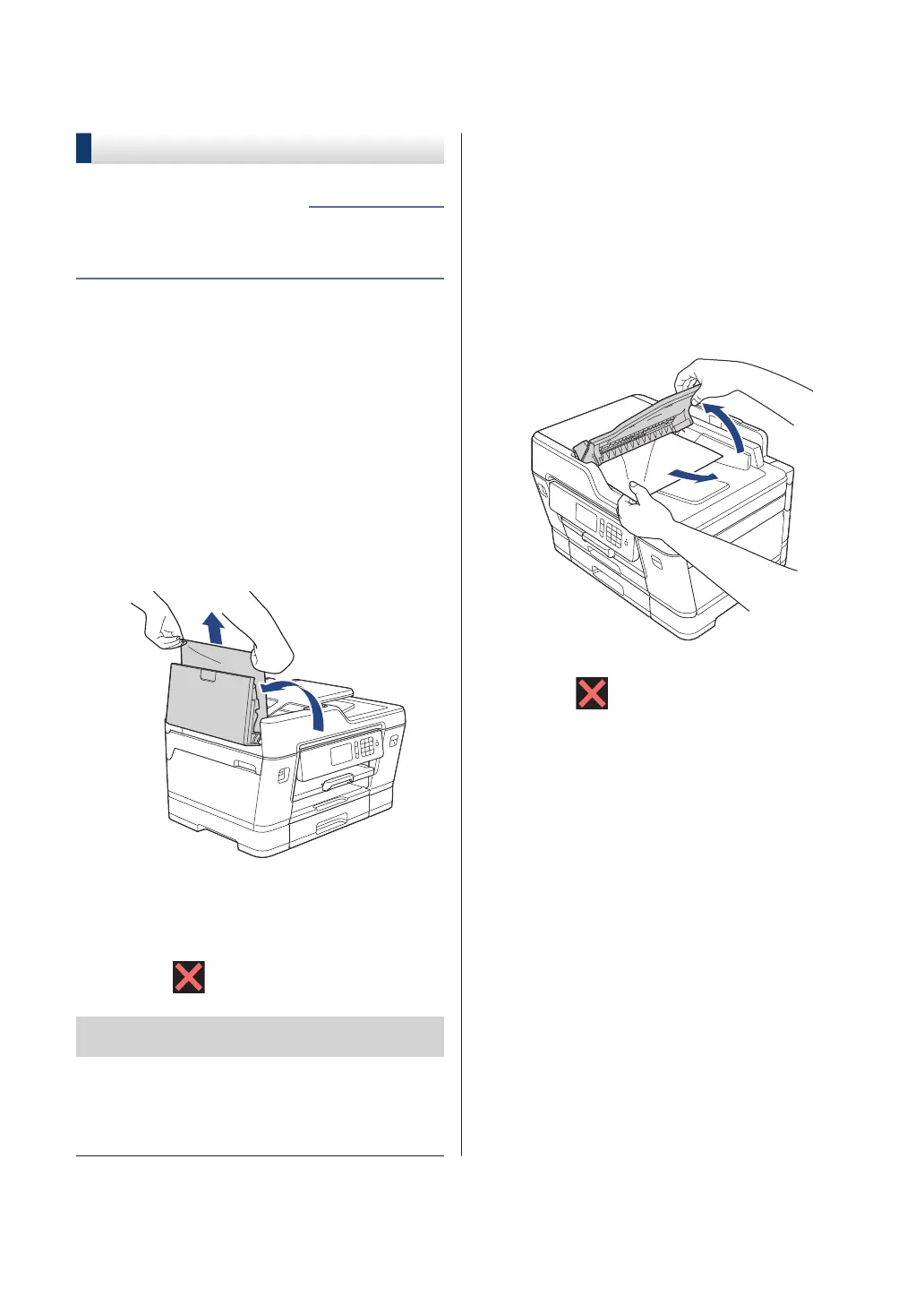Document and Paper Jams
Document Jams
• Error and Maintenance Messages on
page 41
Related Information
Document is Jammed in the Top of
the ADF Unit
1
Remove any paper that is not jammed
from the ADF.
2
Open the ADF cover.
3
Remove the jammed document by
pulling it upward.
4
Close the ADF cover.
5
Press .
IMPORTANT
To avoid future document jams, close the ADF
cover correctly by pressing it down in the
center.
Document is Jammed in the Bottom
of the ADF Unit
1
Remove any paper that is not jammed
from the ADF.
2
Lift the ADF document support, and
remove the jammed paper.
3
Press .
Document is Jammed inside the
ADF Unit
1
Remove any paper that is not jammed
from the ADF.
2
Lift the document cover.
56