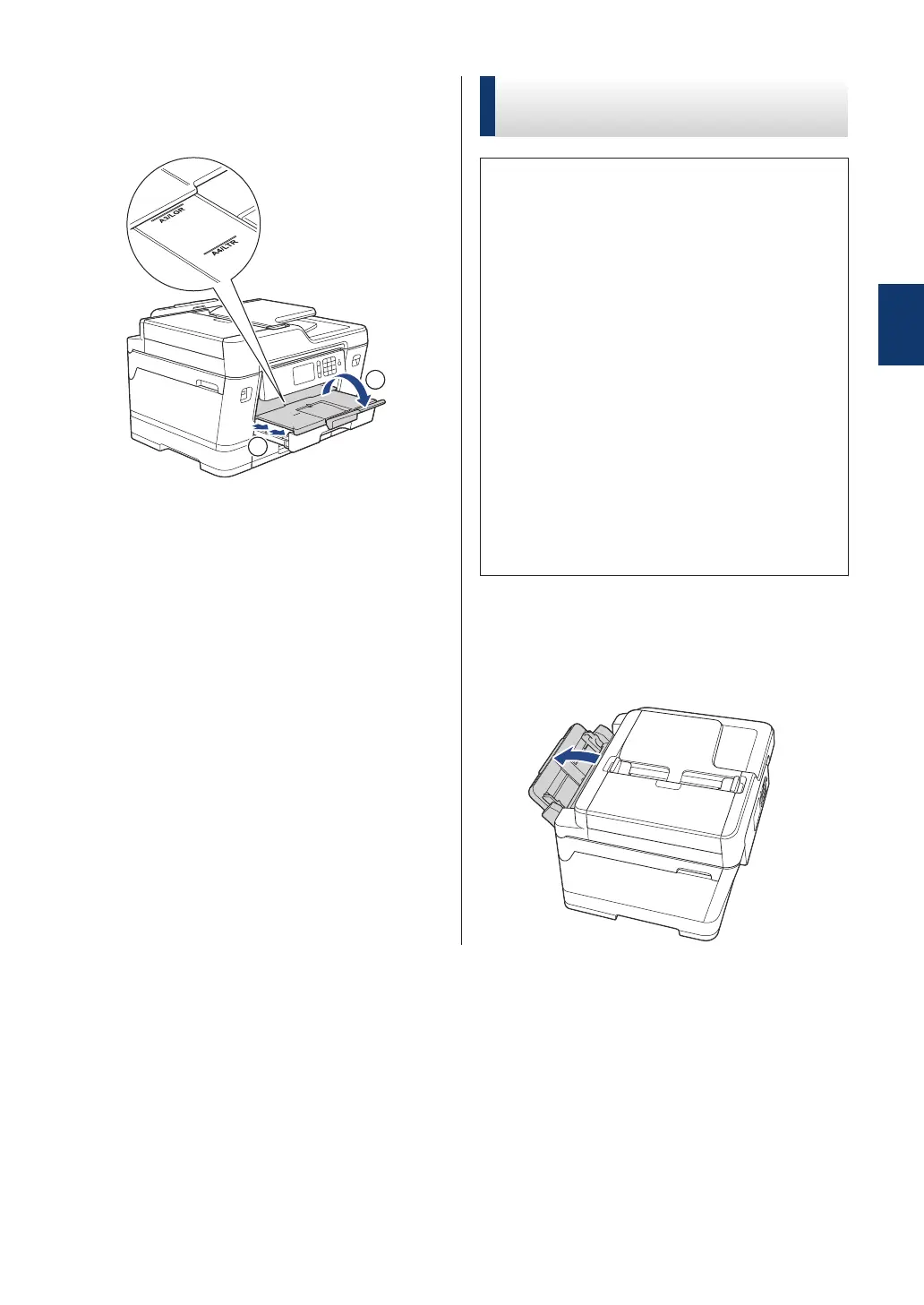10
Pull out the paper support (1) until it
locks into place, and then unfold the
paper support flap (2).
11
Change the paper size setting in the
machine's menu, if needed.
Load Paper in the Multi-
purpose Tray (MP Tray)
• If the [Check Paper] setting is set to
[On] and you set the paper in the MP
tray, a message appears on the LCD
asking if you want to change the paper
type and paper size. Change the Paper
Size and Paper Type settings if needed,
following the LCD instructions.
• Load only one size and type of paper in
the paper tray at a time.
• When you load a different paper size in
the tray, you must change the Paper
Size setting in the machine or the paper
size setting on your computer.
Doing this enables the machine to
automatically feed paper from the
appropriate tray if Auto Tray Select has
been set in the machine or printer driver.
When using Letter or A4 size paper:
1
Open the MP tray.
2
Paper Handling
15