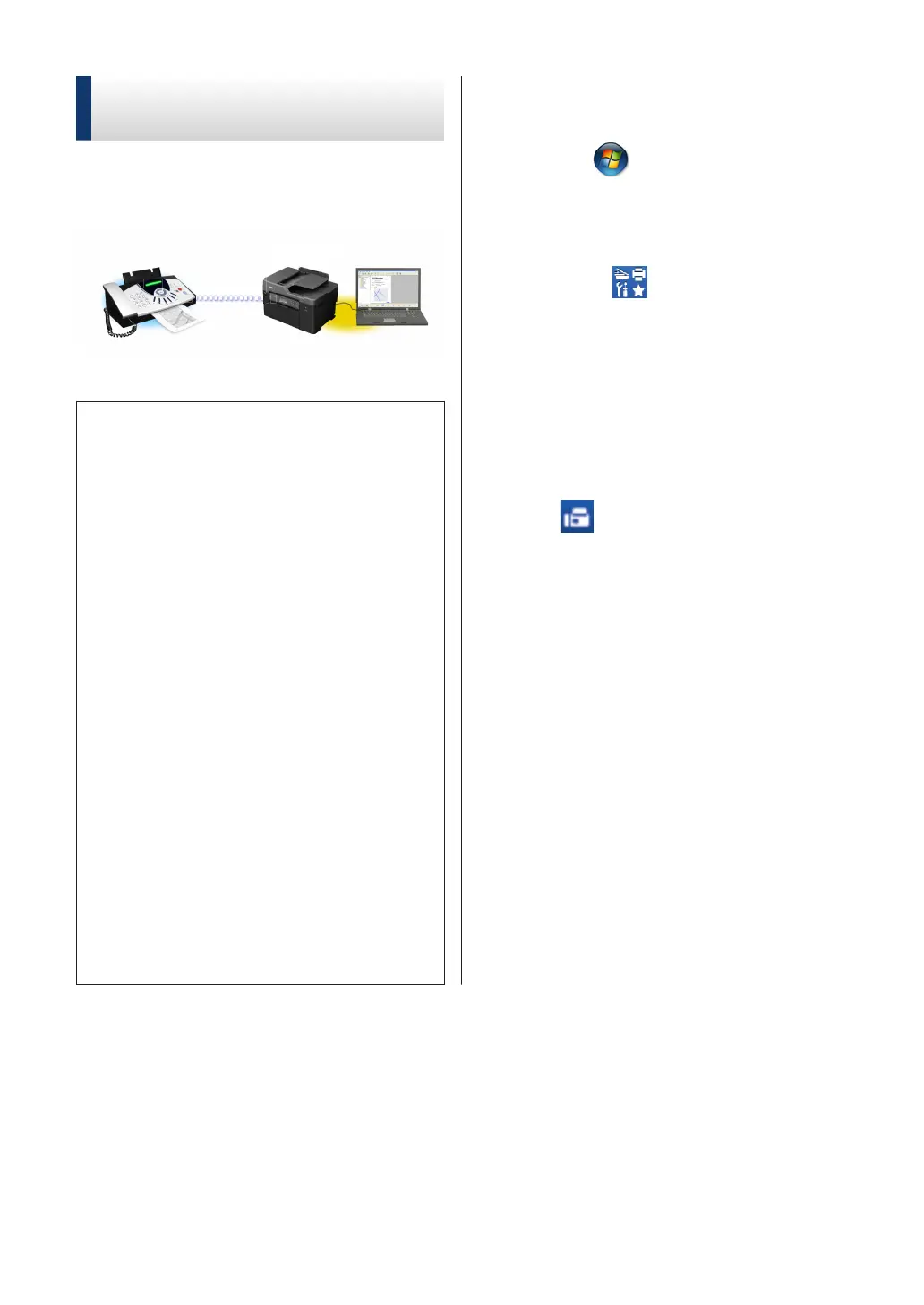Receive Faxes on Your
Computer (Windows
®
only)
Use Brother's PC-FAX software to receive
faxes on your computer, display them, and
print only those faxes you want.
• Even if you turn off your computer (at
night or on the weekend, for example),
your machine will receive and store your
faxes in its memory. The number of
received faxes that are stored in the
memory appears on the LCD.
• When you start your computer and the
PC-Fax Receive software runs, your
MFC transfers your faxes to your
computer automatically.
• For PC-Fax Receive to work, the PC-
FAX Receive software must be running
on your computer.
• Before you can set up PC-Fax Receive,
you must install the Brother software and
drivers on your computer. Make sure
your Brother machine is connected to
your computer and turned on.
• If your machine displays an error and is
unable to print faxes from memory, use
PC-FAX to transfer your faxes to a
computer.
• PC-Fax Receive is not available for
Macintosh.
1
Do one of the following:
• Windows Vista
®
and Windows
®
7
Click (Start) > All Programs >
Brother > Brother Utilities > PC-
FAX > Receive.
• Windows
®
8 and Windows
®
10
Launch (Brother Utilities), and
then click the drop-down list and
select your model name (if not
already selected).
Click PC-FAX in the left navigation
bar, and then click Receive.
2
Confirm the message and click Yes.
The PC-FAX Receive window appears.
The (PC-FAX Receive) icon also
appears in your computer task tray.
36