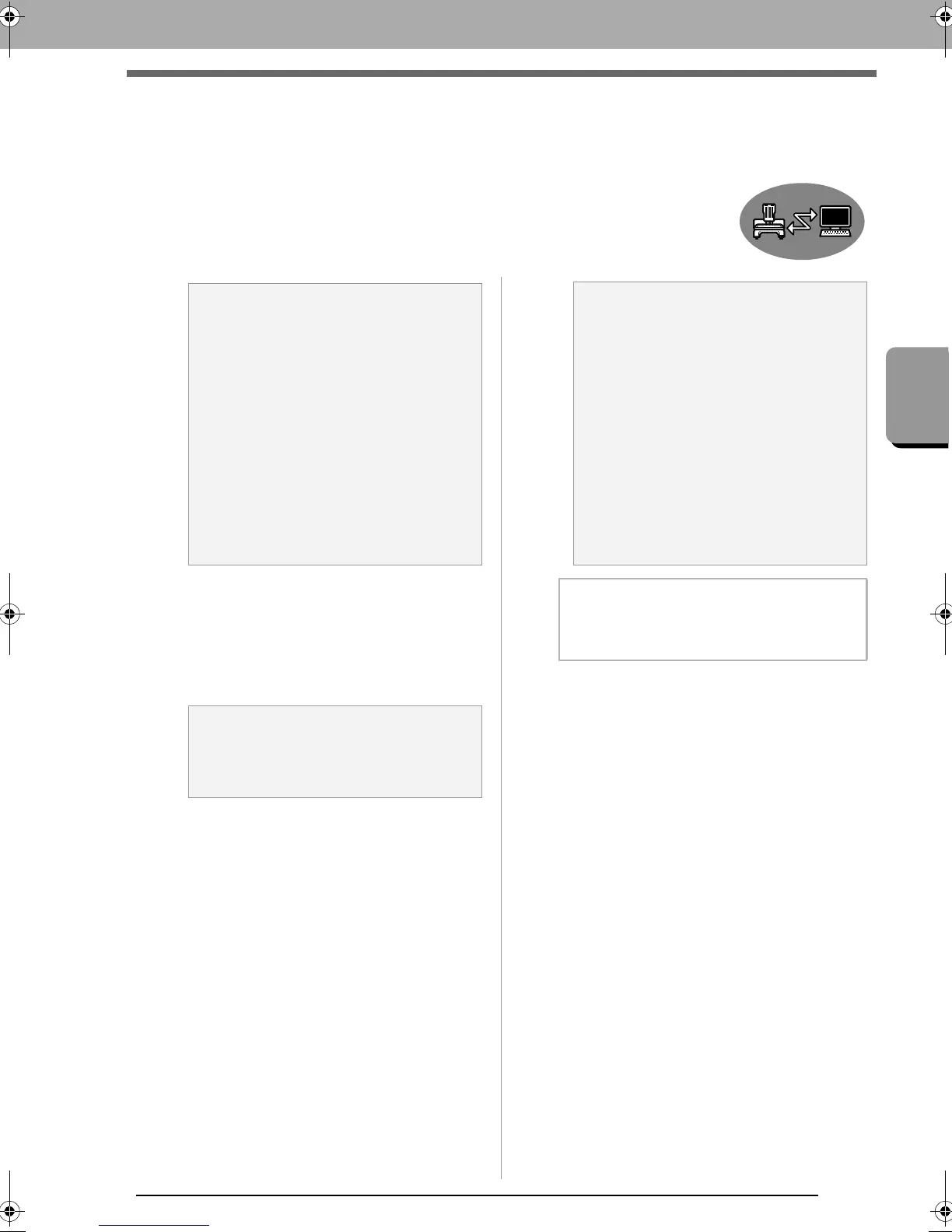177
Transferring Data
Using the Link Function to Embroider From the Computer
Using the Link Function to Embroider
From the Computer
Embroidery designs can be embroidered by transferring the embroidery data
from the computer to one or more embroidery machines compatible with the
Link function. These embroidery designs are embroidered after the data is sent
from the computer to the embroidery machine in the same way that a document
is printed after the data is sent from a computer to a printer.
1. Create an embroidery design in Layout &
Editing.
2. Set the embroidery machine in Link mode.
• Turn on the Link function of the embroidery
machine, and then turn off the machine.
3. Use the USB cable included with the
embroidery machine to connect the machine
to the computer.
• Turn on the embroidery machine.
a Note:
• The Link function can be used only with
embroidery machines compatible with the
function; it cannot be used with other
machines. For details, refer to the
Operation Manual provided with your
embroidery machine.
• The Link function cannot be used with
embroidery designs whose size exceeds
the area that can be embroidered with the
machine or embroidery designs in a
Design Page of a custom size or for the
jumbo frame.
• Up to four embroidery machines can be
connected using the Link function.
a Note:
For details on setting the machine in Link
mode, refer to the Operation Manual
provided with your embroidery machine.
a Note:
• For details on connecting the machines to
the computer, refer to the Operation
Manual provided with your embroidery
machine.
• If the machine is positioned far from the
computer, we recommend you to use a
self-powered USB hub. Do not use USB
extension cables or repeater cables.
• Do not connect or disconnect the USB
cable while the machine is turned on.
• In
Control Panel
Display
Screen
Saver
Power
, set both
System
standby
and
System hibernates
to
Never
.
b Memo:
One or more embroidery machines can be
connected to PC by using the Link function.
XE8656-001.book Page 177 Monday, May 24, 2010 5:44 PM