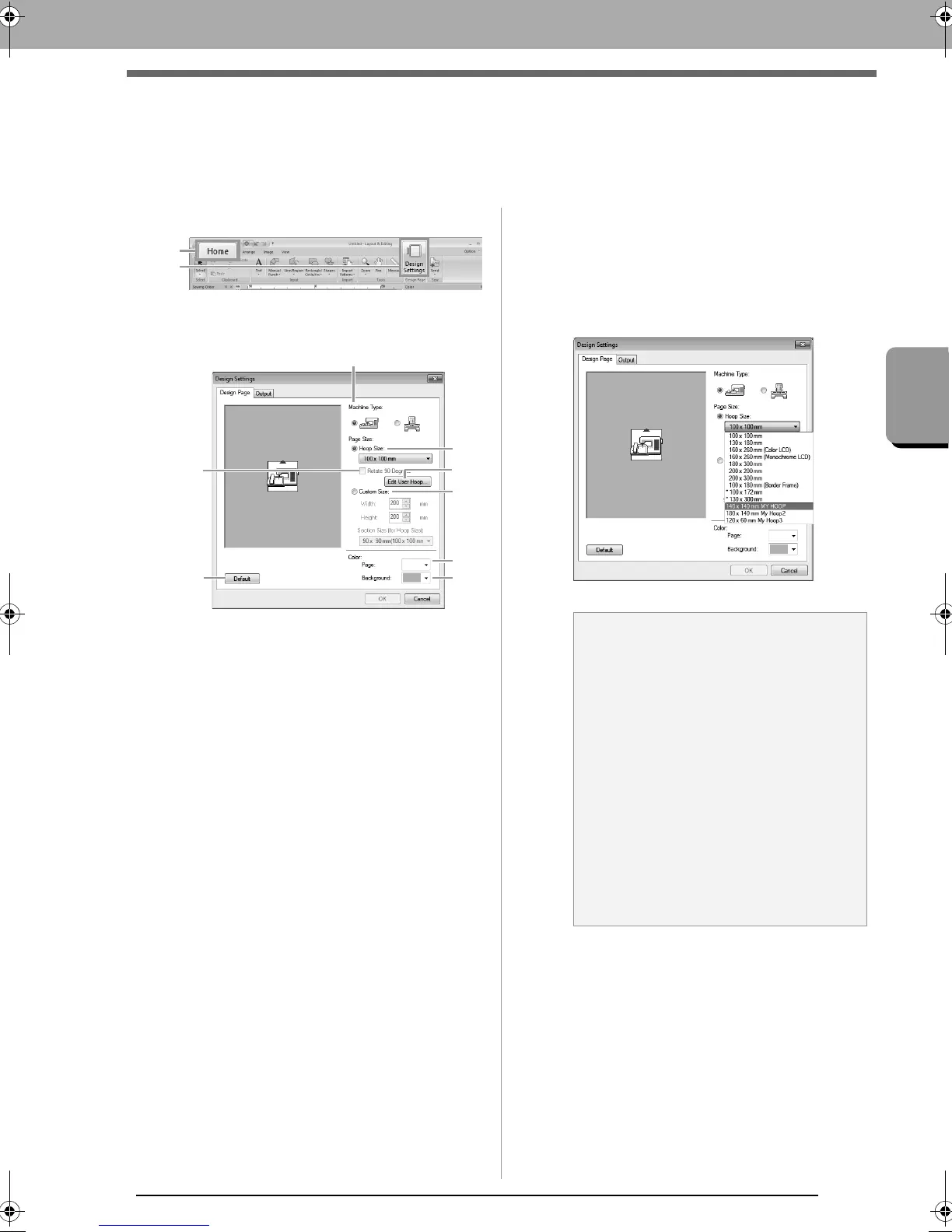85
Specifying the Design Page Size and Color
Basic Layout & Editing Operations
Specifying the Design Page Size and Color
The color and size of the Design Page can be changed. You can select a Design Page size according to the
size of hoop that you will be using with your embroidery machine. You can also specify a custom size for the
Design Page for embroidery patterns that will be split and embroidered in multiple sections.
1. Click 1, then 2.
2. Specify the settings for the Design Page, and
then click OK.
(1) Machine Type:
Select your machine type. The settings
available in the Page Size selector differ
depending on the selected machine type.
(2) Hoop Size:
Select the desired hoop size from the
selector.
(3) Rotate 90 Degrees:
Select this check box to arrange the
pattern in a Design Page rotated 90°.
(4) Custom Size:
Specify a custom size for split embroidery
patterns.
Select this option, and then type or select
the desired width and height for the
Design Page.
c
“Tutorial 10-1: Creating Split Embroidery
Designs” on page 155.
(5) Page:
Select the desired color for the Design
Page.
(6) Background:
Select the desired color for the work area.
(7) Default:
To return to the default settings, click this
button.
(8) Edit User Hoop:
Click this button to display the User Hoop
Settings dialog box, where a user hoop
size can be added. The added user hoop
size appears at the bottom of the list.
c
“Specifying a user hoop size” on page 86
a Note:
• The Design Page sizes
130
×
300 mm
,
100
×
172 mm
indicated by the “*”, are
used to embroider multi-position designs
using a special embroidery hoop attached
to the embroidery machine at three
installation positions.
c
“Tutorial 10-2: Creating Design
for Multi-Position Hoops” on
page 161
• Do not select a hoop size larger than the
embroidery hoop that can be used with
your machine.
• When Cap Frame, Cylinder Frame or
Round Frame has been selected, the
Design Page cannot be rotated 90°.
XE8656-001.book Page 85 Monday, May 24, 2010 5:44 PM