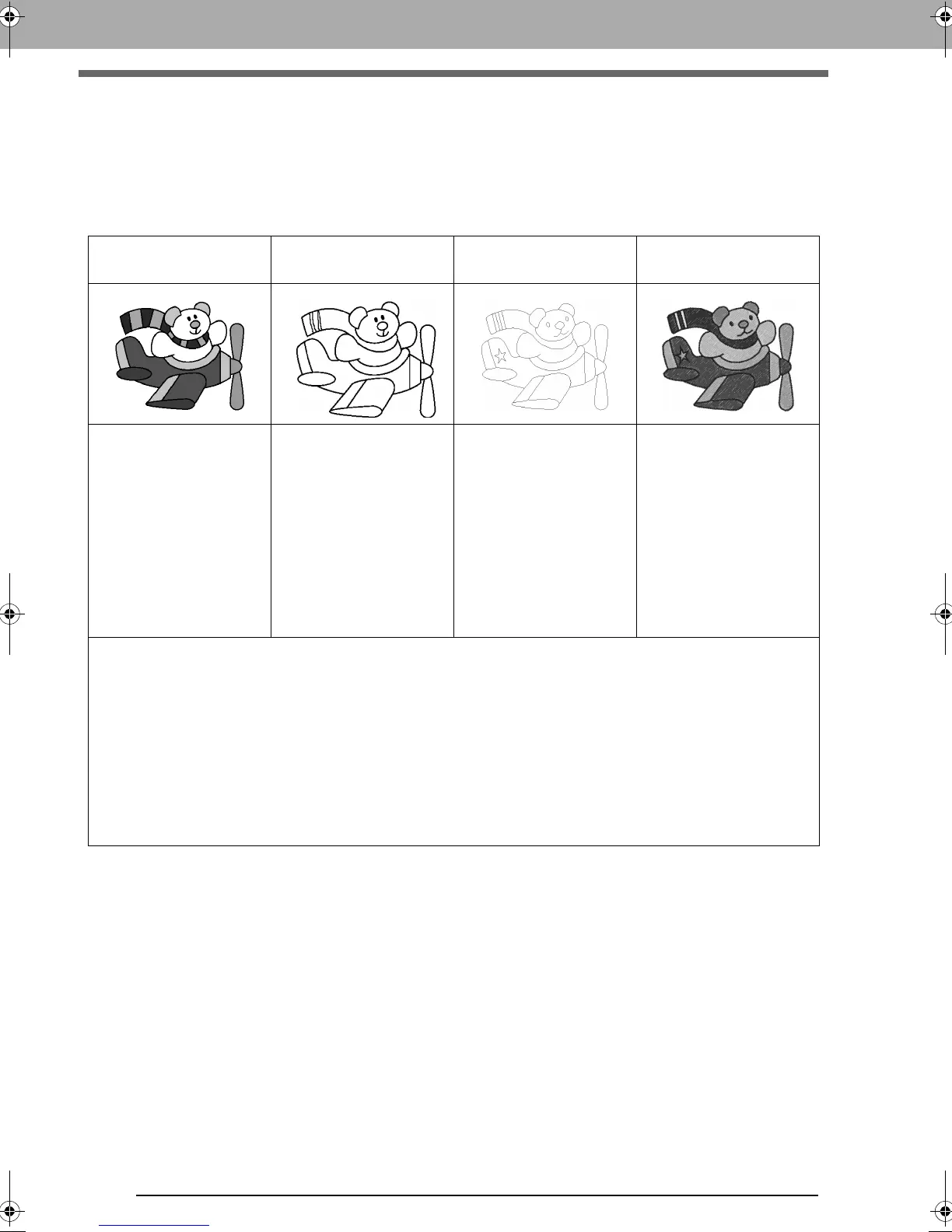184
Basic Design Center Operations
Basic Design Center Operations
In Design Center, embroidery patterns can be created from an original image. In addition, you can specify
colors and sewing attributes for the lines and regions that are more detailed than those specified with the Auto
Punch function in Layout & Editing.
An embroidery design is created in the following four stages.
This section describes the basic operations performed in Design Center. For details on the procedures or
settings, refer to “Design Center Window” on page 193.
Stage 1
Original Image Stage
Stage 2
Line Image Stage
Stage 3
Figure Handle Stage
Stage 4
Sew Setting Stage
Open an image file, and
select the colors to be used
for creating the outlines.
The original image is
converted to a black-and-
white line image.
Outlines can be drawn or
erased.
The line image is converted
to a figure handle image.
Points in the figure handle
image can be edited to
change the design.
The sew type and thread
colors are specified in the
outline to complete the
embroidery design.
Example:
The stripes in the scarf are
erased.
Stripes are added to the
scarf.
Example:
The eyes are moved, and
the facial expression is
changed.
A star is added to the tail of
the plane.
Example:
By applying colors different
than in the original image,
the design is given a
different appearance.
• If the data is saved, work can be stopped at each stage, then started again.
• The most appropriate images to use are those with few and distinct colors. Images or photos that are
intricate or have gradations are not suitable since it is difficult to extract their outlines.
• Line image data is saved in the .pel format, and figure handle data is saved in the .pem format.
• The embroidery data is saved in the .pem format. To transfer .pem data created in Design Center to an
embroidery machine, import the pattern into Layout & Editing, and then transfer the data to an embroidery
machine.
c
“Importing into Layout & Editing” on page 192 and “Transferring Embroidery Designs to Machines”
on page 174
XE8656-001.book Page 184 Monday, May 24, 2010 5:44 PM