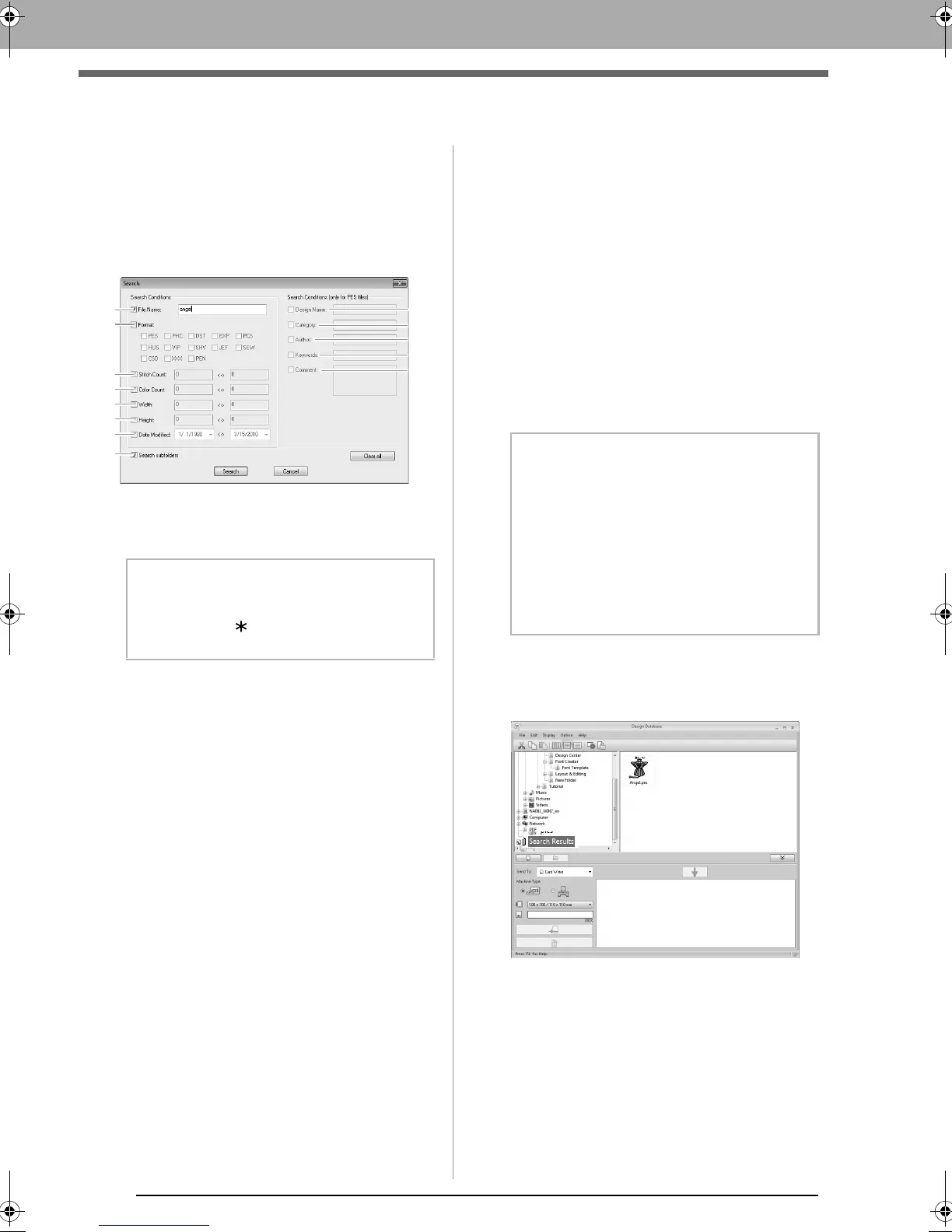222
Searching for an Embroidery Design
Searching for an Embroidery Design
1. In the folder pane, select the folder.
2. Click File, then Search.
3. Specify the search conditions. Select the
check box of the search conditions to be
specified.
(1) File Name
Select to search for files with a specific file
name. Type the file name in the box.
(2) Format
Select the check box beside the desired file
format.
(3) Stitch Count
In the boxes, type the lower and upper limits of
the range for the number of stitches.
(4) Color Count
In the boxes, type the lower and upper limits of
the range for the number of thread colors.
(5) Width
In the boxes, type the lower and upper limits of
the width range.
(6) Height
In the boxes, type the lower and upper limits of
the height range.
(7) Date Modified
In the boxes, type the modification date range
(from when to when).
When searching for .pes files, the following
conditions can also be specified.
(8) Design Name
Type the design name in the box.
(9) Category
In the box, type specific characters or the
embroidery category.
(10) Author
In the box, type the author’s name to be
searched for.
(11) Keywords
In the box, type the keyword to be searched for.
(12) Comment
In the box, type the comment to be searched for.
4. Click Search.
A list of files matching the specified
search conditions appears.
b Memo:
Wildcard characters (“?” to represent a single
character and “ ” to represent multiple
characters) can also be used.
(1)
(8)
(9)
(10)
(11)
(12)
(2)
(3)
(4)
(5)
(6)
(7)
(13)
b Memo:
• To also search through the subfolders
(folders within the selected folder), select
the
Search subfolders
(13) check box.
• All characters entered in the box beside
File
Name
will be considered as a single set of
characters. However, you can search for
files matching multiple words in the boxes
below
Search Conditions (only for PES
files)
by separating the words with a space.
XE8656-001.book Page 222 Monday, May 24, 2010 5:44 PM