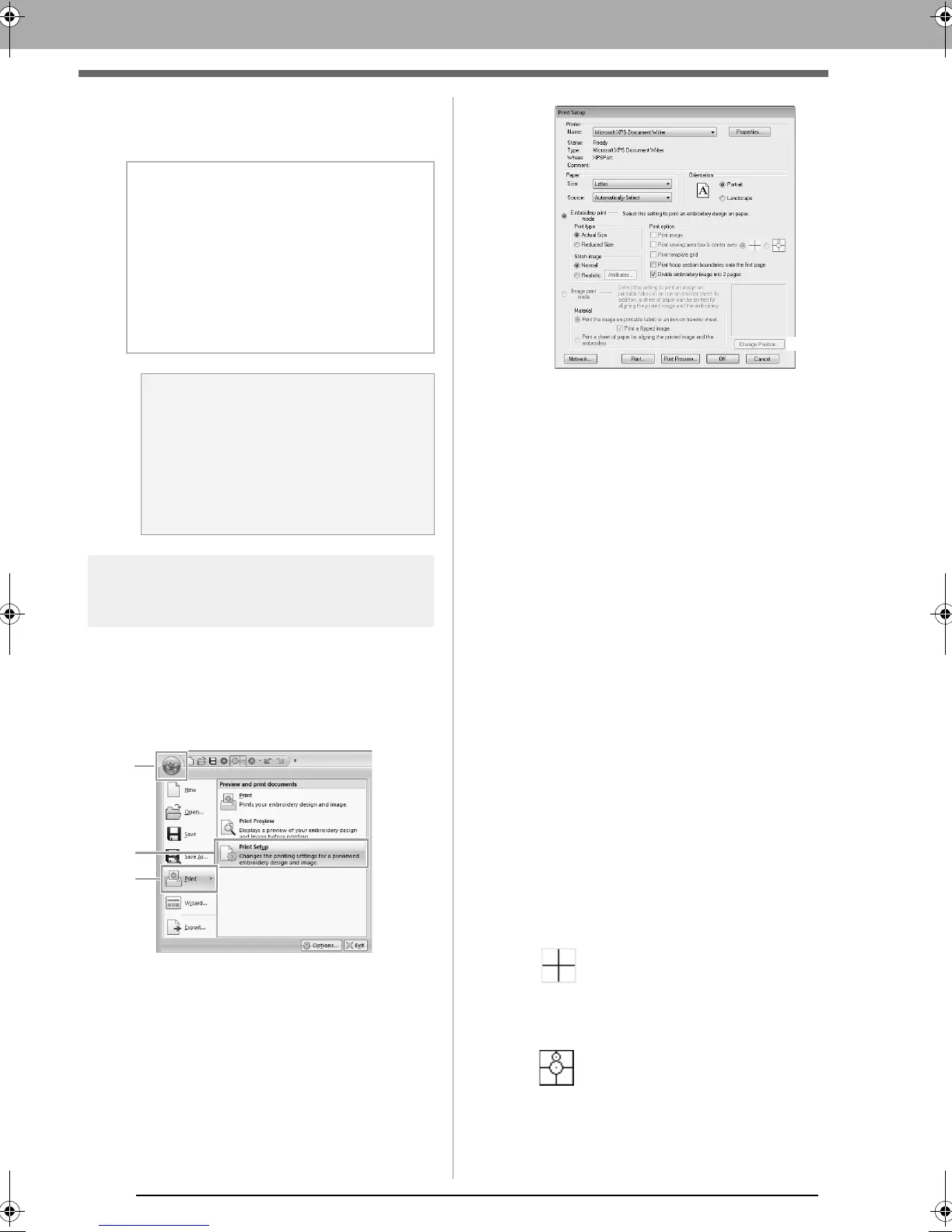82
Saving and Printing
3. Select a format (.dst, .hus, .exp, .pcs, .vip,
.sew, .jef, .csd, .xxx, or .shv) that the file will be
exported as.
Printing
■ Specifying print settings
Before printing, you may need to change the print
settings for the embroidery design files.
1. Click 1, then 2, then 3.
(1) Specify the paper size.
(2) Specify the paper orientation.
(3) To print the embroidery pattern, select
Embroidery print mode.
(4) Print type
Actual Size:
Select this option to print the design at
actual size and the sewing information
(dimensions of the embroidery pattern,
sewing color order, stitch count and
hoop position) on separate pages.
Reduced Size:
Select this option to print a reduced
image together with all of the above-
mentioned information on a single
page.
(5) Print option
Print image:
Select this check box to print the image
imported into the Design Page in
addition to the embroidery pattern.
However, any part of the image
extending out of the print area for the
embroidery will not be printed.
Print sewing area box & center axes:
(This setting is only available when
Actual Size is selected.)
: Select this option to print black
lines to indicate the sewing area
(refer to “Specifying the sewing
area” on page 86) and the center
axes for the data.
: Select this option to print an
embroidery positioning mark in
the center of the axes.
(This setting cannot be selected if
Jumbo Frame has been selected as
the Design Page size.)
b Memo:
The
Number of jumps for trim
setting can be
specified for outputting to the .dst format.
Before outputting, click the
Option
button,
then
Options
, then
DST Settings
to specify
the settings.
c
“Specifying the number of jumps
in embroidery design of the DST
format” on page 274
a Note:
• Some patterns imported from embroidery
cards cannot be exported.
• Divided embroidery patterns and
embroidery patterns for the jumbo frame
or multi-position hoop will be exported as
a single file, and will not be split into
sections.
(4)
(5)
(6)
(7)
(8)
(3)
(2)
(1)
(9)
XE8656-001.book Page 82 Monday, May 24, 2010 5:44 PM