
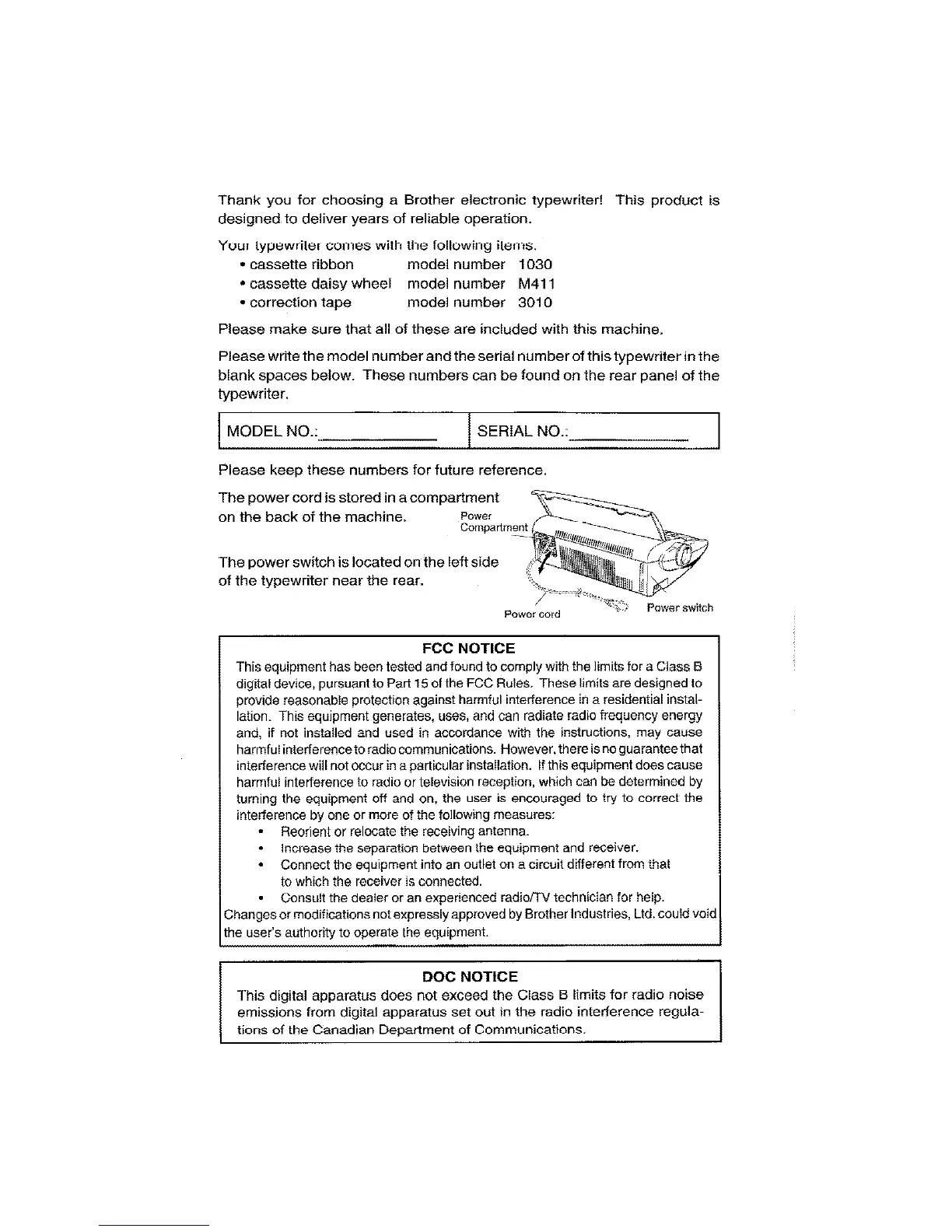 Loading...
Loading...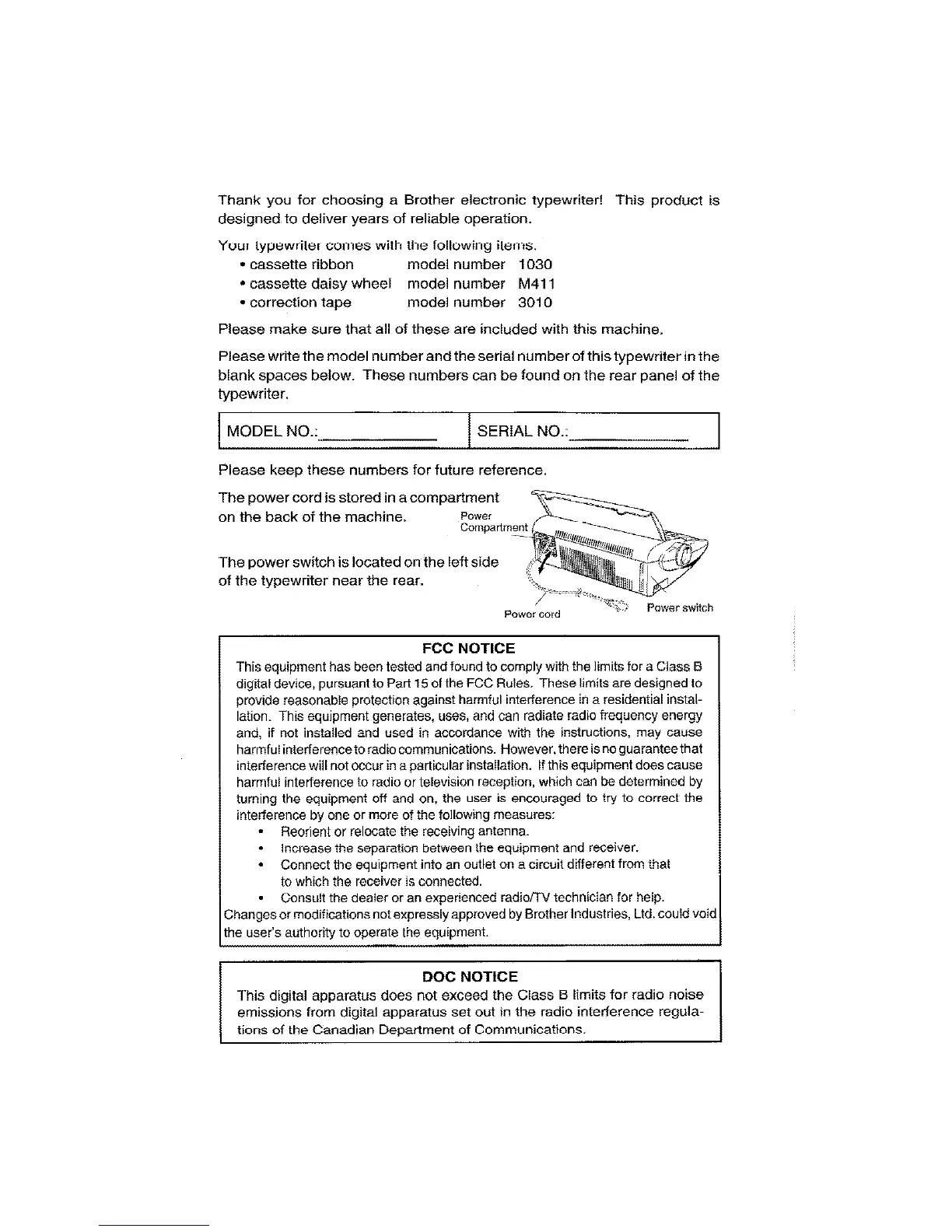
Do you have a question about the Brother SX-4000 and is the answer not in the manual?
| Type | Electronic Typewriter |
|---|---|
| Keyboard | QWERTY |
| Printing Method | Daisy wheel |
| Print Speed | 12 characters per second |
| Features | Automatic Centering, Underlining, Bold Printing |
| Pitch | 10, 12, 15 |
| Characters Per Line | 80 |
| Paper Handling | Manual feed |
| Weight | 6.6 kg |
Details regulatory compliance for digital devices regarding radio frequency energy emissions.
States digital apparatus compliance with Canadian radio noise emission regulations.
Details how to activate functions using CODE/ALT keys and explains repeatable characters.
Explains the operation of the paper release lever and the use of the keyboard cover as a paper supporter.
Illustrates various typing features like centering, boldface, margins, tabs, and underlining with examples.
Describes the traditional typing method where characters print immediately on paper.
Explains how status indicators on the display show machine settings and modes.
Characters are shown on display before printing, allowing easy corrections.
Allows viewing text on display before printing, enabling easier correction and review.
Instructions for automatic paper insertion using the [CODE] + [PINS] function.
Function to move paper up or down by 1/12 inch for precise positioning.
Automatically moves paper upward to easily view typed characters after typing stops.
Sets vertical separation between printed lines (1, 1 1/2, 2).
Determines characters per inch (10, 12, 15) to match daisy wheel.
Procedure for setting the left margin using the [ALT] + [L MAR] function.
Procedure for setting the right margin using the [ALT] + [R MAR] function.
How to set tab stops for aligned columns using [ALT] + [T SET].
Instructions to clear individual tabs or all tabs using [ALT] + [T CLR].
Enables alignment of numbers by decimal point using [ALT] + [DT SET].
Methods to exit decimal tab mode before or after entering characters.
Allows typing characters repeatedly by holding down a key.
Area before the right margin that triggers a warning beep for long words.
Covers manual and automatic carrier return functions, including auto carrier return options.
How to return the carrier to the left margin using the [RETURN] key.
Explains automatic carrier return activated by space or hyphen in the hot zone.
Using CODE + SPACE BAR or CODE + HYPHEN to prevent carrier return.
Moving the carrier backward along the typed line.
Moves the carrier back one space at a time or continuously.
Quickly moves the carrier to the beginning of the typed data.
Moves the carrier half a space left for fitting corrected words.
Procedure to replace a mistyped character using [CORRECT].
Key to move to the end of the typing line rapidly.
How to erase a single word using the [W OUT] function.
Procedure to delete an entire line using the [CODE] + [L OUT] function.
How to type characters above or below the baseline for scientific text.
Guide to typing special characters marked in green using the [CODE] key.
Displays entire lines before printing, with auto carrier return always activated.
How to delete characters, words, or entire lines while in display mode.
Using [W OUT] to delete a word while the text is displayed.
Using [CODE] + [L OUT] to delete the entire displayed line.
Step-by-step guide for removing and installing a new cassette ribbon.
Lists the contents of the SK-100 starter kit.
Details available cassette ribbons and correction tapes by item number and description.
Lists available cassette daisy wheels with item number, type, and pitch.











