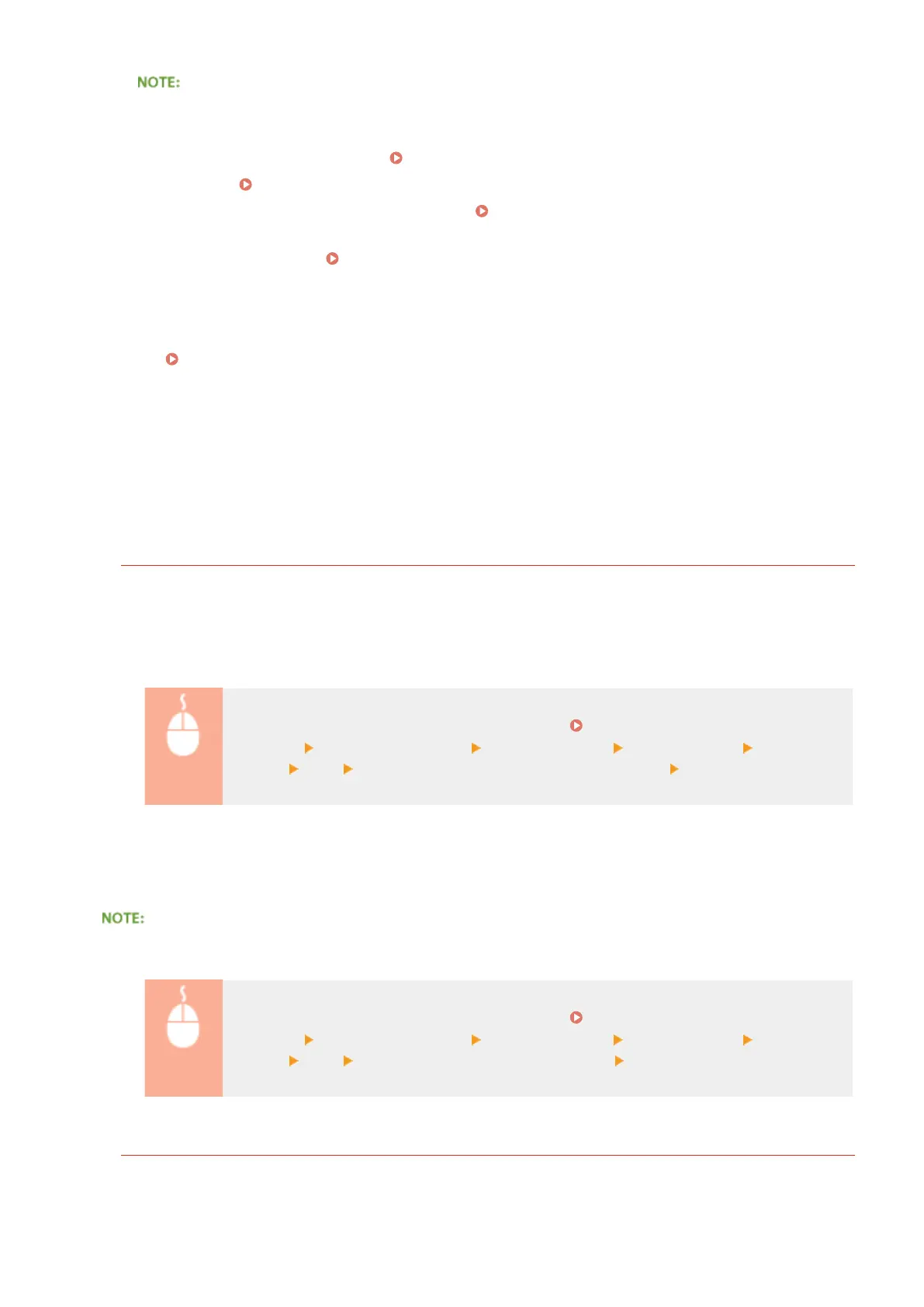If you select the [Use AirPrint] check box
The following items are also set to <On> automatically.
● <mDNS Settings> for IPv4 and IPv6
Conguring DNS(P. 205)
● <Use HTTP> Disabling HTTP Communication(P. 239)
● [Use IPP Printing] under [IPP Print Settings]
Changing the Setting of Functions Available with
AirPrint(P. 143)
● <Use Network Link Scan> Changing the Setting of Functions Available with AirPrint(P. 143)
If you change [Printer Name]
● If you change [Printer Name] that you have once specied, you may be unable to print any more from the
Mac that has been able to be used for printing so far. This phenomenon occurs because <mDNS Name>
(
Conguring DNS(P. 205) ) of IPv4 is also changed automatically. In this case, add the machine to the
Mac again.
◼
Changing the Setting of Functions Available with AirPrint
If you want to disable functions that you are not going to use with AirPrint or encrypt communications, congure the
necessary setting using the operation panel or Remote UI.
Changing Print Settings
To perform printing with AirPrint, IPP protocol is used.
Turning the function On/Off
You can specify whether to perform printing with AirPrint. The factory default setting is [On].
Log on to the Remote UI in System Manager Mode ( Starting Remote
UI(P. 266) ) [Settings/Registration] [Network Settings] [TCP/IP Settings] [IPP Print
Settings] [Edit] Clear or select the [Use IPP Printing] check box [OK]
Changing the TLS setting
You can specify whether to encrypt communications using TLS when performing printing with AirPrint. The factory
default setting is [On].
● When the machine is connected to a Mac via USB, set [Use TLS] to [Off].
Log on to the Remote UI in System Manager Mode ( Starting Remote
UI(P. 266) ) [Settings/Registration] [Network Settings] [TCP/IP Settings] [IPP Print
Settings] [Edit] Clear or select the [Use TLS] check box [OK]
Changing Scan Settings
To perform scanning with AirPrint, Network Link Scan is used.
Can Be Used Conveniently with a Mobile Device
143
