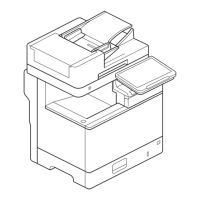6-11
Using the Fax Functions
Sending to Multiple Destinations at a
Time (Sequential Broadcast)
You can send the same fax to multiple destinations
simultaneously.
Numeric keys
StartOK
Keys to be used for this operation
1 Place your fax.
“Placing Documents” (→P.2-4)
“Supported Document Types” (→P.2-2)
2 Specify destination.
“Specifying Destinations” (→P.6-6)
Specify destinations in the following ways.
• by entering the fax number
• by selecting a coded dial code
• by selecting a group address
• from the address book
Specify destination.
Address Book
Coded Dial
3 Select how to specify destinations that you want
to add using [ ] or [ ] and press [OK].
• Address Book
• Coded Dial
• Specify Next Destination (New)
“Specifying Destinations” (→P.6-6)
Send: Press Start
CANON 0123456789
Address Book
Coded Dial
4 Repeat Step 2 and 3 to enter all the destinations.
5 Press [ ] (B & W).
NOTE
The number of destinations that you can specify for a
sequential broadcast
• Using the numeric keys: Up to 10 destinations
• Favorites: Up to 19 destinations
• Coded dial codes: Up to 181 destinations
To specify destinations using the numeric keys
Enter the numbers and press [OK].
For confirming/deleting/editing the specified
destinations
(1) Select <Confirm/Edit Dest.> using [ ] or [ ] and press [OK].
Send: Press Start
0123456789
Specify Next Destin
...
Confirm/Edit Destina
(2) Select the destination using [ ] or [ ] and press [OK].
Details of the destination are displayed.
Confirm/Edit Dest.
Canon 0987654321
User01 9876543210
0123456789
(3) In order to delete the destintion, select <Delete Destination>
using [ ] or [ ] and press [OK].
For editing destinations being entered using numeric keys
Edit the destinations using numeric keys and select <Apply>
using [ ] or [ ] and press [OK].

