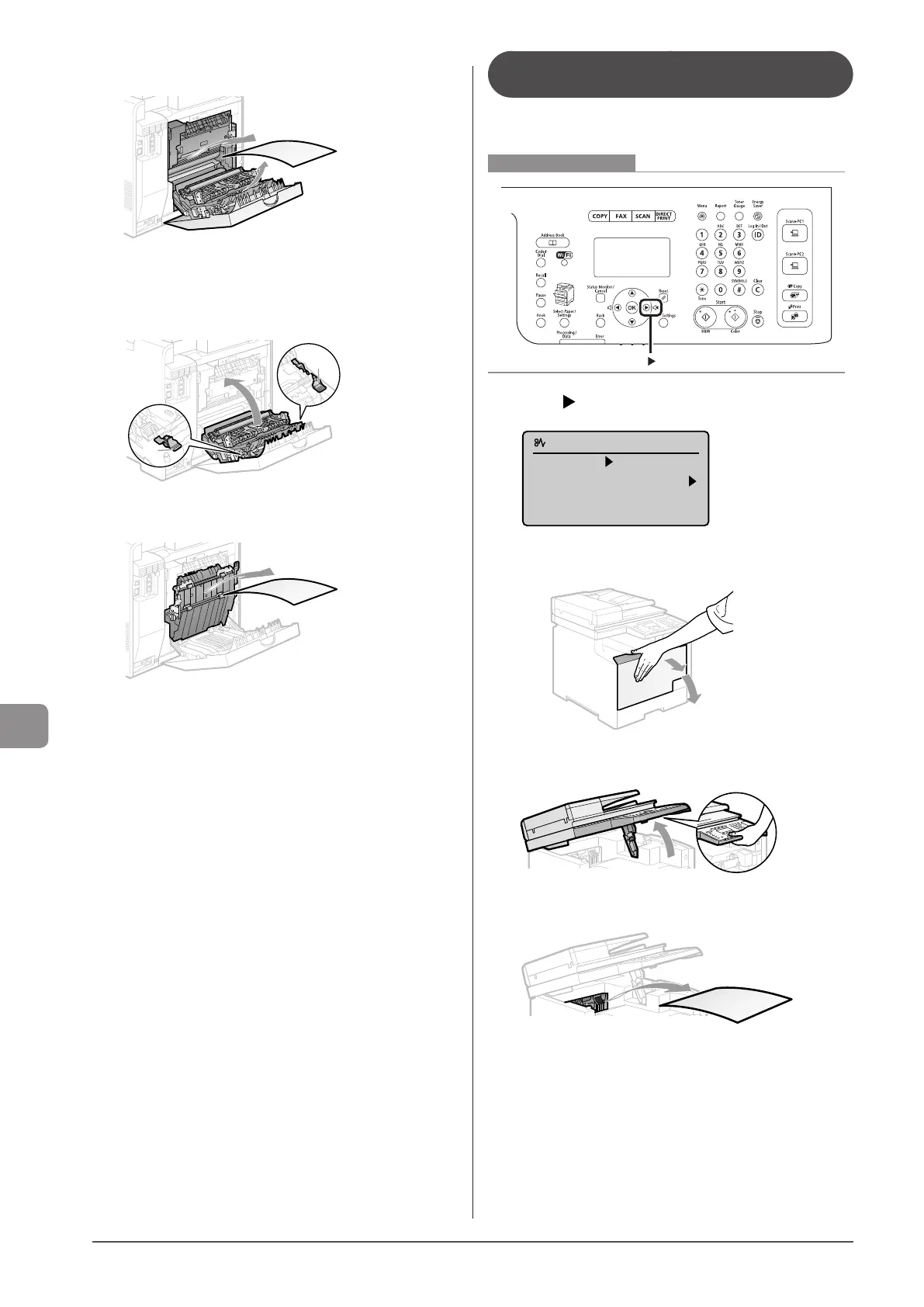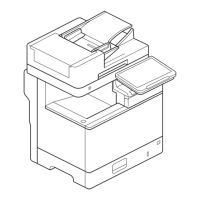9-4
Troubleshooting
5 Remove the paper by pulling it gently.
6 Holding the green tabs (A) on both sides, close
the duplex unit.
Close the guide firmly until it clicks.
(A)
(A)
7 Remove the paper by pulling it gently.
8 Close the rear cover.
The machine is ready to print.
Paper Jams in the Output Area
(MF8380Cdw Only)
Referring to the procedure on the display, follow the steps
below to remove jammed paper.
Keys to be used for this operation
1 Press [ ].
Paper jam.
Press [ ] to
display steps.
2 Open the front cover.
3 Lift the scanning platform.
4 Remove the paper by pulling it gently.
5 Lower the scanning platform.
6 Close the front cover.
The machine is ready to print.
