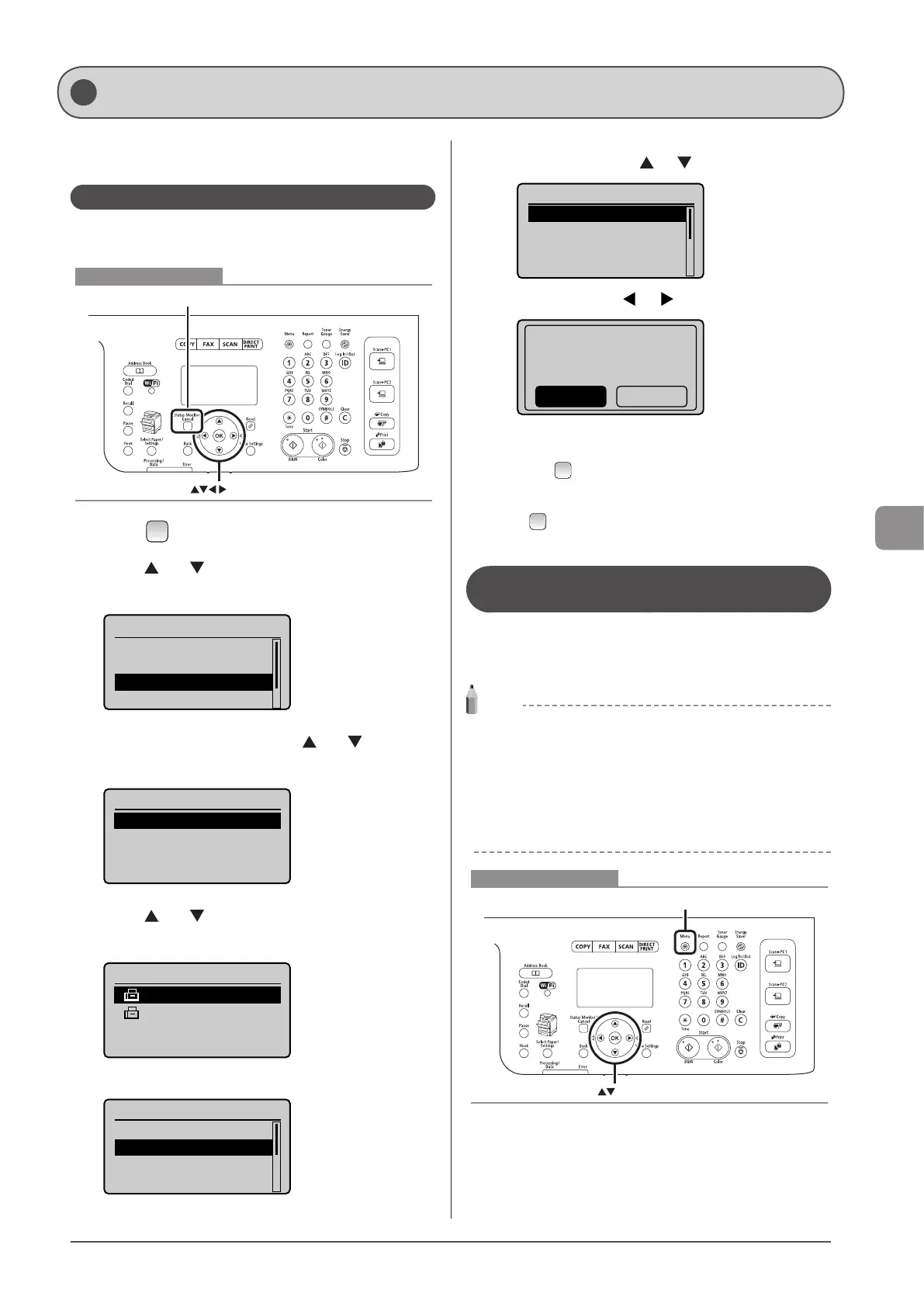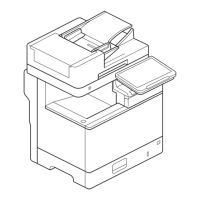6-19
Using the Fax Functions
Manage faxes stored in memory.
Checking and Canceling Fax Jobs
Check the details of the fax currently being sent or waiting to
be sent. Cancel faxes that you decide not to send.
OK
Status Monitor/Cancel
Keys to be used for this operation
1 Press [ ] (Status Monitor/Cancel).
2 Press [ ] or [ ] to select <TX Job> and press
[OK].
Status Monitor/Cancel
Device Status
Copy/Print Job
TX Job
RX Job
3 Select <TX Job Status> using [ ] or [ ] and press
[OK].
TX Job Status/History
Job Status
Job History
4 Press [ ] or [ ] to select the job that you want to
check or cancel and press [OK].
TX Job Status
12:52AM Sending
12:54AM Scanning
The details of the selected job is displayed.
Details
<Cancel>
Job Number: 0004
Status: Sending
Time: 01/01 12:52AM
To cancel the job
(1) Select <Cancel> using [ ] or [ ] and press [OK].
Details
<Cancel>
Job Number: 0004
Status: Sending
Time: 01/01 12:52AM
(2) Select <Yes> using [ ] or [ ] and press [OK].
Cancel?
NoYes
The sending job is canceled. Fax transmission to all the
destinations will be canceled for sequential broadcast.
(3) Press [ ] (Status Monitor/Cancel) to close the screen.
To only check the details of the selected job
Press [ ] (Status Monitor/Cancel) after you have checked the
details of the selected job to close the screen.
Combining and Printing the Received
Documents You Saved
In stead of printing at “Memory Lock Settings” (→P.6-28) during
receiving, documents saved in a memory are combined and
printed altogether.
NOTE
Printing documents saved in a memory during receiving
You cannot individually choose and print a document. You cannot
preview the document content, either.
When <Memory Lock Time> is set
At <Memory Lock End Time>, you can combine and print received
documents saved in a memory from the <Memory
Lock Start Time> to the <Memory Lock End Time>.
Menu
OK
Keys to be used for this operation
Managing Faxes Stored in Memory
