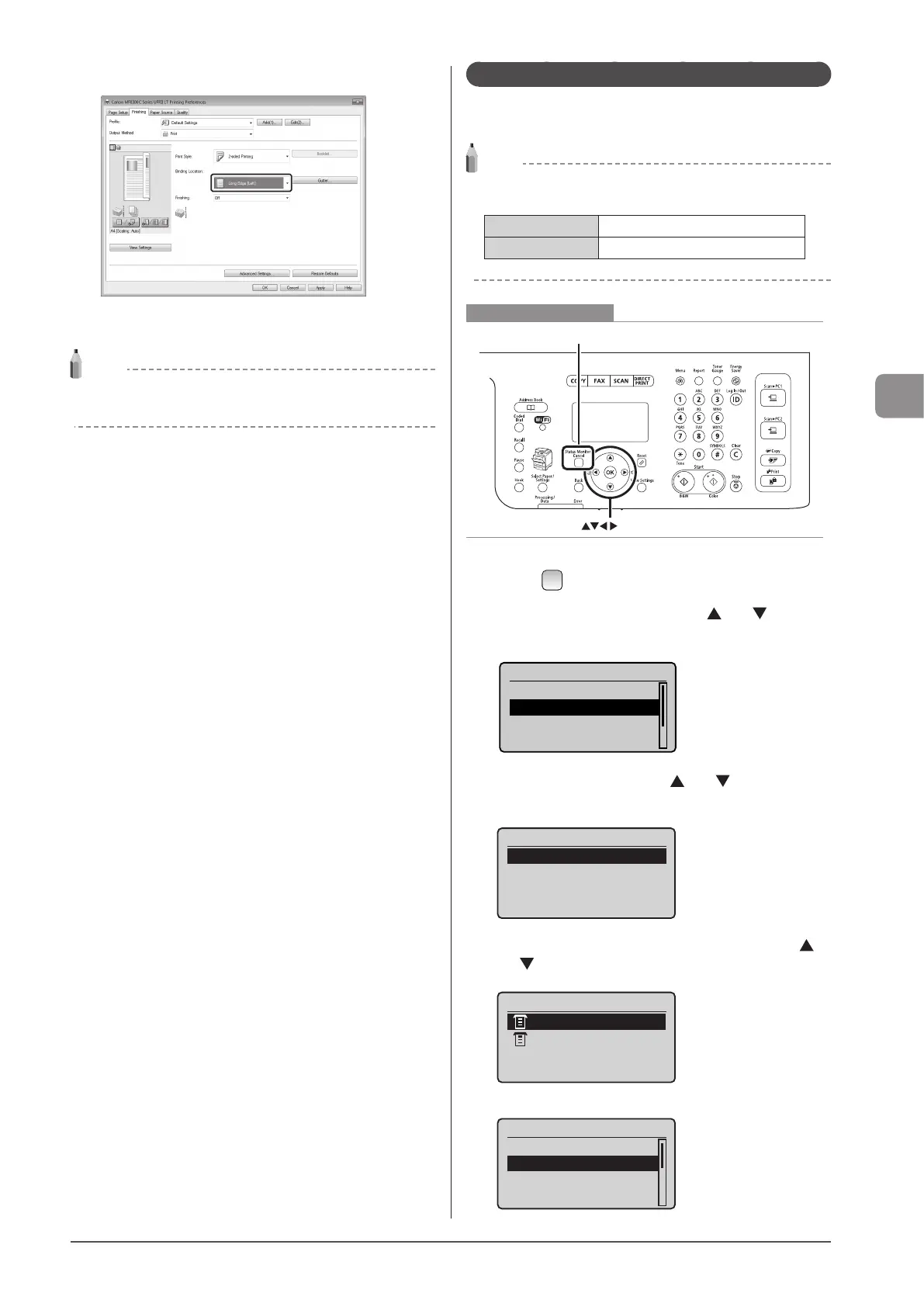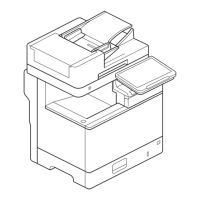4-5
Printing from a Computer
3 Select the binding edge from [Binding Location].
4 Click [OK].
NOTE
The display may differ according to the operating system, as well as
the type and version of the printer driver.
Checking and Canceling Print Jobs
You can check detailed information about print jobs in the
middle of currently printing or waiting.
NOTE
If the Processing/Data Indicator on the operation panel
is:
Turned on/blinking A job is being processed.
Turned off No jobs are in the memory.
OK
Status Monitor/Cancel
Keys to be used for this operation
1 Press [ ] (Status Monitor/Cancel).
2 Select <Copy/Print Job> using [ ] or [ ] and
press [OK].
Status Monitor/Cancel
Device Status
Copy/Print Job
TX Job
RX Job
3 Select <Job Status> with [ ] or [ ], and the
press [OK].
Copy/Print Job
Job Status
Copy Job History
Print Job History
4 Select a job to be checked or canceled using [ ]
or [ ] and press [OK].
09:42AM Printing
09:43AM Waiting
The detailed information is displayed.
Details
<Cancel>
Job Number: 0020
Status: Printing
Time: 01/01 09:42AM
