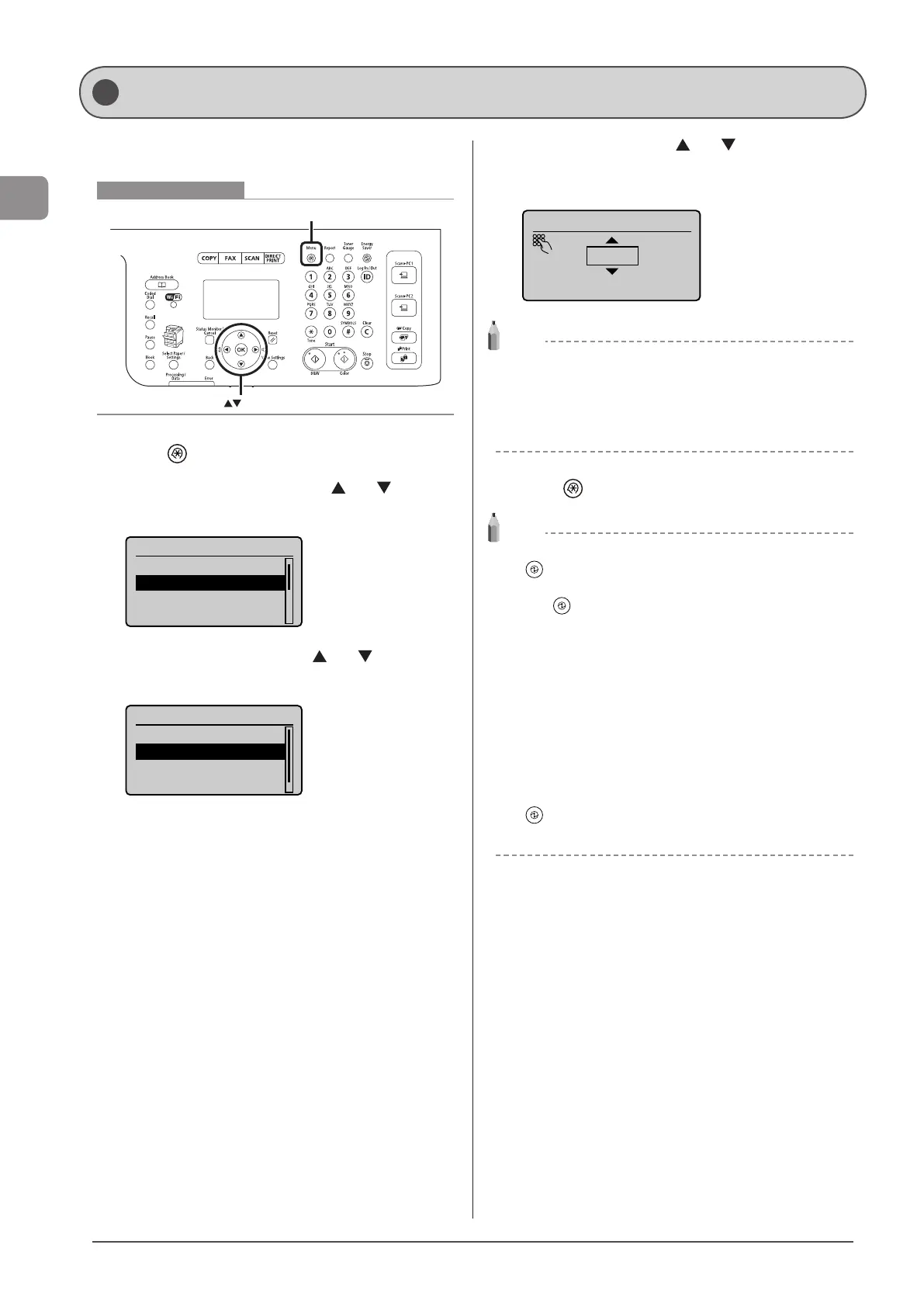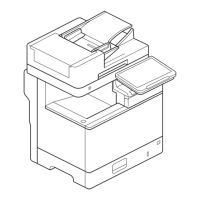1-14
Before Using the Machine
Setting the Sleep Timer
The machine returns to sleep mode automatically when it is
idle for a specified length of time.
Menu
OK
Keys to be used for this operation
1 Press [ ] (Menu).
2 Select <Timer Settings> using [ ] or [ ] and
press [OK].
Menu
Preferences
Timer Settings
Common Settings
Copy Settings
3 Select <Sleep Timer> using [ ] or [ ] and press
[OK].
Timer Settings
Time & Date Settings
Sleep Timer
Auto Reset Timer
Screen After Auto R
...
4 Specify the time using [ ] or [ ] and press [OK].
* You can also enter values using the numeric keys.
* We recommend that you use the default timer setting.
Sleep Timer
10 min.
(10-240)
NOTE
To set the auto sleep timer
You can set the auto sleep timer in one minute interval within the
range below:
MF8380Cdw: 10 to 240 minutes (The default is <10> minutes.)
MF8080Cw: 20 to 240 minutes (The default is <20> minutes.)
5 Press [ ] (Menu) to close the menu screen.
NOTE
When the machine enters the sleep mode
[ ] (Energy Saver) lights green.
To enter the sleep mode manually
Press [ ] (Energy Saver).
The machine does not enter the sleep mode when
• the machine is in the middle of operation
• the Processing/Data indicator lights or is blinking
• a message appears on the screen and the Error indicator is
blinking (except when a message such as <Prepare toner
cartridge.> is displayed, indicating the machine continues
printing with a small amount of toner left)
• the machine is in the middle of adjustment or cleaning
• a paper jam occurs
• the handset of the external telephone is left unhooked
The machine returns from sleep mode when
[ ] (Energy Saver) is pressed
the external telephone is taken off the hook
