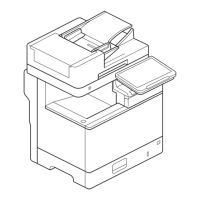7-4
Using the Scan Functions
Shortcut Key Settings
Register
Confirm Destination
(2) Select the shortcut key that you want to register using [ ] or
[ ] and press [OK].
Select Shortcut Key
Scan PC1
Scan PC2
(3) Select the connection method using [ ] or [ ] and press
[OK].
Specify destination
Off
USB Connection
Network Connection
(4) Select the destination using [ ] or [ ] and press [OK].
• When one computer is connected to the machine via a USB
cable:
This screen is not displayed.
• When more than ten computers are connected to the
machine simultaneously.
Up to ten computers can be displayed as a list of computers
connected to the machine. (Scanning cannot be performed
otherwise).
Reduce the number of computers connected to the machine
over the network.
e-Manual→Scanning→Scanning Paper Documents
and Saving Them to a Computer (USB & Network
Connection)→Registering the Scanner in MF Network Scan
Utility
* You can rename the displayed computer names.
e-Manual→Scanning→Scanning Paper Documents and Saving
Them to a Computer (USB & Network Connection)→Using the
MF Toolbox
Specify destination
123456789AB
(5) Specify the scan settings using [ ] or [ ] and press [OK].
Select Scan Type
Color Scan
B&W Scan
Custom 1
Custom 2
Scan
Mode
Resolution Fie Type PDF Settings
Color scan Color 300 dpi PDF
Searchable/
High
BW scan
Black and
white
300 dpi TIFF –
Custom1 Color 300 dpi JPEG/Exif –
Custom2 Color 300 dpi PDF
Searchable/
Standard
To confirm the destination registered in the shortcut key:
(1) Select <Confirm Destination> using [
] or [ ] and press [OK].
Shortcut Key Settings
Register
Confirm Destination
(2) Select the destination that you want to confirm using [ ] or
[ ] and press [OK].
Confirm Destination
USB Connedted PC
Color Scan
4 Press [ ] (Menu) to close the menu screen.
Performing a Scan Using a Shortcut Key
Shortcut ScanSCAN
Keys to be used for this operation
1 Place your documents.
“Loading Paper” (→P. 2-9)
“Supported Document Types” (→P. 2-2)
Note
When scanning from the operation panel
You cannot scan more than one document at a time.

