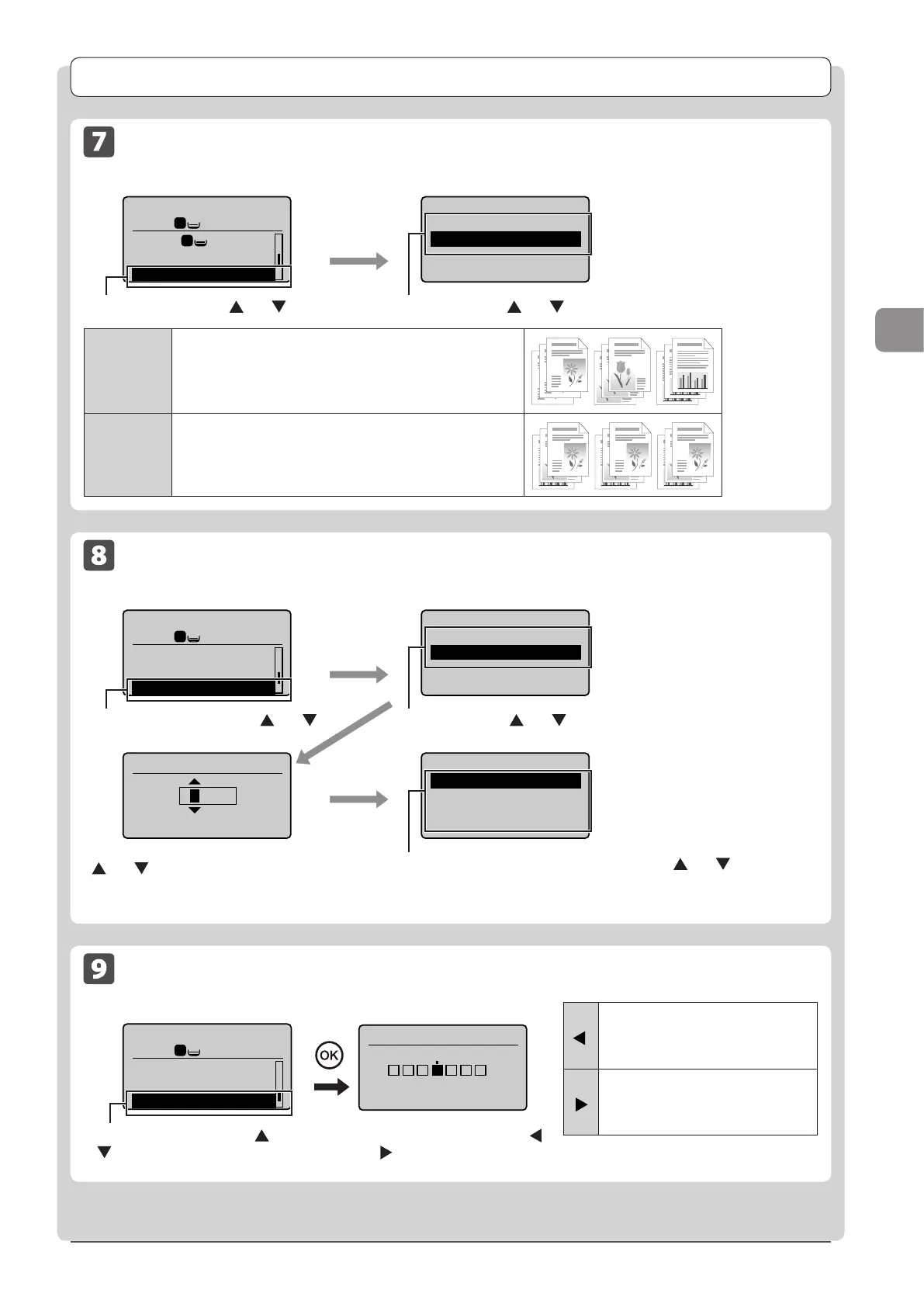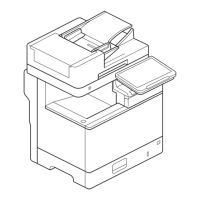3-9
Copying
Copy Settings
Collating Copies
Copy mode screen Setting screen
Copy: Press Start
100% LTR
Paper: LTR:Plain
N on 1: Off
Collate: Off
1
1
1
Collate
Off
On
<Off>
Printouts of a complete job are grouped.
For example, if you are copying three copies of a three-page
document, printouts of a complete job are grouped and arranged
in this page order: “1, 1, 1”, “2, 2, 2”, “3, 3, 3.”
<On>
Printouts of a complete job are collated.
For example, if you are copying three copies of a three-page
document, printouts of a complete job are grouped and arranged
in this page order: “1, 2, 3”, “1, 2, 3”, “1, 2, 3.”
Select <On> using [ ] or [ ] → [OK]Select <Collate> using [ ] or [ ] → [OK]
Emphasize the Outline of an Image (Sharpness)
Copy mode screen Setting screen
Copy: Press Start
100% LTR
Collate: On
Erase Frame: Off
Sharpness: 0
1
1
+
-
Sharpness
- +
[
]
Reduces distorted pattern (moire).
It is appropriate for documents that
contain halftone such as printed
photos.
[
]
Raise the sharpness and emphasize the
outline of text or lines.
It is appropriate for documents which
are blueprints or thinly penciled.
Select <Sharpness> using [ ] or
[ ] → [OK]
Adjust the sharpness using [
]
or [
] → [OK]
Erase Dark Borders and Frame Lines (Frame Erase)
Copy mode screen Setting screen
Copy: Press Start
100% LTR
N on 1: Off
Collate: On
Erase Frame: Off
1
1
Erase Frame
Off
On
Specify Frame Width
(1/16-1_15/16)
0_1/8 "
Scan Size
LTR
LGL
STMT
Select <On> using [ ] or [ ] → [OK]
Select the size of the original document using [
] or [ ] → [OK]
Select <Erase Frame> using [ ] or [ ] →
[OK]
Select the frame width to be erased using
[
] or [ ] → [OK] You can also enter the
frame width to be erased using the numeric
keys.
