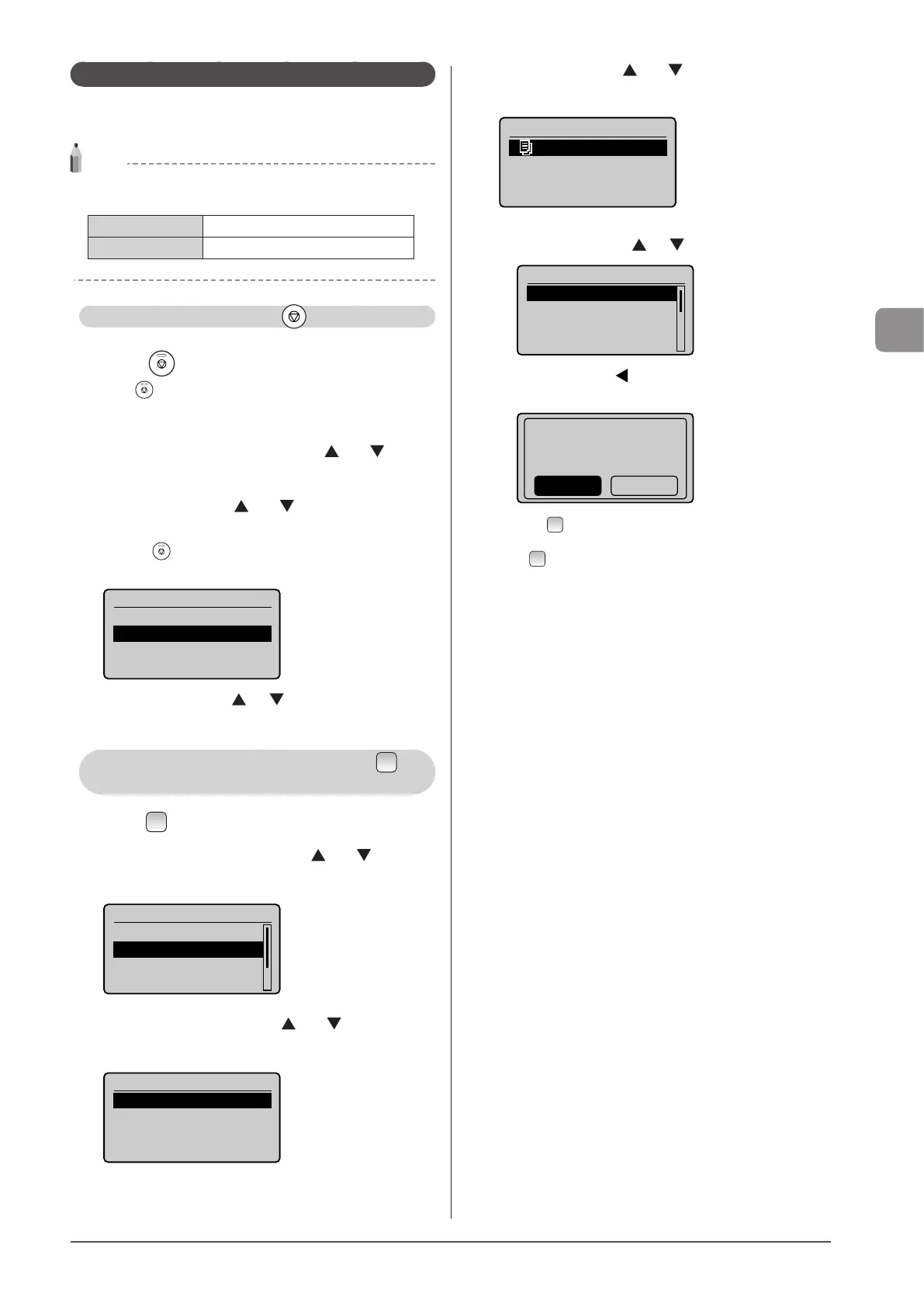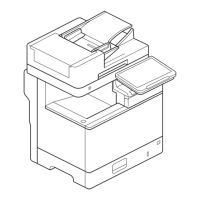3-3
Copying
Checking and Canceling Copy Jobs
Check the details of copy jobs. Cancel copy jobs that you
decide not to perform while the jobs are processing.
NOTE
When the processing/Data indicator on the operation
panel is:
Turned on/blinking A job is currently processing.
Turned off No jobs are waiting in memory.
Canceling a copy job using [
] (Stop)
1 Press [ ] (Stop).
Press [ ] (Stop) twice to cancel the job when the machine holds
one job only.
2 Select the job that you want to cancel when more
than one job is processing using [ ] or [ ] and
press [OK].
3 Select <Yes> using [ ] or [ ] when <Cancel?>
appears and press [OK].
Or, press [ ] (Stop) to cancel the job.
The job is canceled.
Cancel?
<No>
<Yes>
Details
* Select <Details> using [ ] or [ ] to check the details of the
job that you want to cancel and press [OK].
Checking and canceling a copy job using [ ]
(Status Monitor/Cancel)
1 Press [ ] (Status Monitor/Cancel).
2 Select <Copy/Print Job> using [ ] or [ ] and
press [OK].
Status Monitor/Cancel
Device Status
Copy/Print Job
TX Job
RX Job
3 Select <Job Status> using [ ] or [ ] and press
[OK].
Copy/Print Job
Job Status
Copy Job History
Print Job History
4 Select a job using [ ] or [ ] and press [OK].
The details of the selected job are displayed.
Copy/Print Job Status
04:49AM Copying
To cancel the job
(1) Select <Cancel> using [ ] or [ ] and press [OK].
Details
<Cancel>
Job Number: 0001
Status: Copying
Time: 01/01 12:52AM
(2) Select <Yes> using [ ] and press [OK].
The job is canceled.
Cancel?
NoYes
(3) Press [ ] (Status Monitor/Cancel) to close the screen.
To only check the details of the selected job
Press [ ] (Status Monitor/Cancel) after you have checked the
details of the selected job to close the screen.
