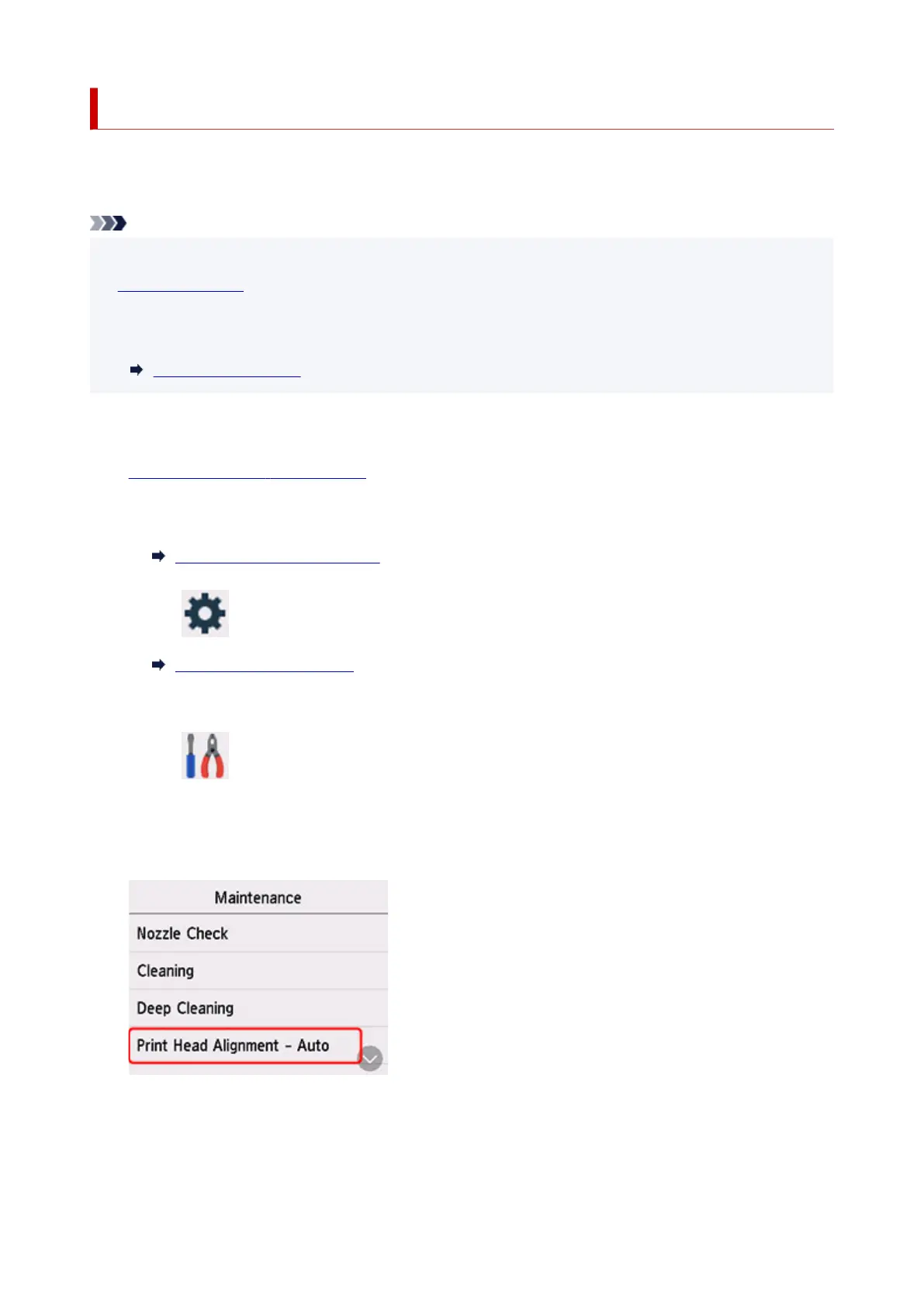Aligning the Print Head
If printed ruled lines are misaligned or print results are otherwise unsatisfactory, adjust the print head
position.
Note
• If the remaining ink level is low, the print head alignment sheet will not be printed correctly.
Refill the ink tanks whose ink is low.
• If ink runs out as the print head alignment sheet is printed, an error message appears on the touch
screen.
When Error Occurred
You need to prepare: a sheet of A4 or Letter-sized plain paper
1.
Check that printer is turned on.
2.
Load a sheet of A4 or Letter-sized plain paper in cassette.
Loading Paper in the Cassette
3.
Select (Setup) on HOME screen.
Using the Operation Panel
The setup menu screen will appear.
4.
Select Maintenance.
The Maintenance screen will appear.
5.
Select Print Head Alignment - Auto.
The confirmation screen will appear.
6. Confirm the message, then select Yes.
108
