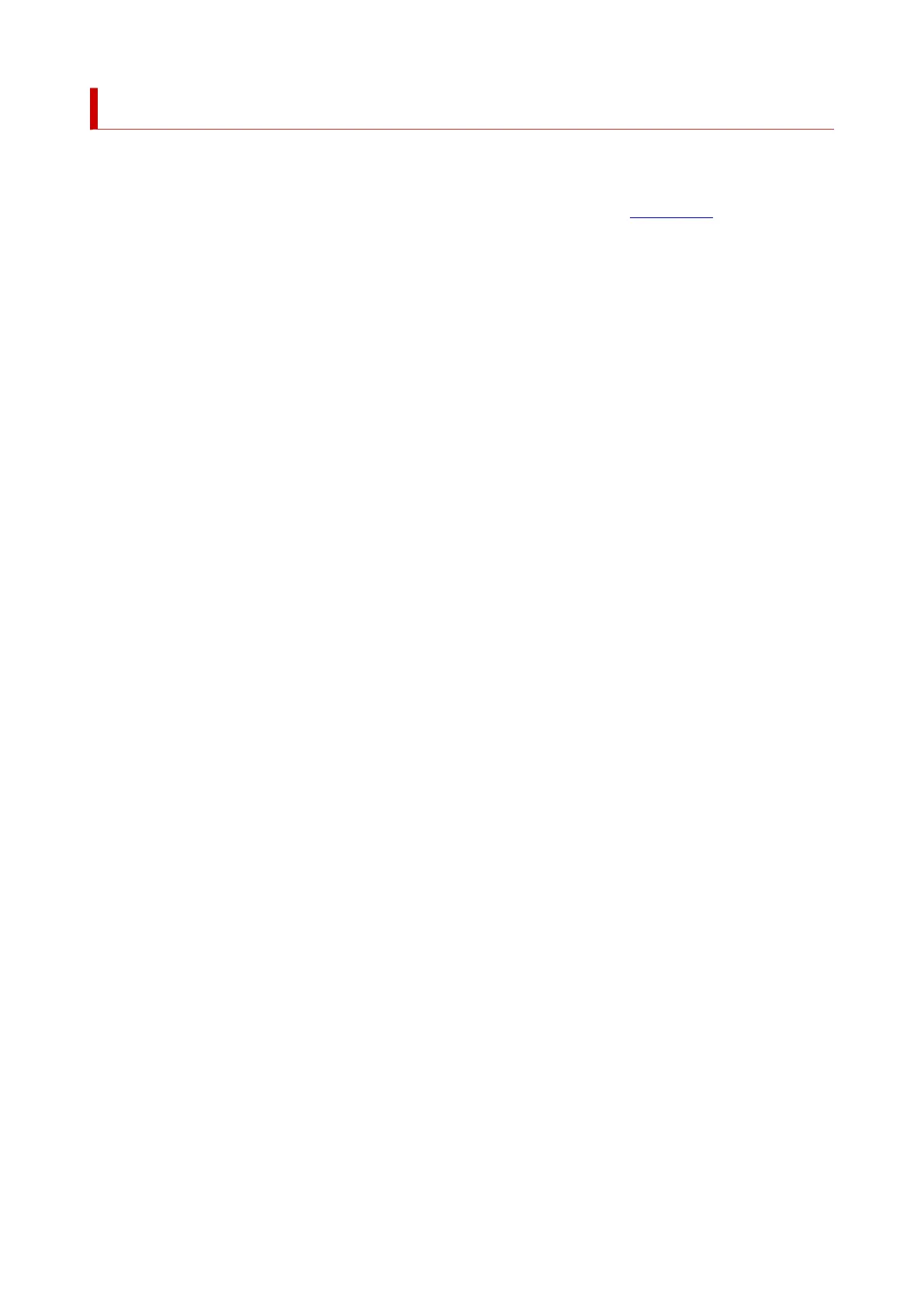Changing the Printer Operation Mode
If necessary, switch between various modes of printer operation.
1. Check whether the printer is on and select Printer settings from Remote UI
2.
If necessary, complete the following settings:
Print settings - Prevent paper abrasion
The printer can increase the gap between the print head and the paper during high-density printing
to prevent paper abrasion.
Check this check box to prevent paper abrasion.
Custom settings - Detect paper setting mismatch
If the check box is deselected, at the time of printing from PC, you can continue to print without the
message display even if the paper settings set in the Print dialog differs from the paper information
registered to the printer.
Ink drying wait time
You can set the length of the printer rest time until printing of the next page begins. The wait time
becomes longer as the value set in the list increases, and shorter as the value decreases.
If the paper gets stained because the next page is ejected before the ink on the printed page dries,
increase the ink drying wait time.
3.
Apply the settings
Click OK.
The printer operates with the modified settings hereafter.
182
