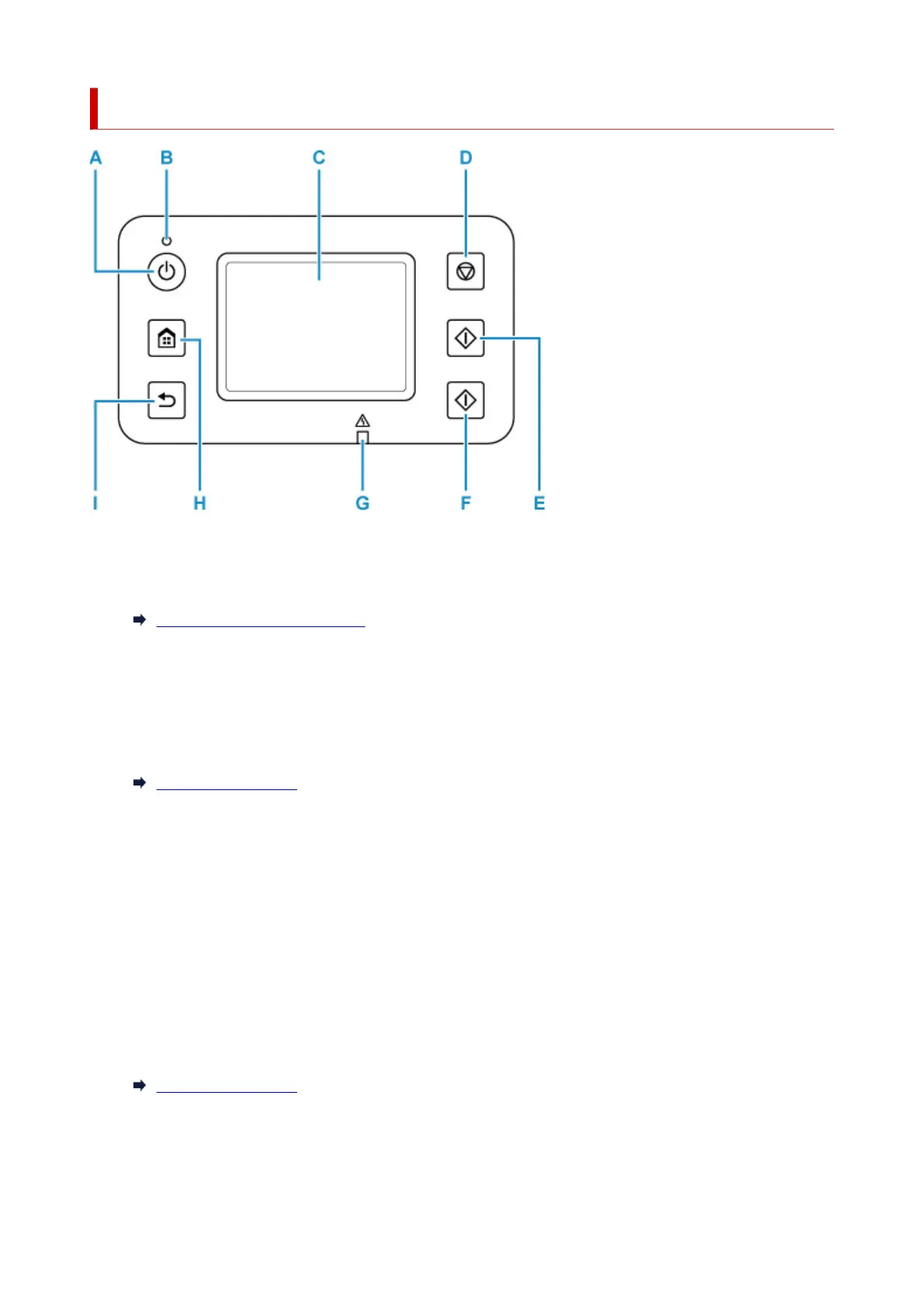Operation Panel
A: ON button
Turns the printer on or off. Lights after flashing when the power is turned on. Before turning on the
power, make sure that the document cover is closed.
Turning the Printer On and Off
B: ON lamp
Remains lit after flashing when the printer is turned on.
C: Touch Screen
Displays messages, menu items, and operating status. Touch the screen lightly with your finger to
select a menu item or button.
Using Touch Screen
D: Stop button
Cancels printing, copying or scanning.
E: Black button
Starts black-and-white copying or scanning.
F: Color button
Starts color copying or scanning.
G: Alarm lamp
Lights up or flashes in case of errors.
H: HOME button
Used to display the HOME screen.
Using Touch Screen
I: Back button
Returns to the previous screen.
168
