
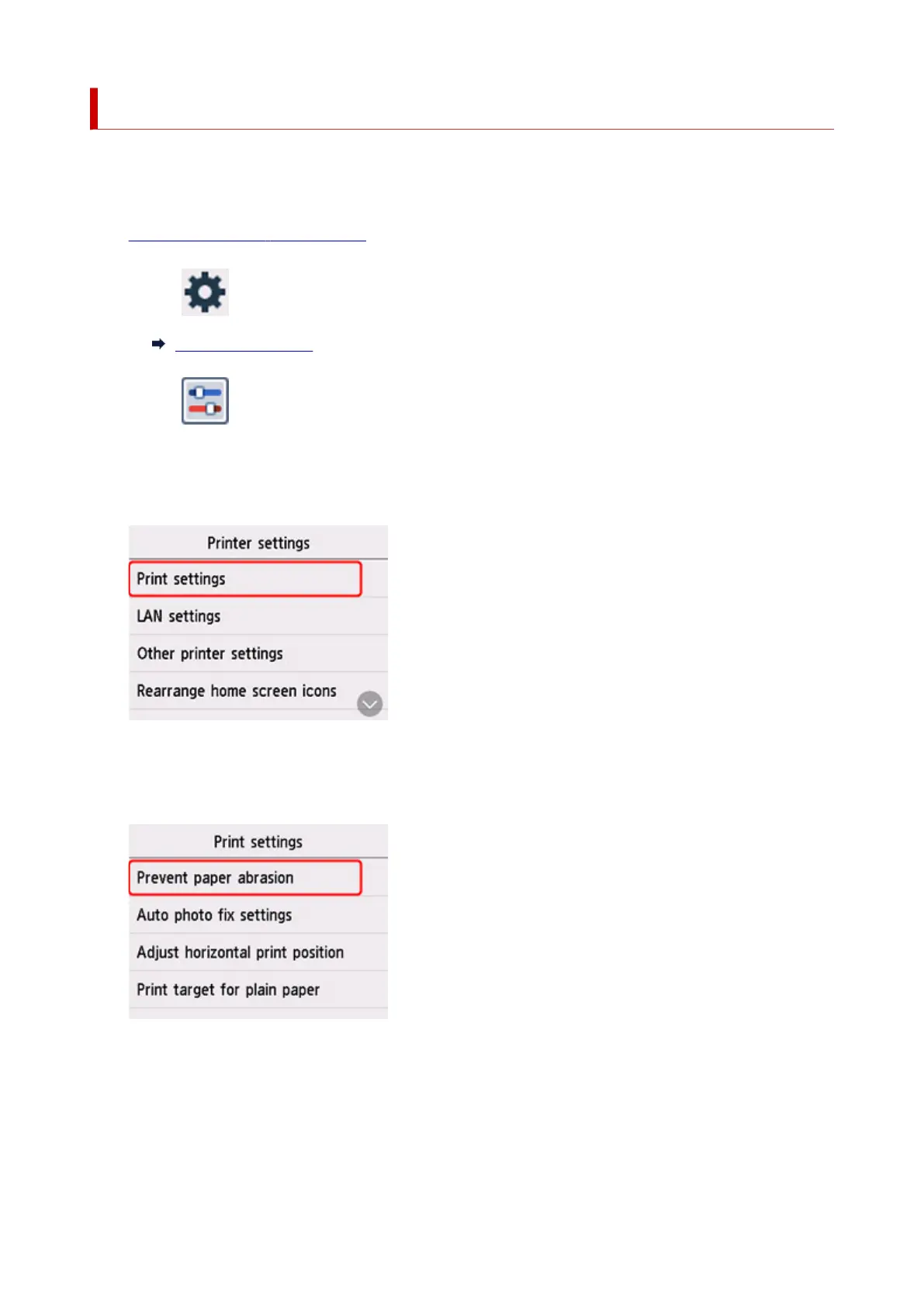 Loading...
Loading...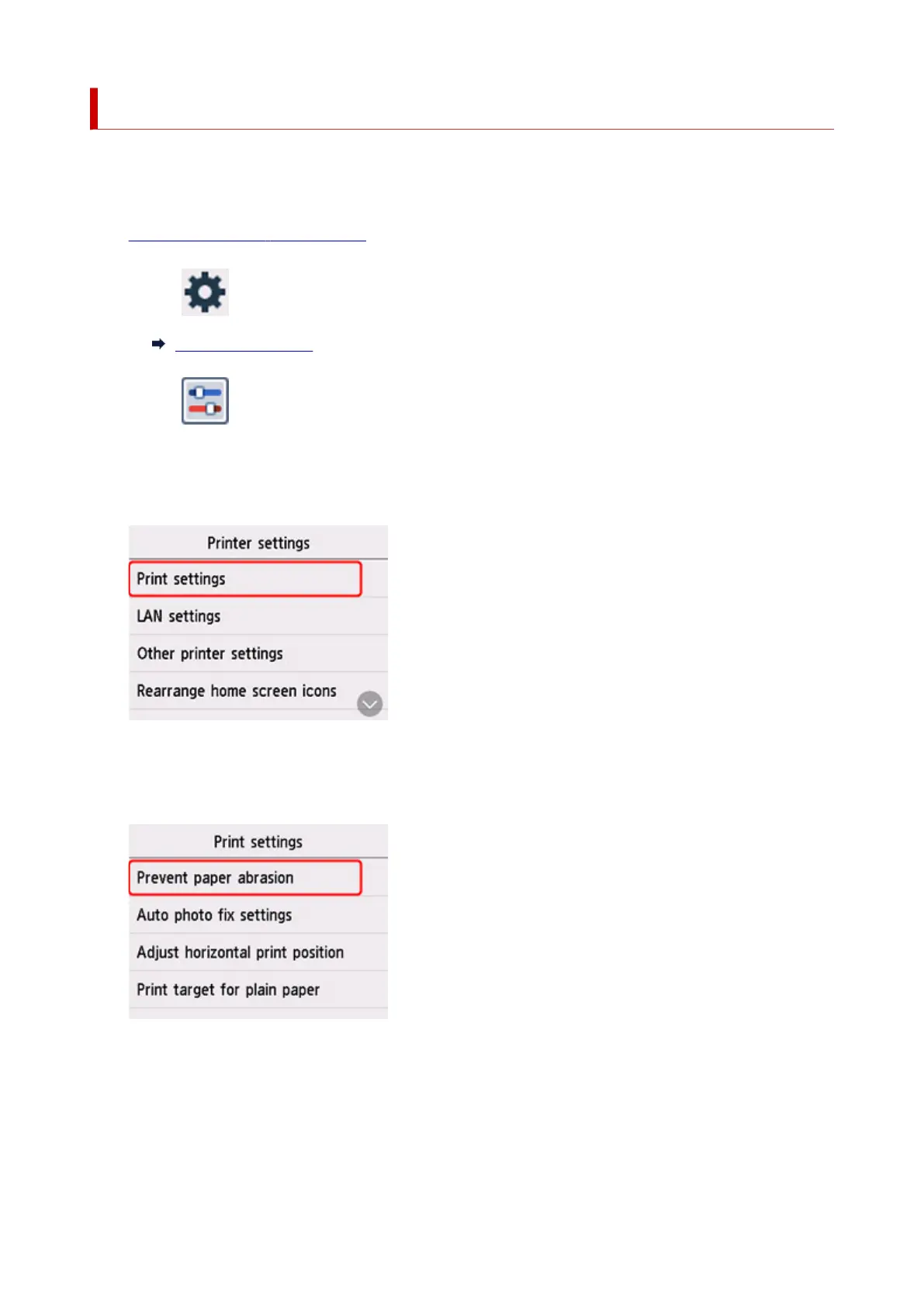
Do you have a question about the Canon GX6000 Series and is the answer not in the manual?
| Print Technology | Inkjet |
|---|---|
| Functions | Print, Scan, Copy |
| Scanner Type | Flatbed |
| Maximum Document Size | A4 |
| Paper Types | Plain Paper, Photo paper, Envelopes |
| Paper Sizes | A4, A5, B5, Letter, Legal |
| Operating Systems | Windows, macOS |
| Connectivity | USB 2.0, Wi-Fi |
| Interface Type | USB 2.0, Wi-Fi |











