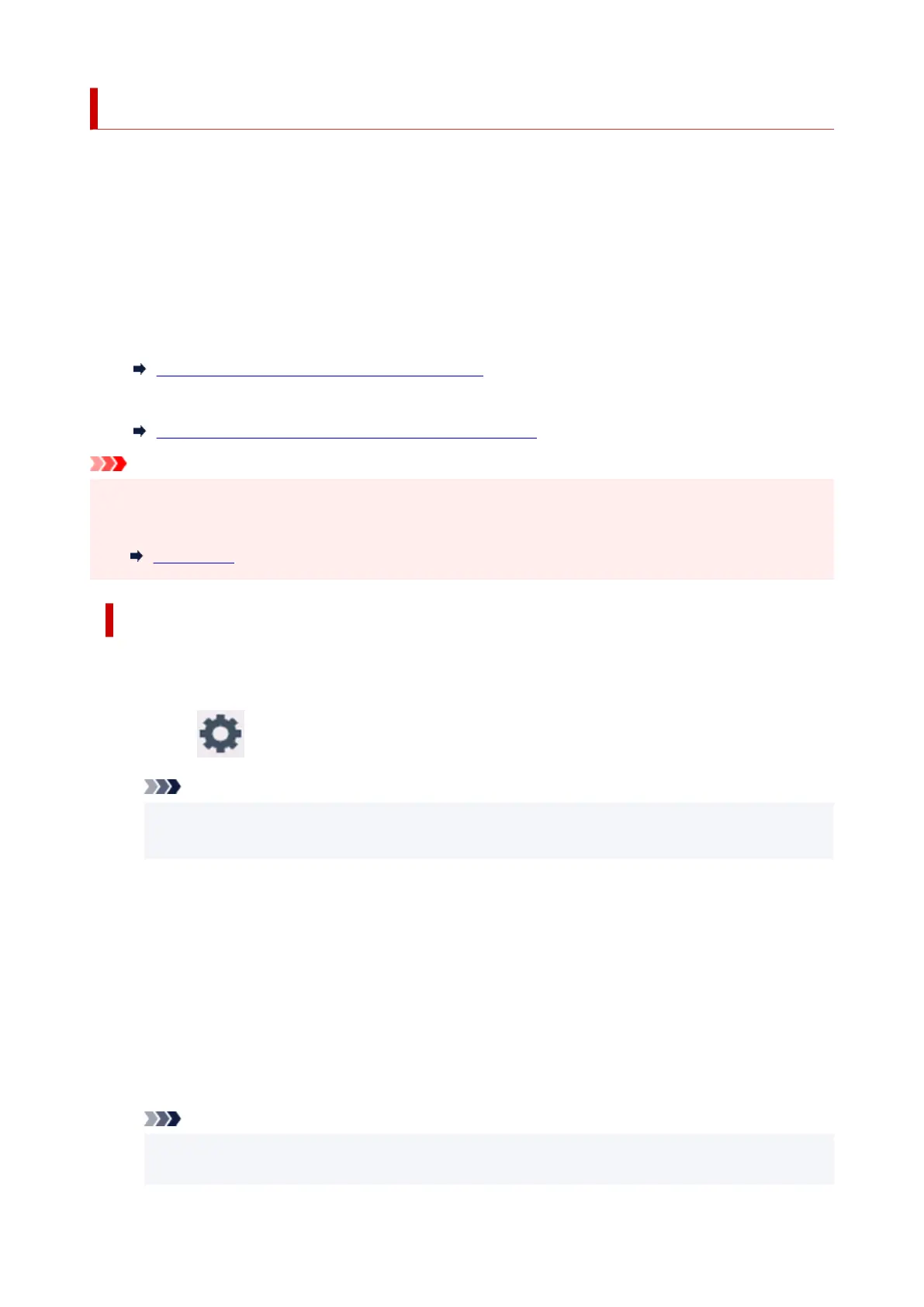Connecting with Wireless Direct
You can connect devices (e.g. computer, smartphone, or tablet) to the printer by two methods below.
• Wireless connection (connecting devices via a wireless router)
• Direct wireless connection (connecting devices directly without a wireless router)
This section describes Wireless Direct, which allows you to print by connecting the devices to the printer
directly.
Follow the procedure below to set up and use Wireless Direct.
1. Preparing the printer.
Changing Printer Setting to Use Wireless Direct
2. Preparing a device to connect to the printer.
Connecting a smartphone/tablet/computer to the printer
Important
• You can connect up to 5 devices to the printer at the same time with Wireless Direct.
• Check the usage restrictions and switch the printer to the Wireless Direct.
Restrictions
Changing Printer Setting to Use Wireless Direct
1.
Make sure the printer is turned on.
2.
Select (Setup) on HOME screen and then select Device settings.
Note
• If User management settings is enabled, the user selection screen is displayed before the
HOME screen is displayed.
3.
Select LAN settings.
4. Select Wireless Direct.
5. Select Enable/disable Wireless Direct.
6. Check displayed message and then select ON.
The Wireless Direct is enabled and a device can be connected to the printer wirelessly.
Note
•
The password is required when connecting a device to the printer. Depending on the device you
are using, no password is required.
47
