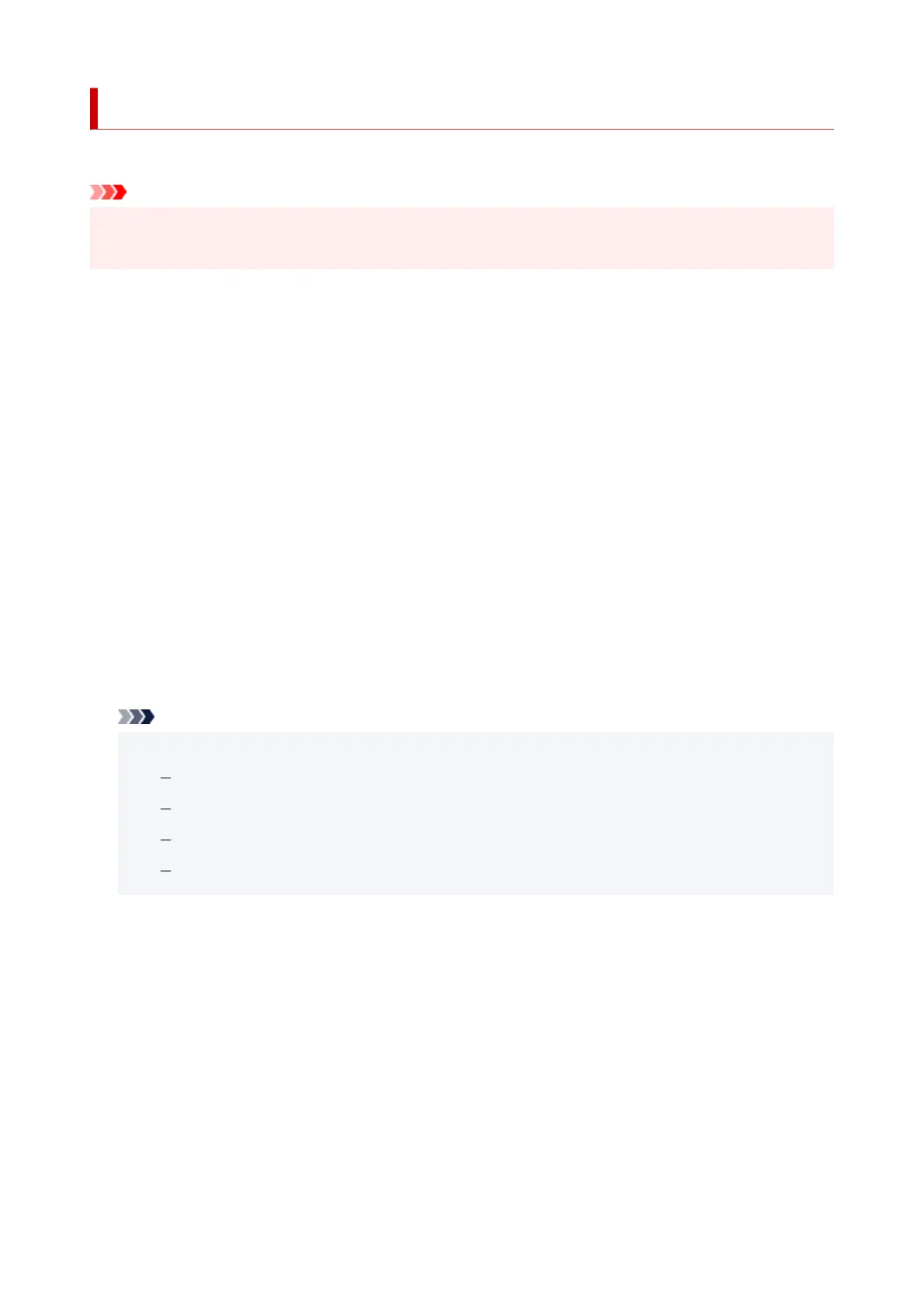Reset setting
You can set the settings back to the default.
Important
• The administrator password is required to change the settings if it is enabled to change the settings on
the operation panel using the administrator password.
• Web service setup only
Sets the Web service settings back to the default.
• LAN settings only
Sets the LAN settings back to the default.
• Settings only
Returns the settings such as the paper size, media type, or other setting items back to the default. The
LAN settings is not returned back to the default.
• E-mail address book entries only
Deletes all registered e-mail addresses.
• Reset all
Sets all settings you made to the printer back to the default. The administrator password specified by
Remote UI or IJ Network Device Setup Utility reverts to the default setting.
After resetting, perform setup again as necessary.
Note
• You cannot set the following setting items back to the default:
The language displayed on the touch screen
The current position of the print head
The cumulative usage count of copy, scan, etc. registered in Usage stats.
CSR (Certificate Signing Request) for encryption method (SSL/TLS) setting
204
