
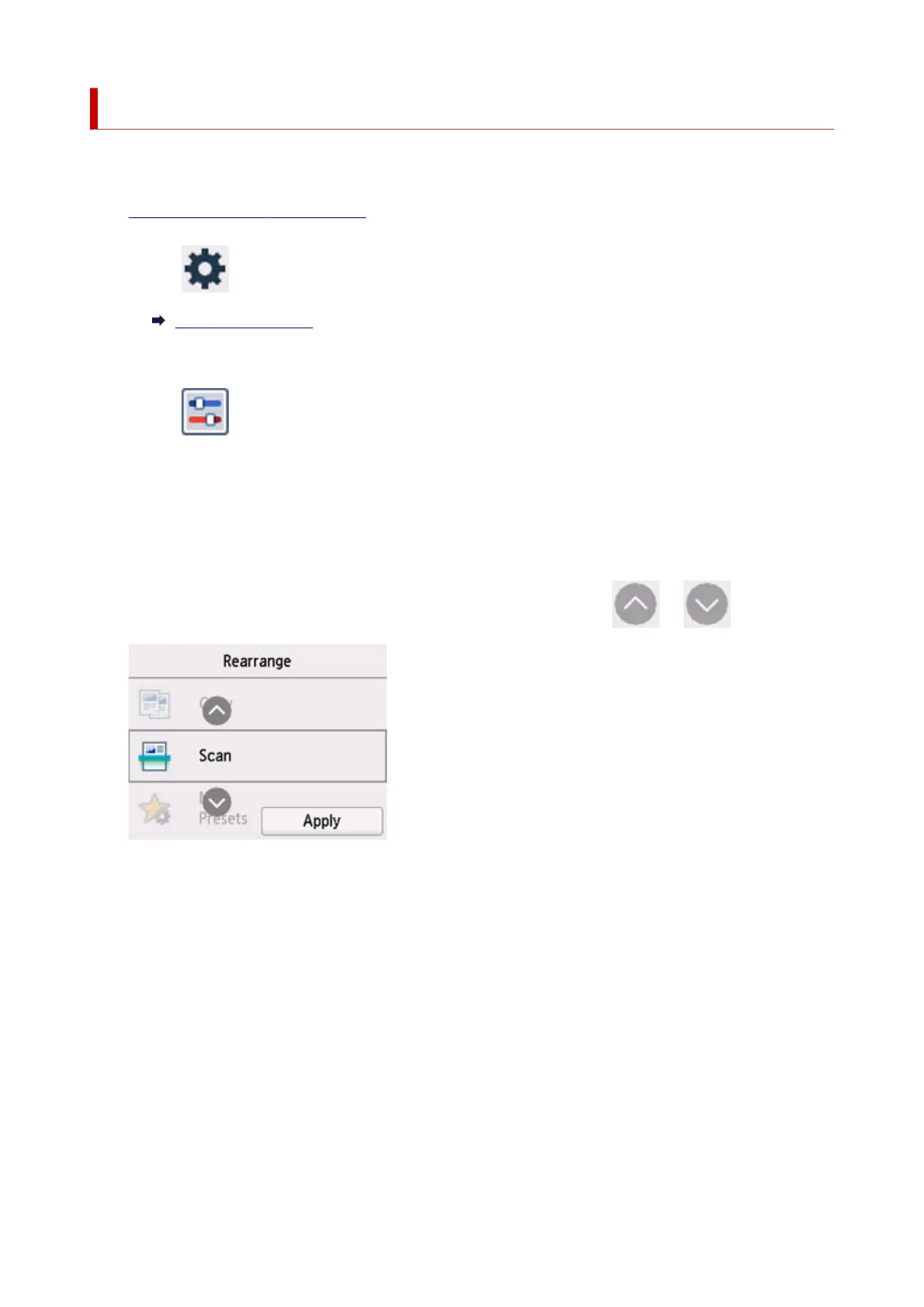 Loading...
Loading...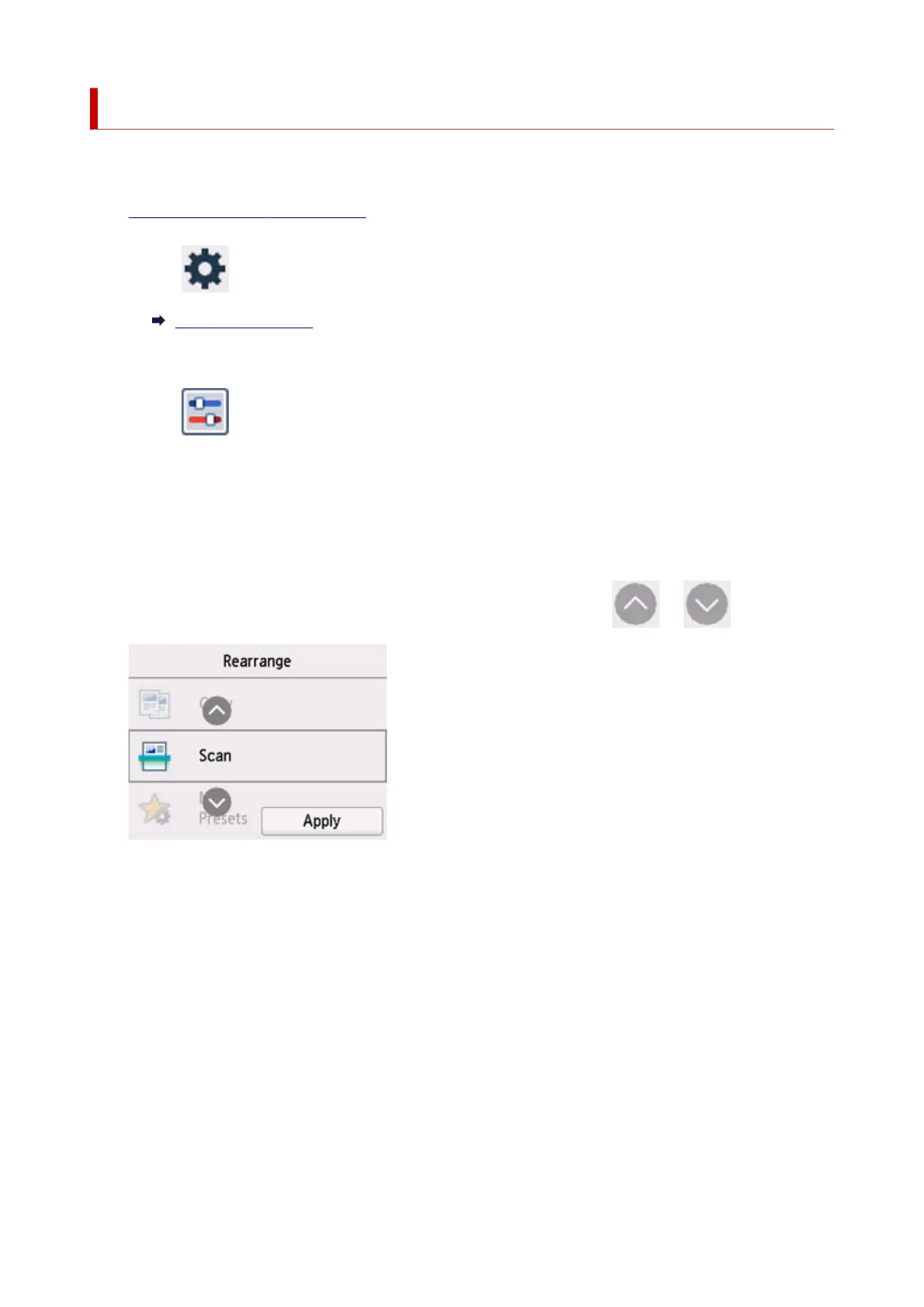
Do you have a question about the Canon GX6000 Series and is the answer not in the manual?
| Print Technology | Inkjet |
|---|---|
| Functions | Print, Scan, Copy |
| Scanner Type | Flatbed |
| Maximum Document Size | A4 |
| Paper Types | Plain Paper, Photo paper, Envelopes |
| Paper Sizes | A4, A5, B5, Letter, Legal |
| Operating Systems | Windows, macOS |
| Connectivity | USB 2.0, Wi-Fi |
| Interface Type | USB 2.0, Wi-Fi |
Configuration steps and common problems for network setup.
Solutions for issues like printer not found or connection errors.
Steps to resolve issues like faint, blurry, or misaligned print results.
Instructions for cleaning printer parts like rollers and inside the printer.
Guide on how to replace the printer's maintenance cartridge.
Critical safety information and warnings for printer operation.
Answers to common questions about printer usage and problems.
Addresses frequent questions and issues related to network connectivity.
Solutions for issues like no print, ink problems, and poor quality.
Step-by-step guidance on how to remove jammed paper from various locations.
Information on interpreting and resolving printer error messages and support codes.











