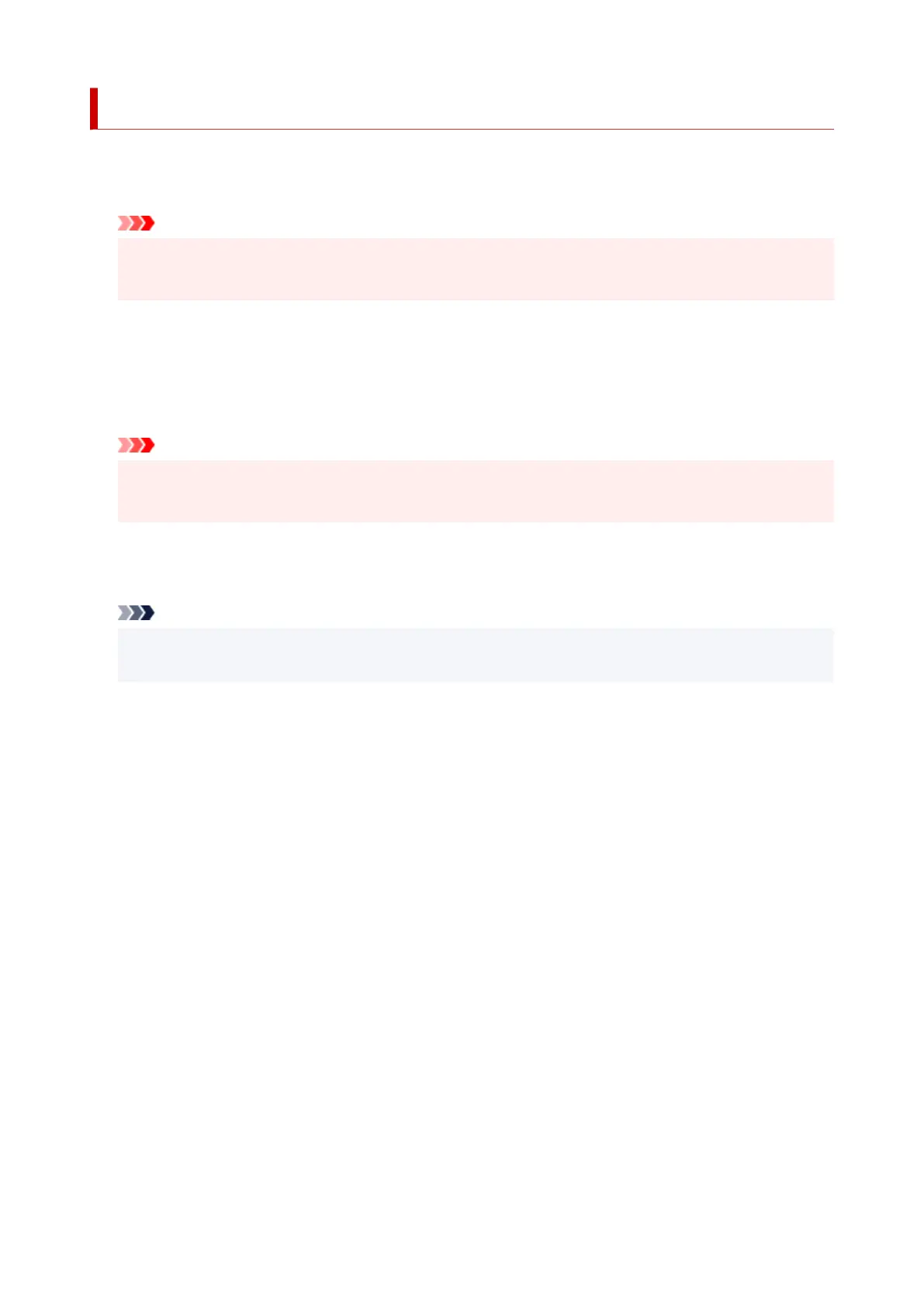Print settings
• Prevent paper abrasion
Use this setting only if the print surface becomes smudged.
Important
• Be sure to set this back to OFF after printing since it may result in lower printing speed or lower
print quality.
• Adjust horizontal print position
Adjusts the print position when the left/right margins are not aligned.
You can adjust the left/right margins in increments of 0.004 in. (0.1 mm) between -0.12 in. (-3 mm) and
+0.12 in. (+3 mm) centered on the horizontal center of the paper.
Important
• When using A4/Letter sized paper, the amount of adjustment that can be made is limited. You
cannot make adjustments greater than this limit.
• Print target for plain paper
Select Text only or Text and photos for plain paper printing.
Note
• As print results, if you are conscious of unevenness or textures of granularity, select Text and
photos.
187
