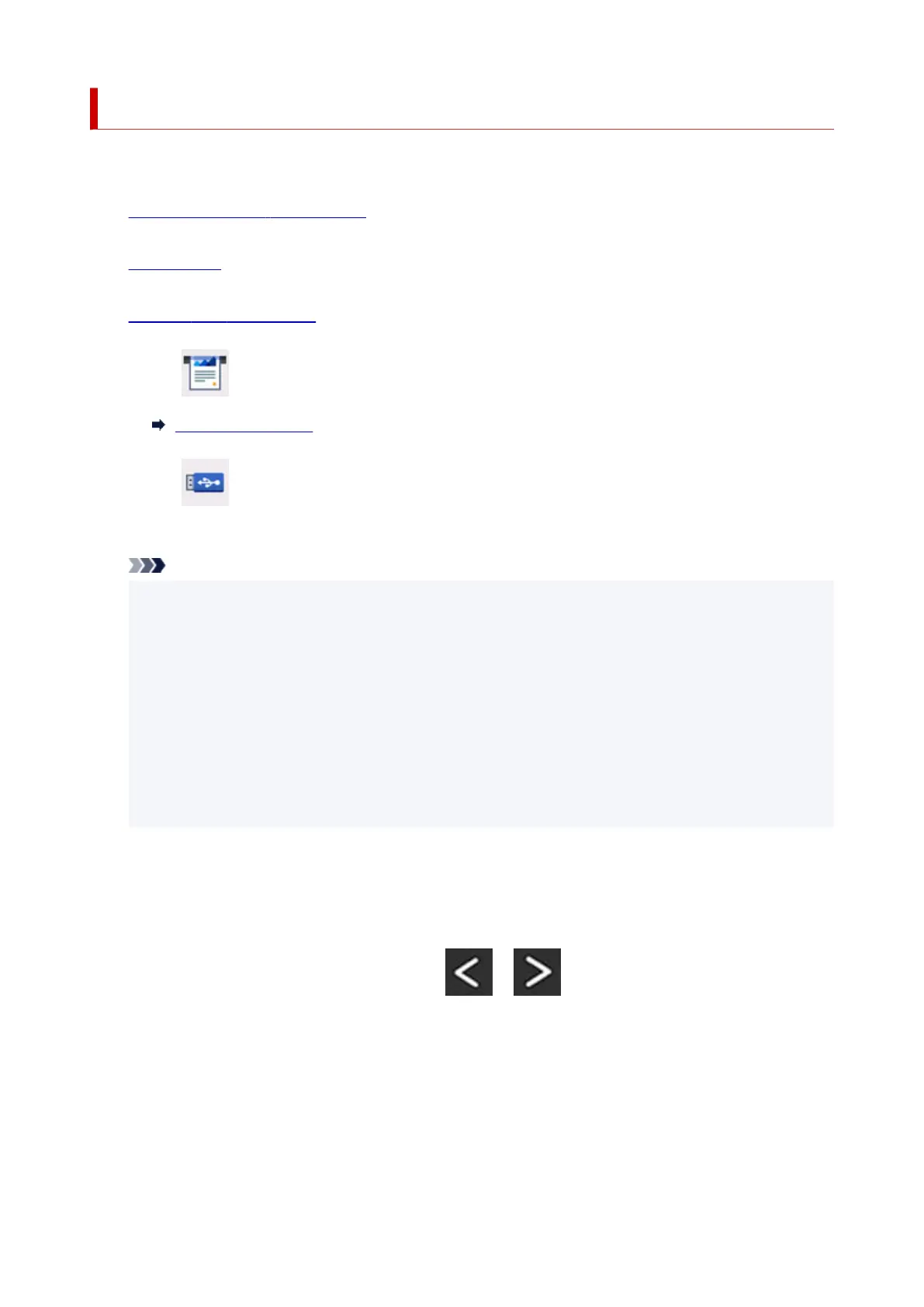Printing Photographs Saved on USB Flash Drive
You can print the photograph saved on the USB flash drive easily.
1. Check that printer is turned on.
2.
Load paper.
3.
Insert a USB flash drive.
4.
Select Print on the HOME screen.
Using Touch Screen
5.
Select From USB flash drive.
The photo selection screen is displayed.
Note
• When the message informing you that the operation restriction is enabled, ask the administrator of
the printer you are using.
• If both photo files and PDF files are saved on the USB flash drive, the confirmation screen to
select which file you print is displayed. Select Print photos in the displayed screen.
• If no printable photo data is saved on the USB flash drive, Saved data is not of a supported
type. is displayed on the touch screen.
• If more than 2,000 photo data are saved on the USB flash drive, the photo data is split by group
per 2,000 photos in reverse chronological order (date last modified) automatically. Check the
message displayed on the touch screen and select OK.
6.
Specify settings as necessary.
•
To select the photo to print:
Flick horizontally to select the photo.
You can also select the photo by tapping
or .
244
