
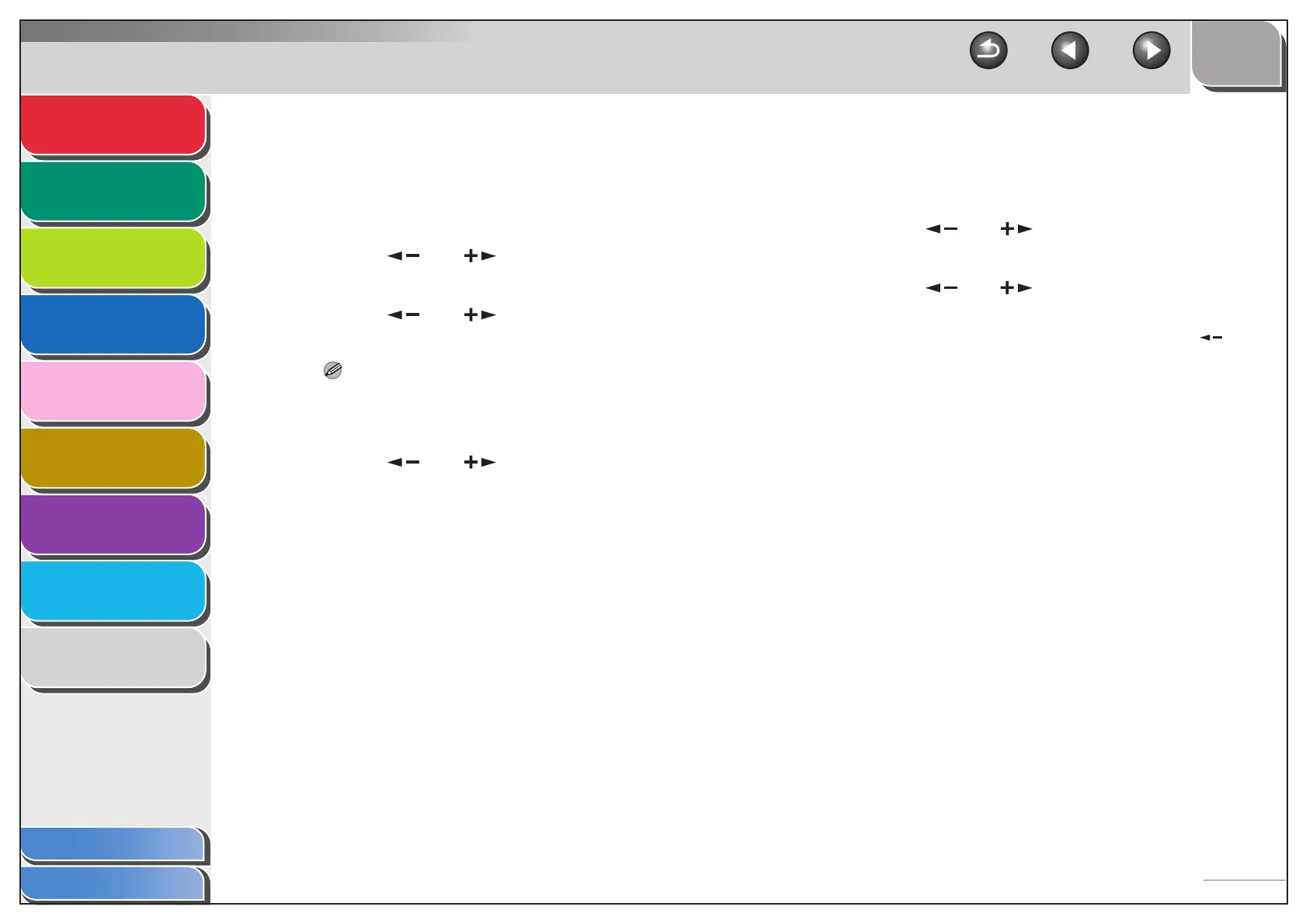 Loading...
Loading...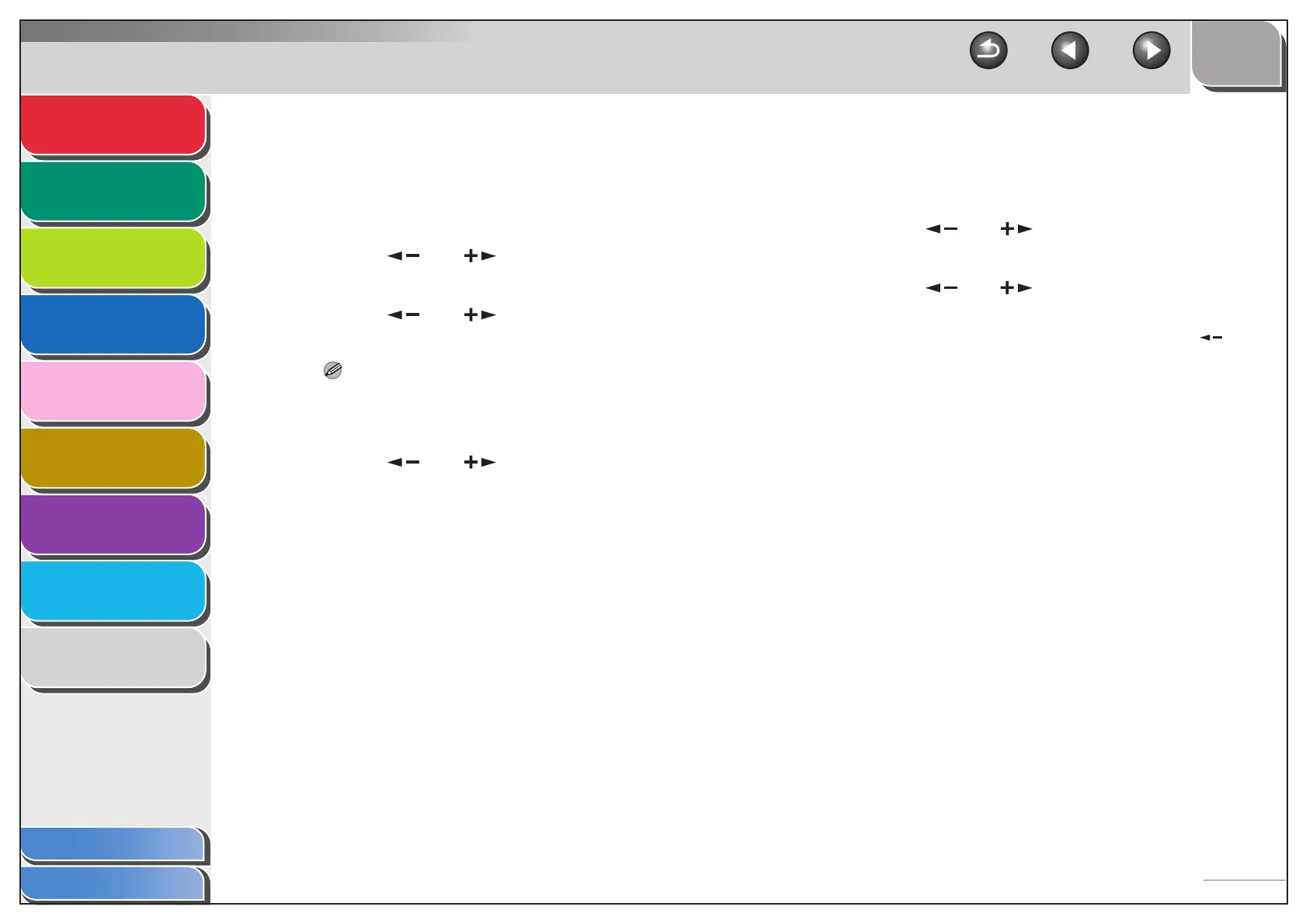
Do you have a question about the Canon iR1018 Series and is the answer not in the manual?
| Print Technology | Laser |
|---|---|
| Max Paper Size | A4 |
| Duplex Printing | Manual |
| Connectivity | USB 2.0 |
| Paper Output | 100 sheets |
| Copy Resolution | 600 x 600 dpi |
| Network Ready | No |
| Scanner | Yes |
| Copier | Yes |
| Printer | Yes |
| Fax | No |
| Print Speed | 18 ppm |
| Print Resolution | 600 x 600 dpi |
| Paper Input (Standard) | 250 sheets |
| Paper Sizes | A4, A5, B5 |
| Copy Speed | 18 cpm |
| Multiple Copy | Up to 99 copies |
| Scan Resolution | 600 x 600 dpi |
| Scan to | PC |
| First Copy Time | Less than 10 seconds |