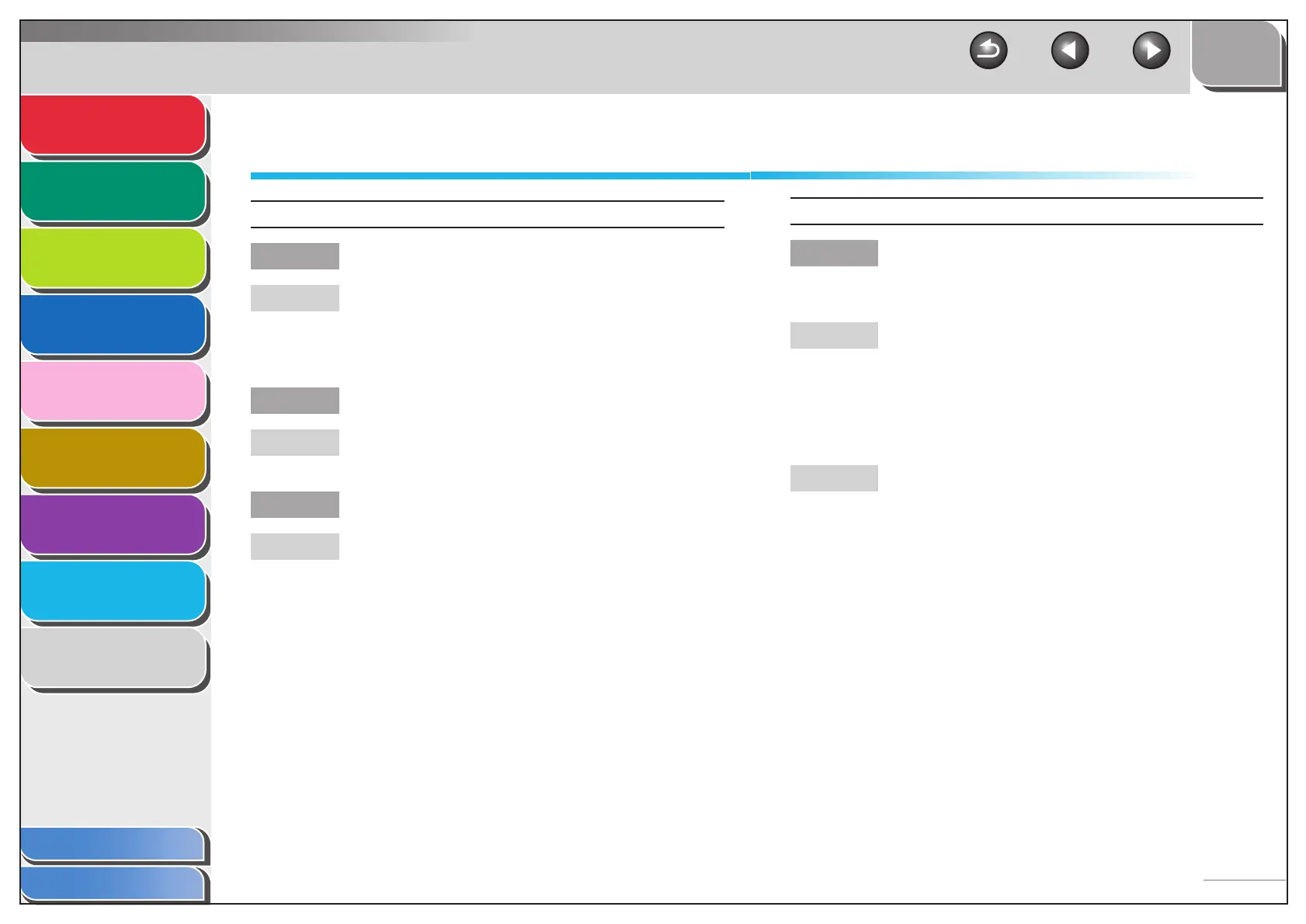1
2
3
4
5
7
8
9
6
TOP
Back Previous Next
8-2
Table of Contents
Index
Advanced Send
Features
Advanced Copy
Features
Network
Remote UI
System Monitor
System Manager
Settings
Reports and Lists
Troubleshooting
Appendix
General Problems
The machine has no power.
Q Is the power cord plugged in securely?
A Check that the power cord is securely plugged into
the machine and into the wall outlet. If the machine
is plugged into a power strip, make sure the power
strip is plugged in and turned on.
Q Is the power cord supplying power?
A Use a different power cord, or test the cord for
continuity using a voltmeter.
Q Is the main power switch turned on?
A Turn on the main power switch.
The Error indicator comes on.
Q Does the machine feed paper correctly, or is
there paper in the paper drawer or stack
bypass?
A Clear the paper jam, or load paper in the paper
drawer or stack bypass. (For instructions on
clearing paper jam, see Chapter 13,
“Troubleshooting,” in the Basic Operation Guide.
For instructions on loading paper, see “Set Up the
Machine,” in the Quick Start Guide.)
A If the machine has no paper jam, or paper is
loaded in the paper drawer or stack bypass, turn off
the machine and wait for more than 10 seconds,
then turn it on again. If the problem is fixed, the
Alarm indicator will turn off, and the LCD will return
to the standby mode. If the Alarm indicator remains
flash, unplug the machine, and contact your local
authorized Canon dealer.
