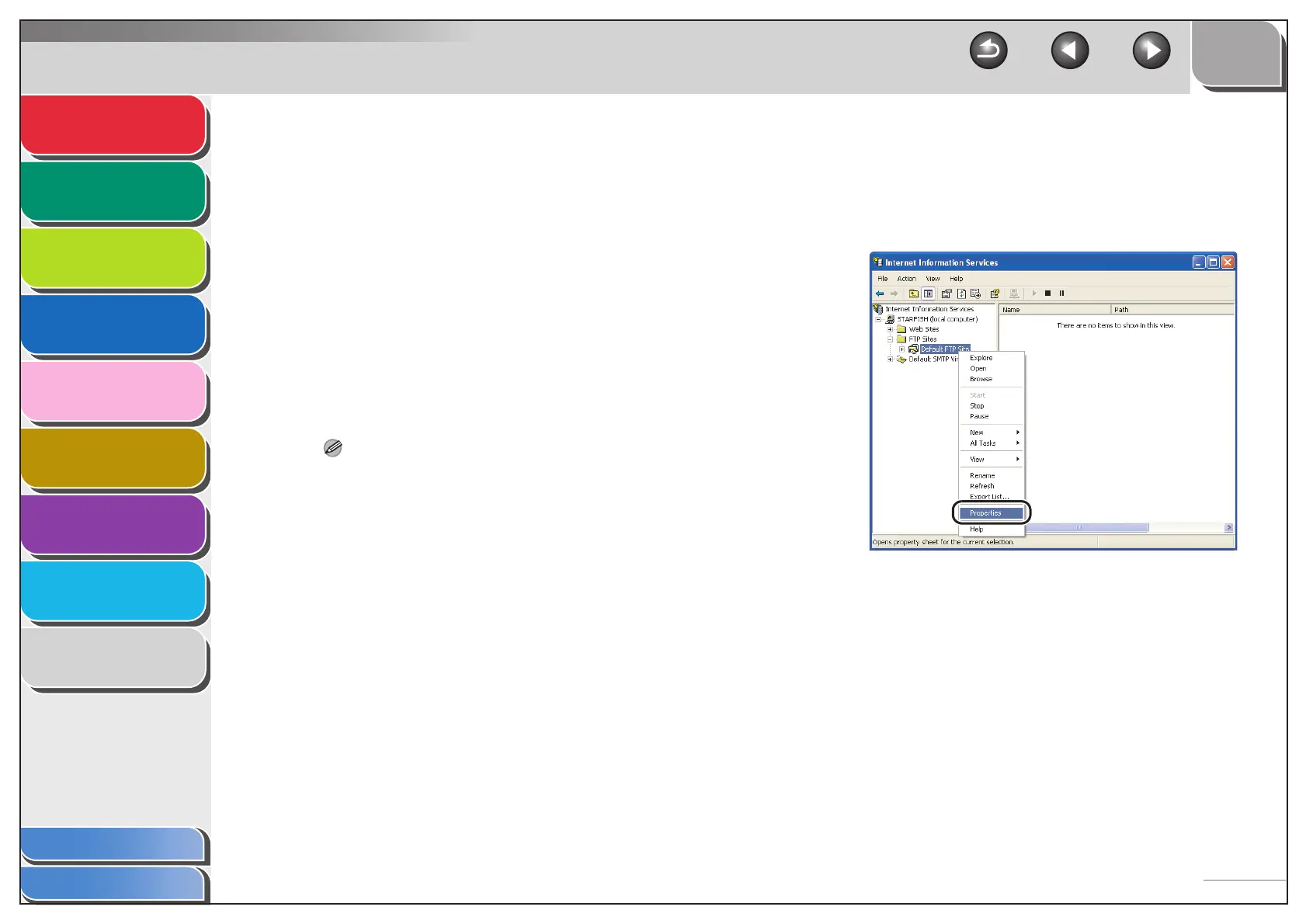1
2
3
4
5
7
8
9
6
TOP
Back Previous Next
3-28
Table of Contents
Index
Advanced Send
Features
Advanced Copy
Features
Network
Remote UI
System Monitor
System Manager
Settings
Reports and Lists
Troubleshooting
Appendix
– Verification of users for access to FTP servers is done by referencing
the local account database Windows 2000 Server/XP Professional/
Server 2003 that is used as the FTP server. Therefore, it is not
possible to use the account of a domain user registered in
Windows 2000 Server/XP Professional/Server 2003 to send data
directly from the machine to FTP servers in other domains.
– This section describes the procedures for using the default home
directory under [Default FTP Site]. To use other settings, enter the
FTP site and home directory by referring to the documentation for IIS.
– In the following procedures, items displayed on the screen for
Windows XP are used; items might differ depending on your
operating system.
1. Log on to Windows as a member of the group
with access rights to the directory to be
designated as the FTP site directory.
NOTE
Depending on your environment, the access rights settings for a
drive or directory may differ. For details, see the Windows
documentation.
2. Start IIS.
– For Windows 2000, click [Start] on the Windows taskbar →
[Settings] → [Control Panel] → [Administrative Tools] →
[Internet Services Manager].
– For Windows XP, click [start] on the Windows taskbar →
[Control Panel] → [Performance and Maintenance] →
[Administrative Tools] → [Internet Information Services].
– For Windows Server 2003, click [Start] on the Windows
taskbar → [Administrative Tools] → [Internet Information
Services Manager].
3. Enter the FTP site settings.
– For Windows 2000, right-click the [Default FTP Site] icon →
click [Properties].
– For Windows XP/Server 2003, double-click the [FTP Sites]
icon → right-click the [Default FTP Site] icon → click
[Properties].
