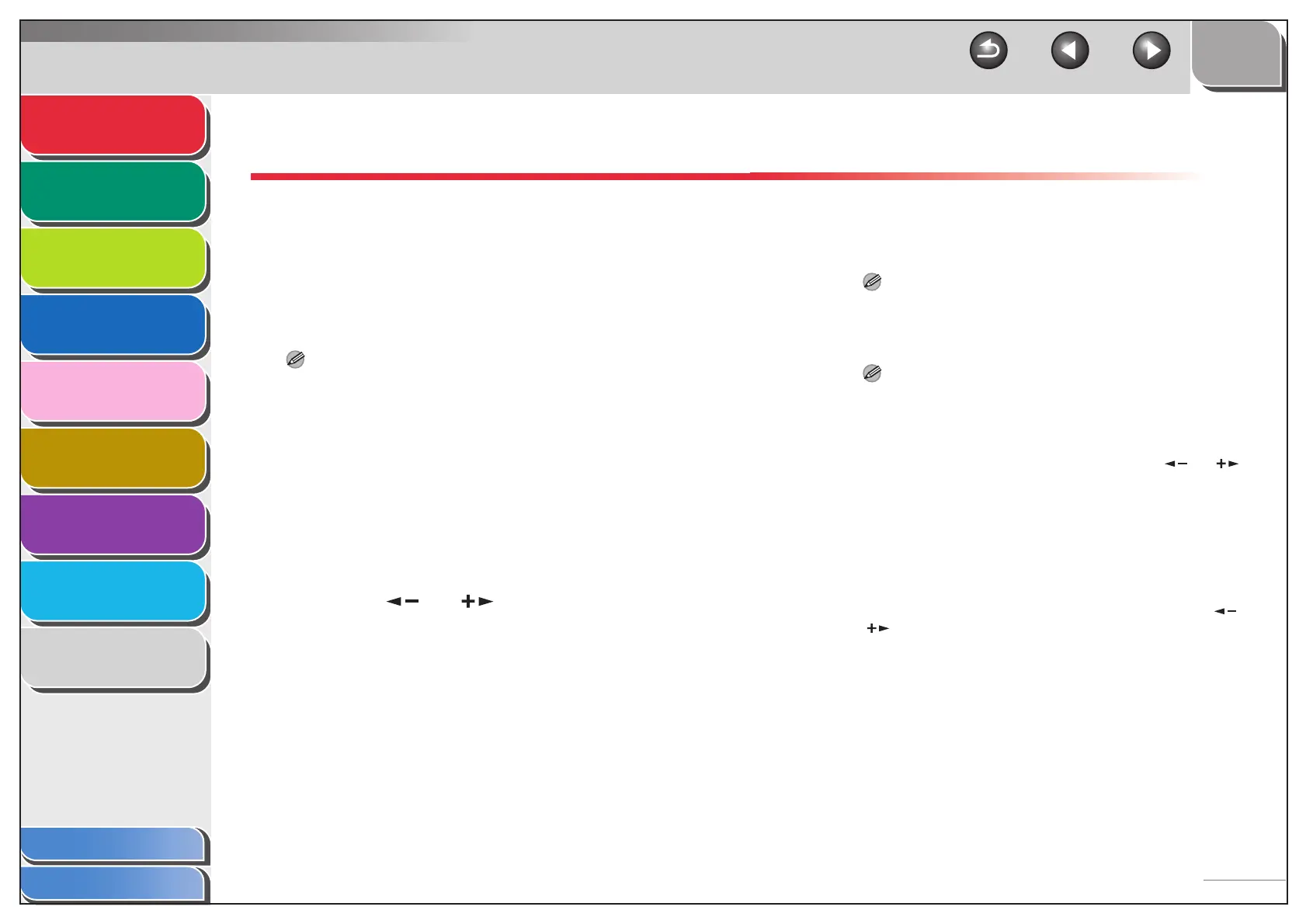1
2
3
4
5
7
8
9
6
TOP
Back Previous Next
1-3
Table of Contents
Index
Advanced Send
Features
Advanced Copy
Features
Network
Remote UI
System Monitor
System Manager
Settings
Reports and Lists
Troubleshooting
Appendix
Sending Features
The machine provides the following additional sending
features: broadcasting, delayed sending, and job recall.
■ Broadcasting
Broadcasting enables you to send the same document to
multiple recipients.
NOTE
– A maximum of 201 destinations can be specified at the same time.
(Out of the 201 destinations, a number or address can be specified
with the numeric keys.) If you specify a group, which is made up of
several destinations, each destination in the group is counted as a
separate address.
– If you frequently send documents to multiple destinations, it is
recommended that you store those destinations as a group.
1. Set documents.
2. Press [SEND].
3. Press [ ] or [ ] to select the sending
method, then press [OK].
If you are specifying destinations registered in Address Book, you
can skip this step.
4. Specify the destination.
Use the numeric keys, one-touch keys, coded dial codes,
favorites buttons, or [Address Book] key to specify destinations.
NOTE
Only one destination can be specified using the numeric keys.
5. Repeat step 4 to enter all required recipients.
NOTE
– If you want to enter a fax number or e-mail/I-fax address using
the numeric keys in the middle of the procedure, press
[SEND], select the sending method, and then enter the
number or address.
– To check all the specified destinations, press [ ] or [ ] to
scroll the display.
– You can enter the send settings by pressing [SEND] and
selecting the protocol for which you want to perform send
settings. For details, see Chapter 4, “Sending Documents,” in
the Basic Operation Guide.
6. Press [Start].
When you set the documents on the platen glass, press [ ] or
[ ] to select the document size, then press [Start] for each
document. When scanning is complete, press [OK] to start
sending.
