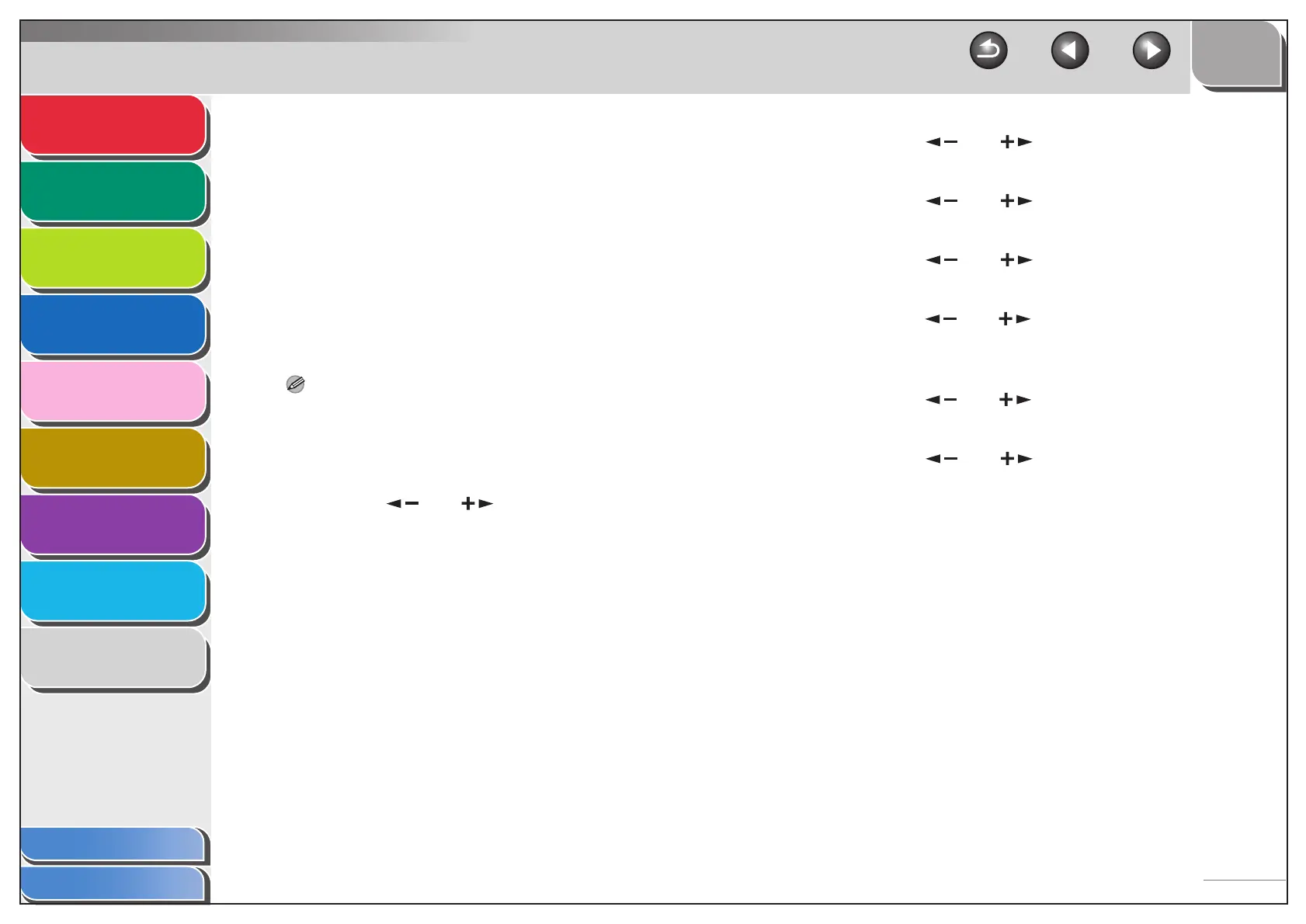1
2
3
4
5
7
8
9
6
TOP
Back Previous Next
6-8
Table of Contents
Index
Advanced Send
Features
Advanced Copy
Features
Network
Remote UI
System Monitor
System Manager
Settings
Reports and Lists
Troubleshooting
Appendix
16.Use the numeric keys to enter the maximum
number of pages that can be made by the
registered Department ID, then press [OK].
17.Press [Stop] to return to the standby mode.
■ Erasing the Department ID and
Password
You can erase the Department ID and password that you have
registered.
NOTE
If Department ID Management is activated through the optional Card
Reader-E1, you cannot delete the Department ID.
1. Press [Additional Functions].
2. Press [ ] or [ ] to select <SYSTEM
SETTINGS>, then press [OK].
If the System Manager ID and System Password have been set,
enter the System Manager ID and System Password using the
numeric keys, then press [Log In/Out].
3. Press [ ] or [ ] to select <MANAGE
DEPT. ID>, then press [OK].
4. Press [ ] or [ ] to select <ON>, then
press [OK].
5. Press [ ] or [ ] to select <REGISTER
DEPT. ID>, then press [OK].
6. Press [ ] or [ ] to select the Department
ID that you want to erase, then press [OK]
twice.
7. Press [ ] or [ ] to select <ERASE>, then
press [OK].
8. Press [ ] or [ ] to select <ON> or
<OFF>, then press [OK].
<OFF>: Does not erase the selected Department ID and all of its
settings.
<ON>: Erase the selected Department ID and all of its settings.
9. Press [Stop] to return to the standby mode.
