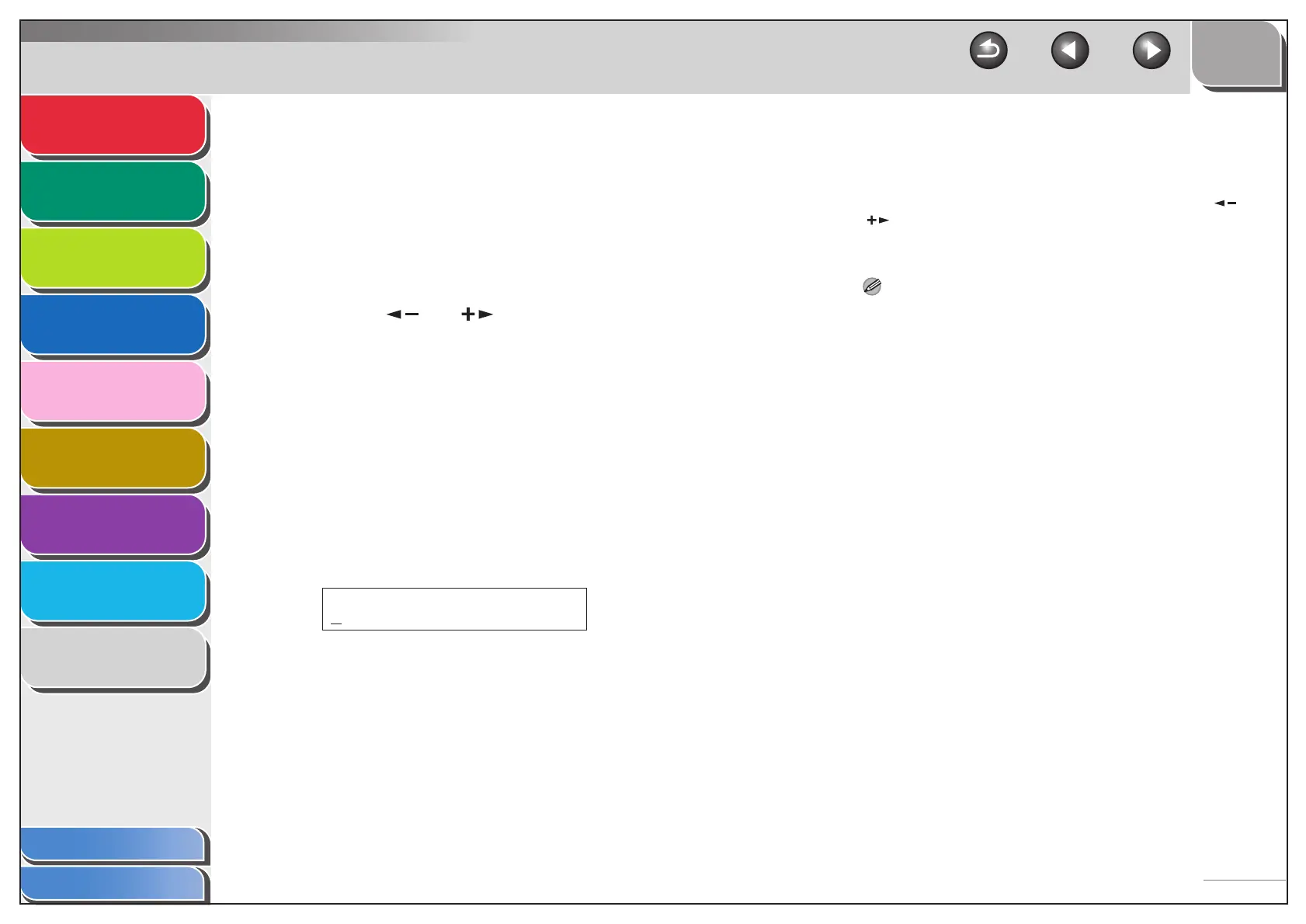1
2
3
4
5
7
8
9
6
TOP
Back Previous Next
1-4
Table of Contents
Index
Advanced Send
Features
Advanced Copy
Features
Network
Remote UI
System Monitor
System Manager
Settings
Reports and Lists
Troubleshooting
Appendix
■ Delayed Sending
Delayed sending enables you to start transmission at a specified
time. You can store up to 64 delayed sending jobs.
1. Set documents.
2. Press [SEND].
3. Press [ ] or [ ] to select a sending
method, then press [OK].
If you are specifying destinations registered in Address Book, you
can skip this step.
4. Open the one-touch panel.
5. Press [Delayed TX].
6. Use the numeric keys to enter the time you
want to start sending, then press [OK].
– Enter the time in the 24-hour format.
– Enter all the numbers, including zeros.
7. Specify the destination.
8. Press [Start].
The document is scanned and stored into memory. It will be sent
to the specified destination at the specified time.
When you set the documents on the platen glass, press [ ] or
[ ] to select the document size, then press [Start] for each
document. When scanning is complete, press [OK] to start
sending.
NOTE
– When <TIME OUT> is set to <ON> in <TX SETTINGS> in
<FAX SETTINGS> in <TX/RX SETTINGS>, and if you have
specified the destination by any other method than using
numeric keys, the machine starts scanning automatically
without pressing [Start], after the preset time for this setting is
elapsed.
– If the document cannot be sent at the time specified for
delayed sending due to a temporary power failure (that
recovers within an hour), it will be sent at the specified time on
the next day.
TX TIME SETTING
20:00
Ex.
