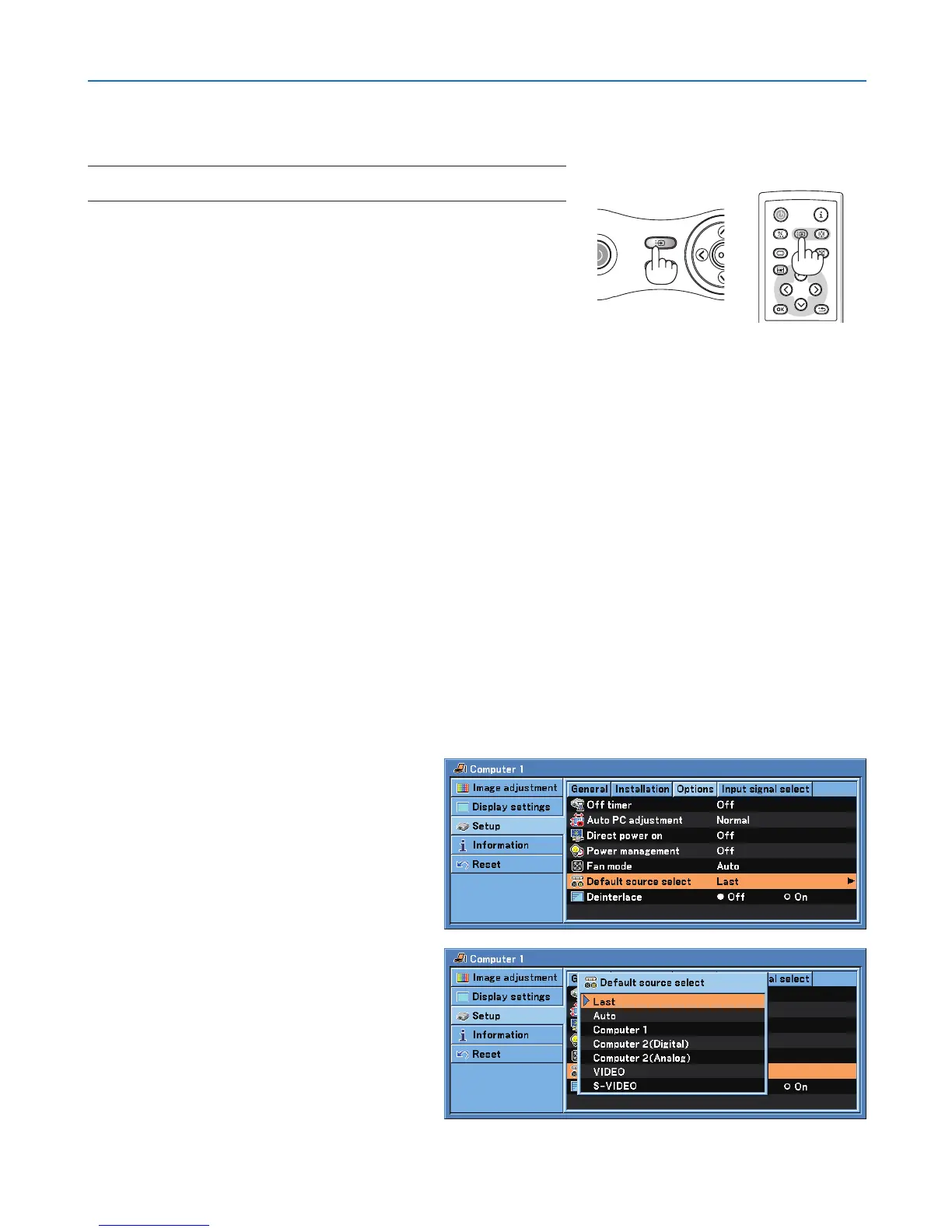NOTE: Turn on the computer or video source equipment connected to the pro-
jector.
Selecting from INPUT List
Press and quickly release the INPUT button on the projector cabinet
to display the Source list. Each time the INPUT button is pressed,
the input source will change as follows: “Computer 1”, “Computer 2
(Digital/Analog) [LV-7365/LV-7265]”, “Video”, "S-Video", To display the
selected source, allow 1 second to elapse.
Detecting the Signal Automatically
Press and hold the INPUT button for a minimum of 2 seconds, the
projector will search for the next available input source. Each time you
press and hold the INPUT button for a minimum of 2 seconds, the in-
put source will change as follows:
LV-7365/LV-7265
Computer 1
→
Computer 2 (Digital)
→
Computer 2 (Analog)
→
Video
→
S-Video
→
Computer1
→
...
LV-7260/LV-X7
Computer
→
Video
→
S-Video
→
Computer
→
...
TIP: If no input signal is present, the input will be skipped.
TIP: The COMPUTER 2 button on the remote control toggles the Computer 2
source between [Computer 2 (Digital)] and [Computer 2 (Analog)].
Selecting Default Source
You can set a source as the default source so that it will be displayed each time the projector is turned on.
1. Select [Setup]
→ [Options] → [Default
sourceselect]fromthemenu.
2. Select a source as the default source, and
presstheOKbutton.
3.PresstheBACKbuttonafewtimestoclose
themenu.
4.Restarttheprojector.
→
[Menu example for LV-7365]
