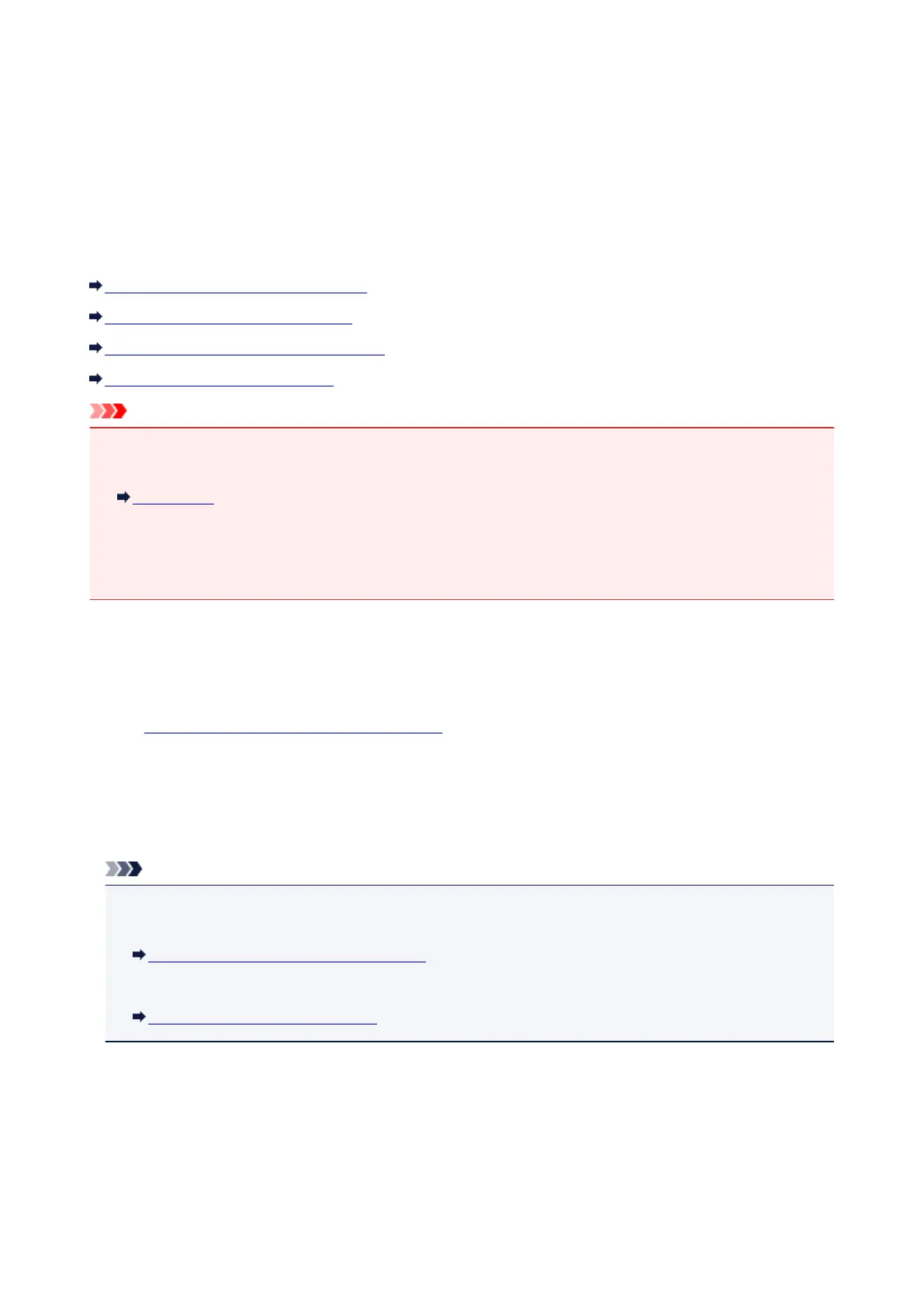Using the Printer with the Access Point Mode
By using the printer as an access point in an environment that does not have wireless LAN router or access
point, or by using the printer as an access point temporarily in an environment that has wireless LAN router
or access point, you can connect the printer to an external device such as a computer or a smartphone and
print from them.
This section describes how to enable the access point mode, the access point name of the printer, and the
security setting.
How to enable the Access Point Mode
Printing with the Access Point Mode
How to terminate the Access Point Mode
Setting of the Access Point Mode
Important
• Before using the printer with the access point mode, confirm the usage restrictions then switch the
printer to the access point mode.
Restrictions
• If you use the printer with the access point mode for the long time, it is recommended that you change
the default access point name and the default password to the combination of numbers and letters with
the point of view of security.
How to enable the Access Point Mode
Enable the access point mode following the procedure below.
1.
Make sure that the printer is turned on.
2.
Press and hold the Wi-Fi button, then release the button when the Alarm lamp flashes 3
times.
When the POWER lamp changed from flashing to lit, the access point mode is enabled.
Note
• To confirm the current access point mode setting of the printer, print out the network setting
information.
Printing Out Network Setting Information
• You can specify the access point name (SSID) and the security setting optionally.
Setting of the Access Point Mode
Printing with the Access Point Mode
Print with the access point mode following the procedure below.
1. Connect an external device such as a computer or a smartphone to the printer via
wireless LAN.
168
