
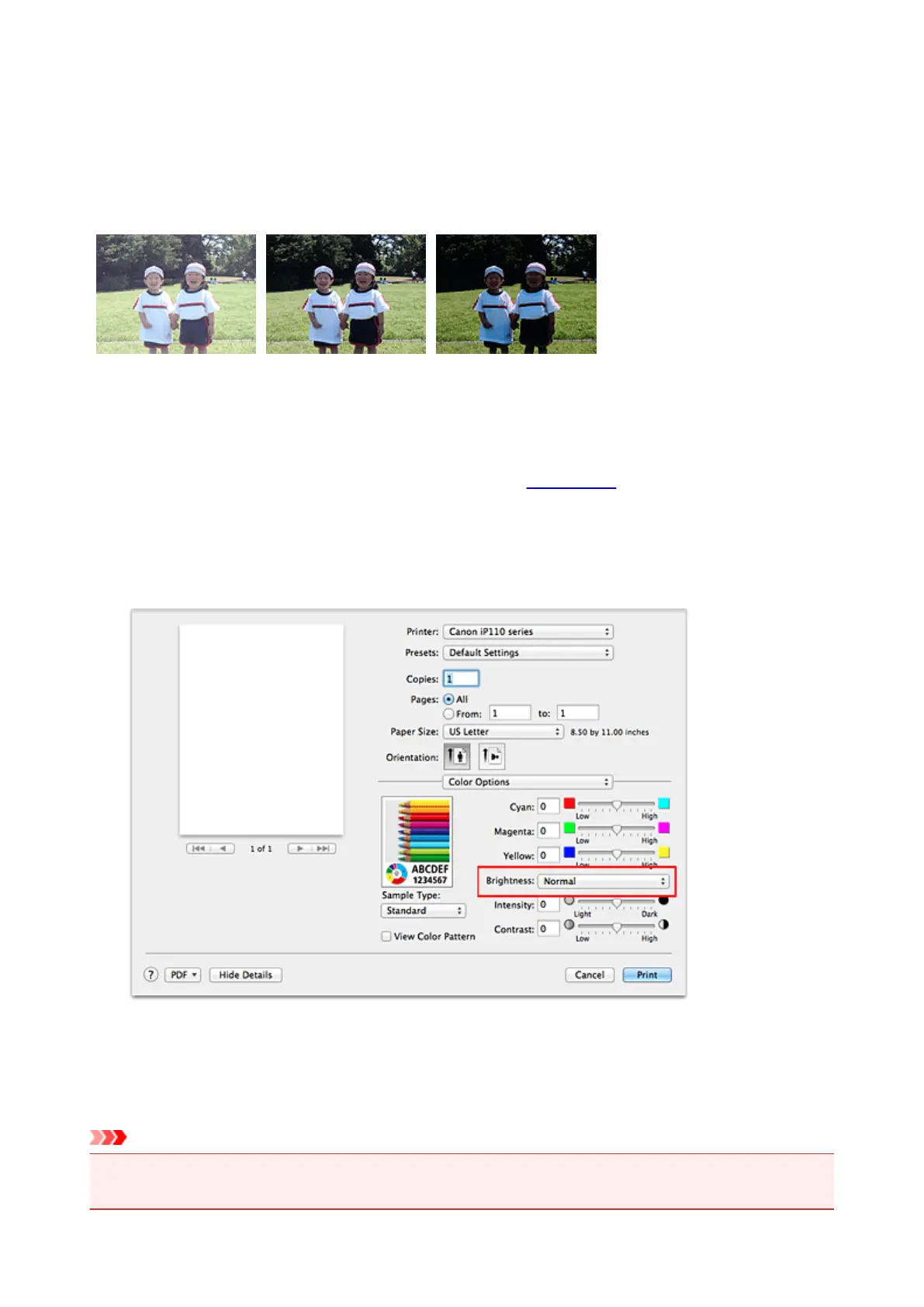 Loading...
Loading...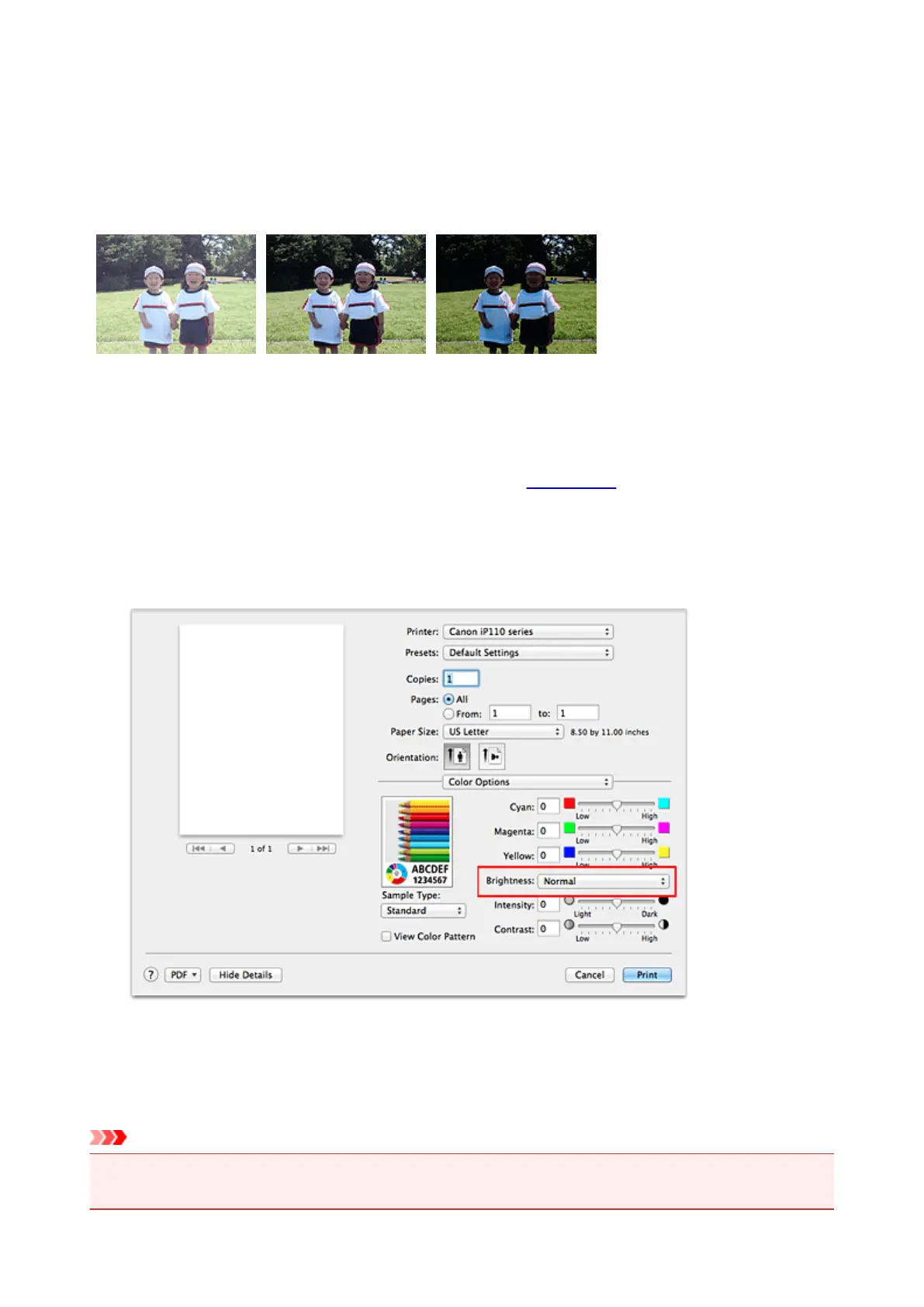
Do you have a question about the Canon Pixma iP110 series and is the answer not in the manual?
| Print Technology | Inkjet |
|---|---|
| Max Print Resolution | 9600 x 2400 dpi |
| Print Speed (Monochrome) | 9.0 ipm |
| Connectivity | USB 2.0, Wi-Fi |
| Weight | 2.0 kg |
| Wireless Printing | Yes |
| Operating Temperature | 5-35°C |
| Operating Humidity | 10-90% RH |
| Mobile Printing | Apple AirPrint, Google Cloud Print |
| Paper Handling | 50 Sheets |
| Paper Sizes | Letter, Legal, Envelopes |
| Printer Type | Portable |
| Number of Nozzles | 1, 856 nozzles |
| Paper Sizes Supported | A4, A5, B5, Letter, Legal, Envelopes (DL, COM10) |
| Power Consumption | Approx. 10 W (printing), Approx. 1.8 W (standby) |
| Ink Droplet Size | 2 picoliters |











