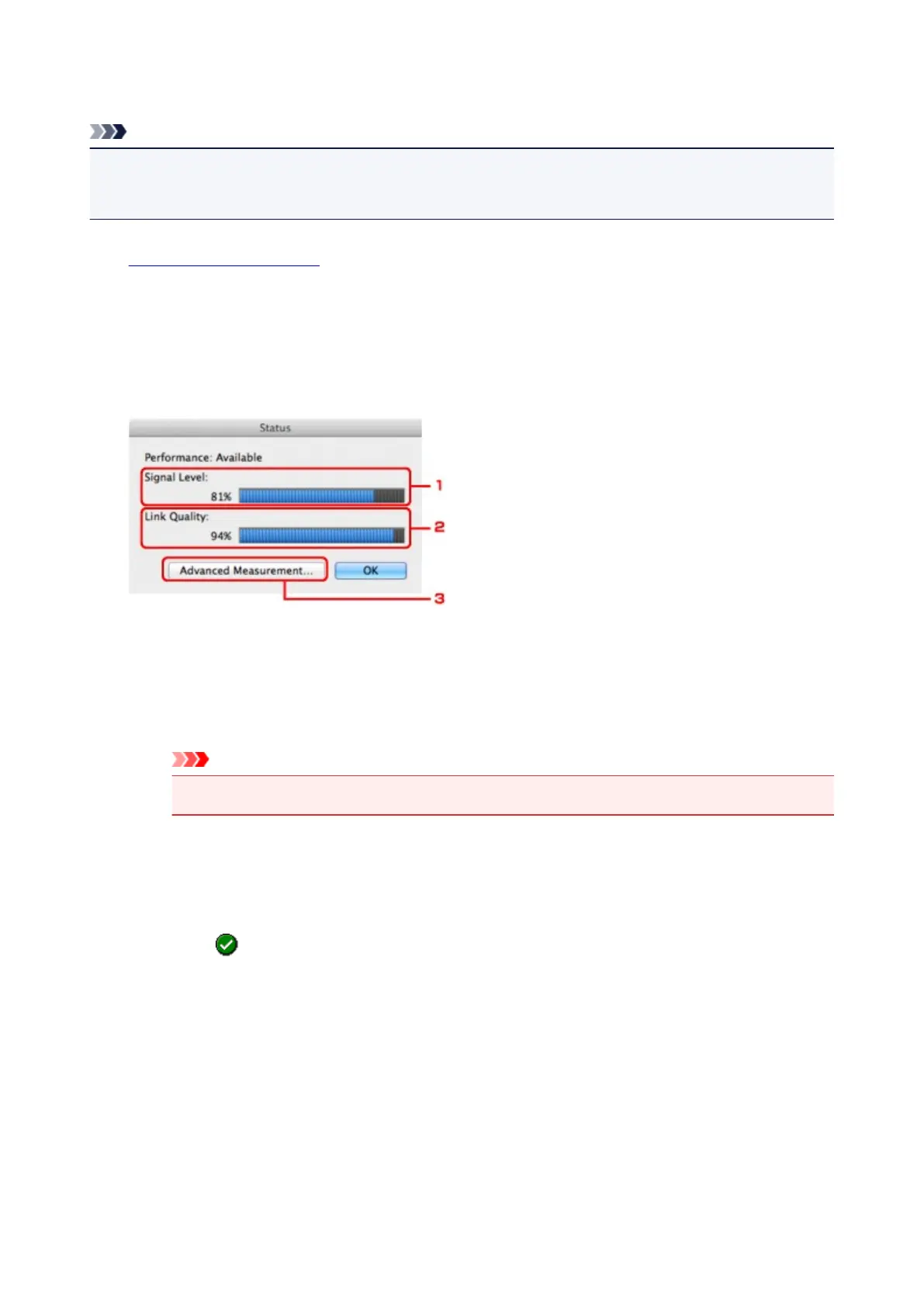Monitoring Wireless Network Status
Note
• This screen is not available depending on the printer you are using.
• When using the machine over the wired LAN, you cannot monitor network status.
1.
Start up IJ Network Tool.
2.
Select the printer in Printers:.
3.
Select Status from the View menu.
The Status screen is displayed and you can check the printer status and connection performance.
1. Signal Level:
Indicates the strength of the signal received by the printer, ranging from 0% to 100%.
2. Link Quality:
Indicates the signal quality excluding the noise while communicating, ranging from 0% to 100%.
Important
• If the indicated value is low, move your printer closer to the wireless network device.
3. Advanced Measurement...
Click to examine the connection performance between the printer and the access point. Follow the
instructions on the screen to start measuring and display the status. Measurement takes a few
minutes.
When is displayed in Connection performance between the printer and the access point:,
the printer can communicate with the access point. Otherwise, refer to displayed comments and
Help for improving the status of communication link, and click Remeasurement.
•
Check that the printer and the access point are located within the wireless connectivity range
with no obstacles between them.
•
Check if the distance between the printer and the access point is not too far.
If they are too far, move them closer together (within 164 ft./50 m).
•
Check that there is no barrier or obstacle between the printer and the access point.
In general, connection performance decreases for communications through walls or between
different floors. Adjust the locations to avoid such situations.
•
Check that there are no sources of radio interference near the printer and the access point.
201
