
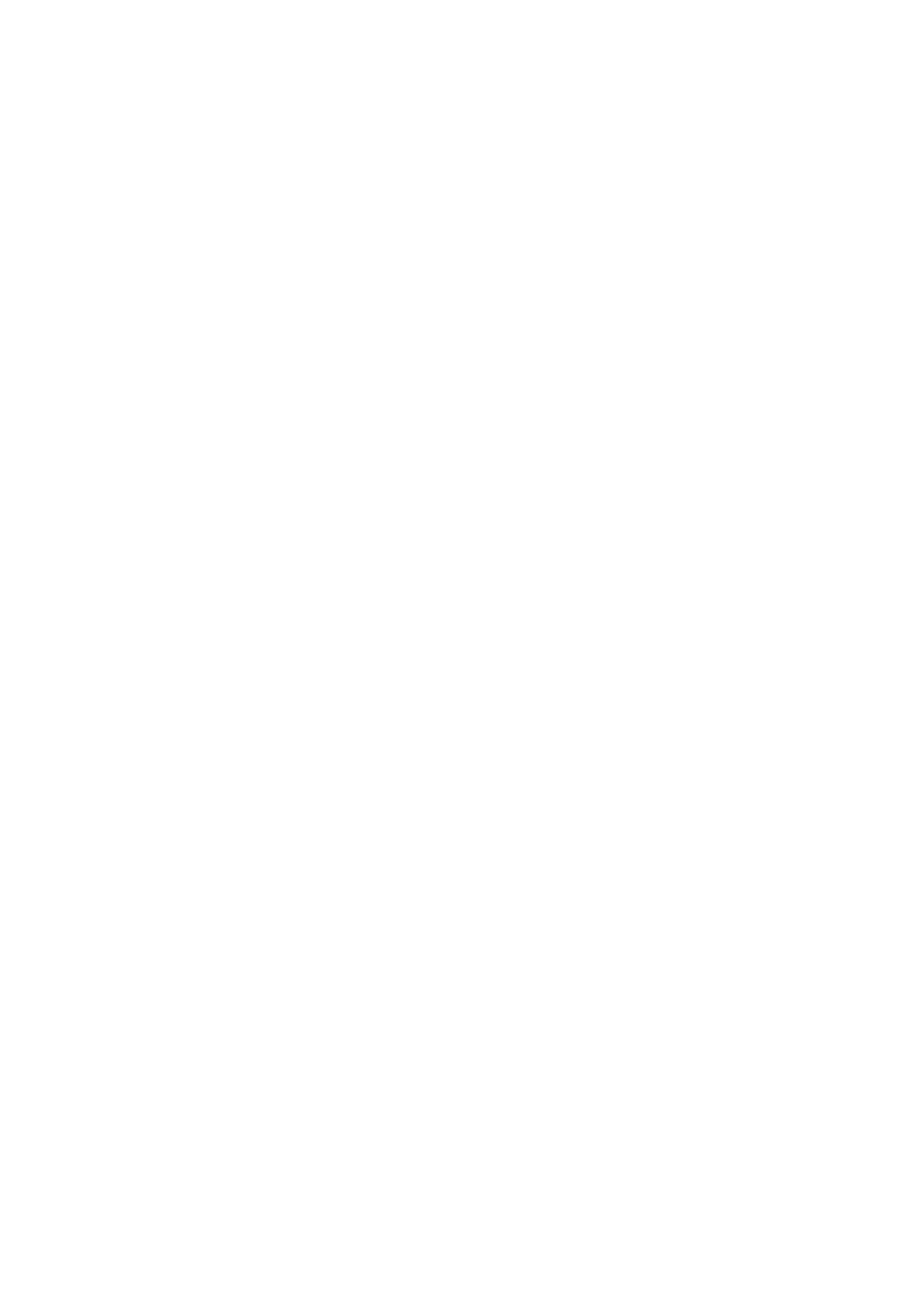 Loading...
Loading...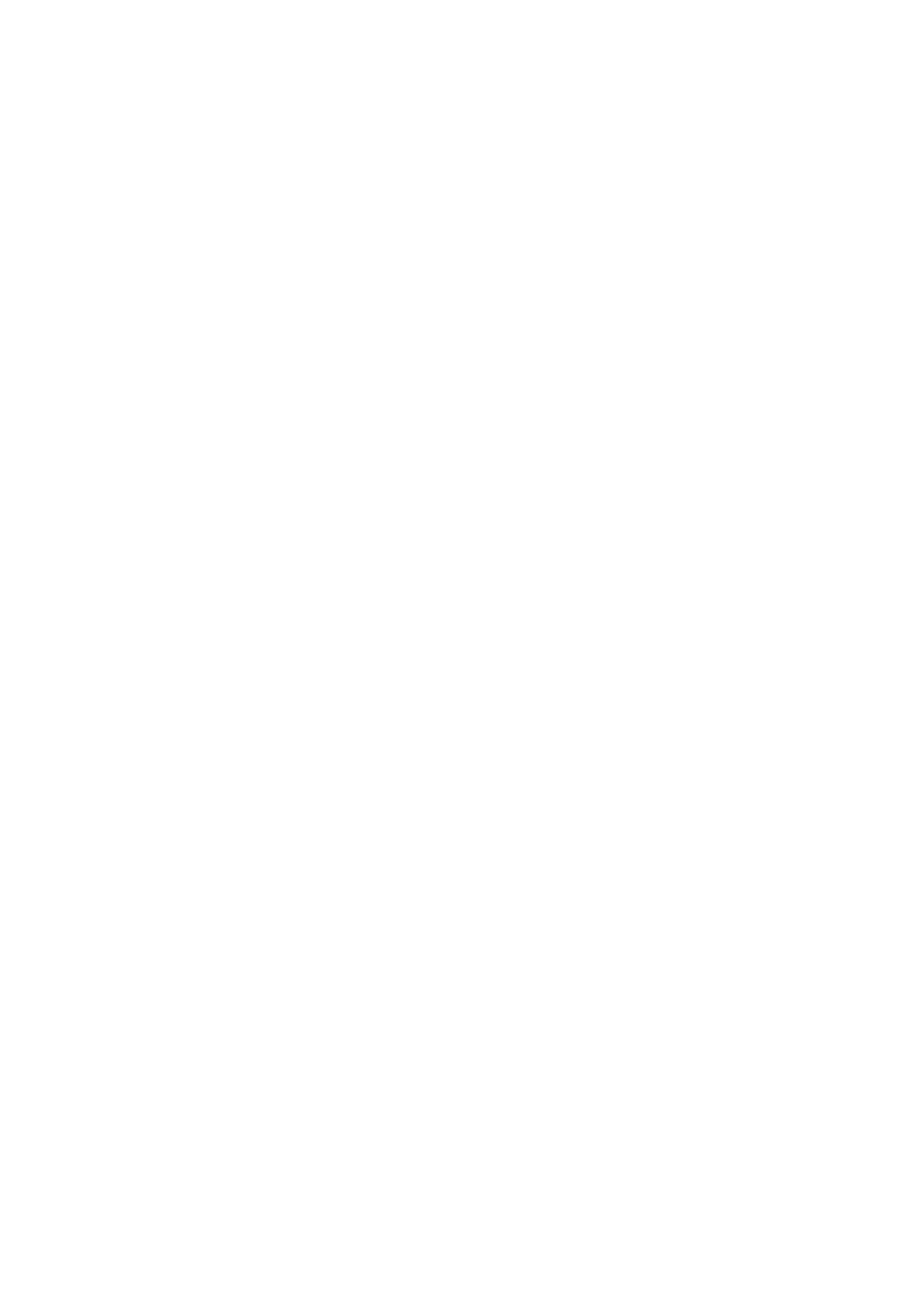
Do you have a question about the Canon Pixma iP110 series and is the answer not in the manual?
| Print Technology | Inkjet |
|---|---|
| Max Print Resolution | 9600 x 2400 dpi |
| Print Speed (Monochrome) | 9.0 ipm |
| Connectivity | USB 2.0, Wi-Fi |
| Weight | 2.0 kg |
| Wireless Printing | Yes |
| Operating Temperature | 5-35°C |
| Operating Humidity | 10-90% RH |
| Mobile Printing | Apple AirPrint, Google Cloud Print |
| Paper Handling | 50 Sheets |
| Paper Sizes | Letter, Legal, Envelopes |
| Printer Type | Portable |
| Number of Nozzles | 1, 856 nozzles |
| Paper Sizes Supported | A4, A5, B5, Letter, Legal, Envelopes (DL, COM10) |
| Power Consumption | Approx. 10 W (printing), Approx. 1.8 W (standby) |
| Ink Droplet Size | 2 picoliters |
Instructions that could result in death or serious injury if ignored.
Instructions that could result in personal injury or material damage if ignored.
Instructions including important information to avoid damage or improper use.
Guide on searching for errors using model name and support codes.
Explains printer's access point mode for wireless connection without a router.
Details two methods for wireless connection: with and without an access point.
Explains direct connection between printer and device without an access point.
Guidelines and considerations for connecting via an access point.
Connects printer to cloud services for various functions.
Guide on how to use the Canon Inkjet Cloud Printing Center.
System requirements for operating the cloud printing center on mobile devices.
Solutions for common issues with the cloud printing center.
Information about using Google Cloud Print for remote printing.
How to send print data to the printer using Google Cloud Print.
Checks required for AirPrint operation environment and network connection.
Common troubleshooting steps if the document does not print.
Using Canon Print Service plugin for wireless printing from Android devices.
Registers or deletes the printer from Google Cloud Print.
Registers or deletes registration for IJ Cloud Printing Center.
Sets administrator password and operation restrictions.
Uses PIXMA Printing Solutions for wireless photo printing from mobile devices.
Information related to safety precautions and regulatory compliance.
Details on the printer's main parts and fundamental operations.
Instructions on how to load various types of paper into the printer.
Procedure for replacing ink tanks and checking ink status.
Procedures for maintaining printer performance, including cleaning.
Useful information regarding network connectivity and setup.
Advice and tips for achieving the best possible print quality.
Technical specifications of the printer.
Guidelines for selecting a suitable installation location for the printer.
Important safety instructions regarding the power cord and plug.
Safety instructions for operating and handling the printer.
Safety precautions for handling ink tanks and print heads.
FCC notice and compliance information for US users.
Information on compatible and recommended paper types for printing.
Overview of the printer's main physical components.
Procedures for powering the printer on and off.
Safety notices regarding the power plug and cord.
Important steps for safely unplugging the power cord.
Step-by-step instructions for turning the printer on.
Step-by-step instructions for turning the printer off.
Instructions for loading plain paper and photo paper.
Instructions for loading envelopes.
Lists compatible media types for printing.
Lists media types that should not be used to avoid jams or malfunctions.
Lists the standard and non-standard page sizes supported by the printer.
Procedure for removing and installing ink tanks.
How to check the ink levels.
How to check ink status using the printer's ink lamps.
Troubleshooting steps for print quality issues like faintness or incorrect colors.
Performing maintenance tasks using the computer.
Instructions for cleaning the printer's components.
Step-by-step procedure for resolving print quality issues.
How to print a nozzle check pattern to diagnose print head issues.
How to interpret the nozzle check pattern to identify print head problems.
Procedure for cleaning the print head to resolve print quality issues.
Procedure for aligning the print head to correct misaligned lines.
Steps to align the print head to fix misaligned lines.
How to clean print heads using the computer.
Instructions for cleaning the internal parts of the printer.
How to check ink levels and status from the computer.
Essential checks and tips for achieving successful prints.
Rules for maintaining optimal printing quality, like preventing print head drying.
Importance of powering off the printer correctly to prevent print head drying.
Performing test prints to check print head condition and position.
Troubleshooting network communication issues.
Troubleshooting common printing problems.
Troubleshooting print quality issues.
Troubleshooting general printer issues.
Steps to take if problems cannot be resolved.
Troubleshooting issues with the printer during network use.
Troubleshooting steps when the printer cannot be detected on the network.
Troubleshooting steps if the printer stops working unexpectedly.
Troubleshooting steps if printing speed is slow.
Troubleshooting steps when unable to use the printer after changing access point settings.
Troubleshooting steps for communication failure over wireless LAN.
Troubleshooting communication issues when using access point mode.
Troubleshooting steps when unable to print from a networked computer.
Troubleshooting communication issues after applying access point filters or keys.
Troubleshooting communication issues after changing encryption types.
Troubleshooting steps when the printer is not detected during network setup.
Troubleshooting steps when the printer is not detected over wireless LAN.
Procedure to reset network settings to factory defaults.
Troubleshooting steps when printing does not initiate.
Troubleshooting steps for paper jam errors.
Troubleshooting steps for paper feeding issues or "No Paper" errors.
Troubleshooting steps when printing stops unexpectedly.
Troubleshooting steps for unsatisfactory print results like streaks or misalignments.
Troubleshooting steps when ink is not ejected properly.
Troubleshooting for smudged paper, checking paper type and curl.
Troubleshooting for scratched printed surfaces, checking paper type and curl.
Checking ink status via ink lamps.
Checking for clogged print head nozzles via nozzle check pattern.
Troubleshooting steps when the printer cannot be powered on.
Troubleshooting steps if the printer turns off automatically.
Troubleshooting steps for USB connection issues.
Troubleshooting communication problems via USB.
Troubleshooting steps when the print head holder doesn't move for replacement.
Table linking Alarm lamp flashes to cause and support codes.











