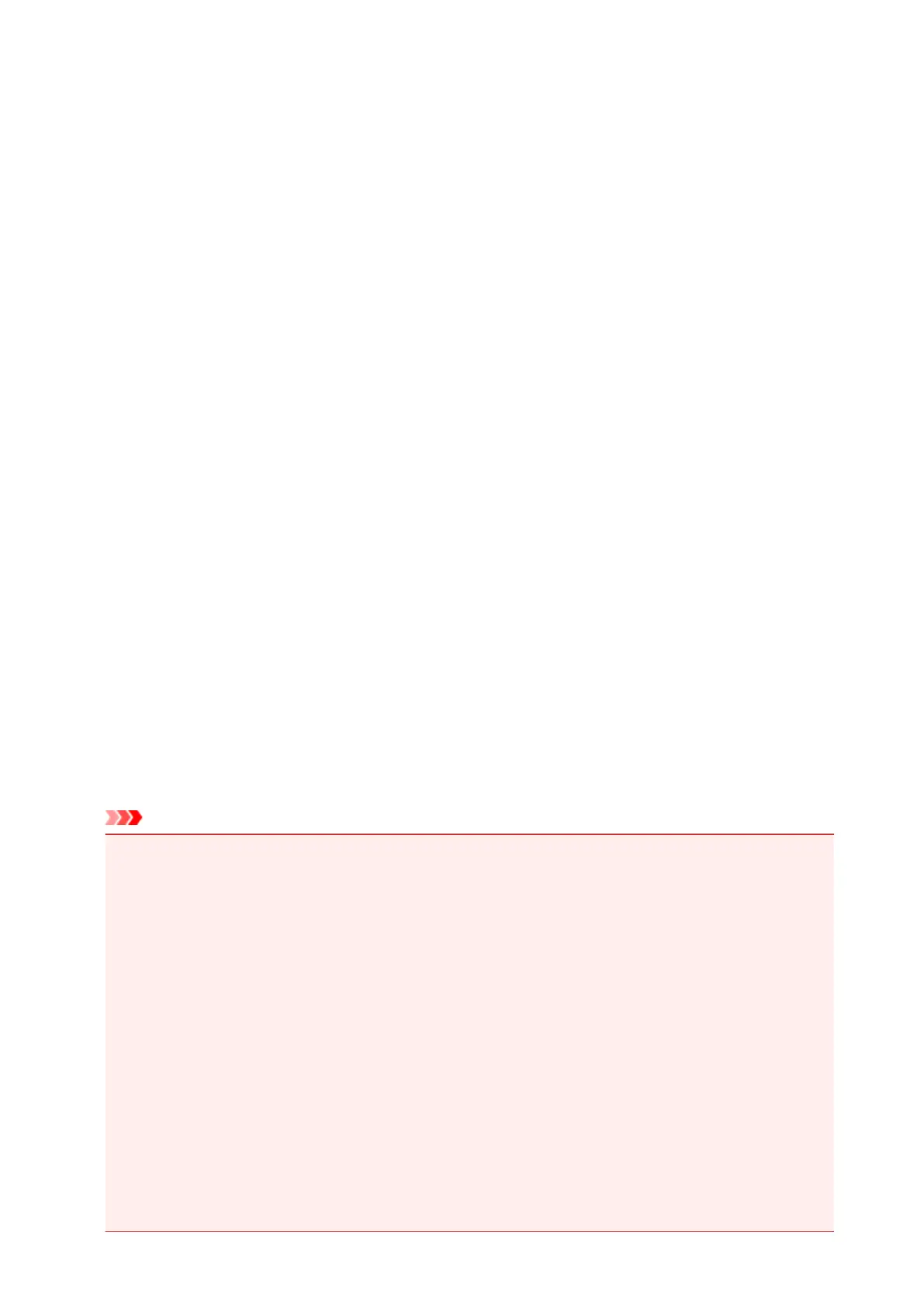Restrictions
When connecting another device while a device (such as a smartphone) is already connected to the
printer, connect it using the same connection method as the connected device.
If you connect using a different connection method, the connection to the device in use will be disabled.
Connection Using a Wired Network cannot be performed on printers that do not support a wired
connection.
Connection Using an Access Point
• Make sure that a device and an access point (or wireless network router) are connected. For details
on how to check the settings, refer to the manual supplied with the access point or contact its
manufacturer.
As for a device already connected to the printer without using an access point, reconnect it via an
access point.
• The configuration, router functions, setup procedures and security settings of the network device vary
depending on your system environment. For details, refer to the manual of your network device or
contact its manufacturer.
• Check if your device supports IEEE802.11n (2.4 GHz), IEEE802.11g or IEEE802.11b.
• If your device is set to the "IEEE802.11n only" mode, WEP or TKIP cannot be used as a security
protocol. Change the security protocol for your device to something other than WEP and TKIP or
change the setting to something other than "IEEE802.11n only."
The connection between your device and the access point will be temporarily disabled while changing
the setting. Do not operate the screen of this guide until the setup is complete.
• For office use, consult your network administrator.
• Take added care when connecting to a network that is not protected with security measures, as there
is a risk of disclosing data such as your personal information to a third party.
Connection without Using an Access Point
Important
• If you connect a device connected to the Internet via an access point to the printer that is in access
point mode, the connection between the device and access point will be disabled. In that case, the
connection of the device may switch to a mobile data connection automatically depending on your
device. When you connect to the Internet using a mobile data connection, charges may apply
depending on your contract.
• When you connect a device and the printer in access point mode, the connection information will
be saved to Wi-Fi settings. The device may be connected to the printer automatically even after
disconnecting it or connecting it to another access point.
• You cannot connect to an access point and the printer that is in access point mode at the same
time. If you have an access point, it is recommended that you use the access point to connect to
the printer.
• To prevent automatic connection to the printer that is in access point mode, change the
connection mode after using the printer, or set not to connect automatically in the Wi-Fi settings
of the device.
For details on how to change the settings of a device, refer to the manual supplied with the
device or contact its manufacturer.
28
