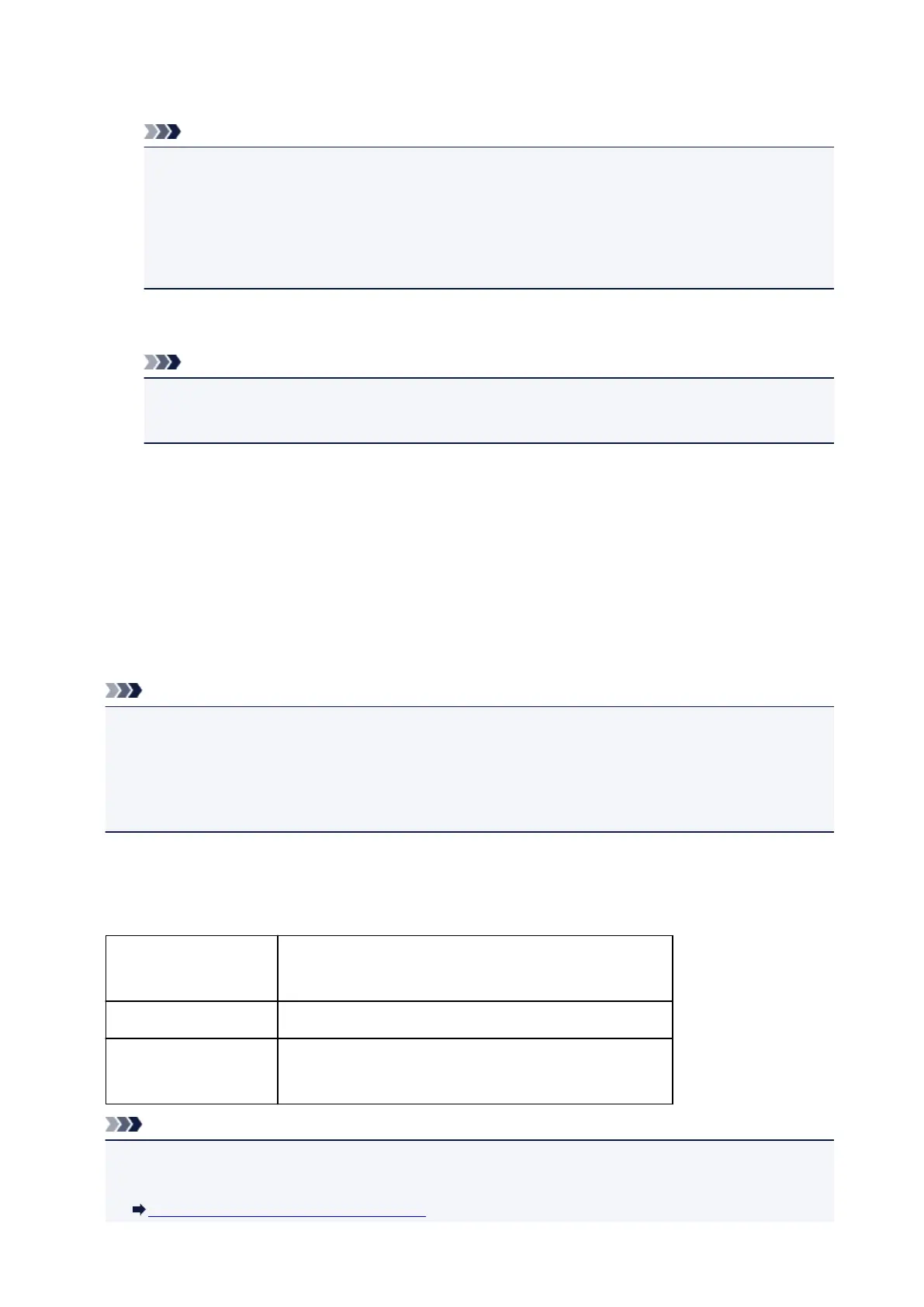Perform wireless LAN settings with your external device, then assign the access point name specified
for the printer as a destination.
Note
• For details on how to perform wireless LAN settings with an external device, refer to the
device's instruction manual.
•
When a WPA2-PSK (AES) password is valid on the printer, entering the password is required to
connect an external device to the printer via wireless LAN. Enter the password specified for the
printer.
2.
Start printing from an external device such as a computer or a smartphone.
Note
•
For details on how to print from an external device such as a computer or a smartphone via
wireless LAN, refer to the device's or application's instruction manual.
How to terminate the Access Point Mode
In environments that the printer is connected with the computer over the wireless LAN usually, set the
printer to the wireless LAN connection when you finish using the printer with the access point mode
temporarily.
To enable the wireless LAN mode, press and hold the Wi-Fi button, then release the button when the
Alarm lamp flashes 4 times.
When the POWER lamp changed from flashing to lit, the wireless LAN mode is enabled.
Note
• If you do not use the printer with the access point mode or over the wireless LAN:
The Wi-Fi lamp goes off by pressing and holding the RESUME/CANCEL button then releasing the
button when the Alarm lamp flashes 12 times.
When the Wi-Fi lamp goes, the access point mode and the wireless LAN are disabled.
Setting of the Access Point Mode
The initial value of the access point mode is set as follows.
SSID (access point name) XXXXXX-iP110series
* "XXXXXX" is the last six digits of MAC address of the printer.
Security setting WPA2-PSK (AES)
Password XXXXXXXX
* The default value in this item varies by the printer.
Note
• To confirm the current access point mode setting of the printer, print out the network setting
information.
Printing Out Network Setting Information
169
