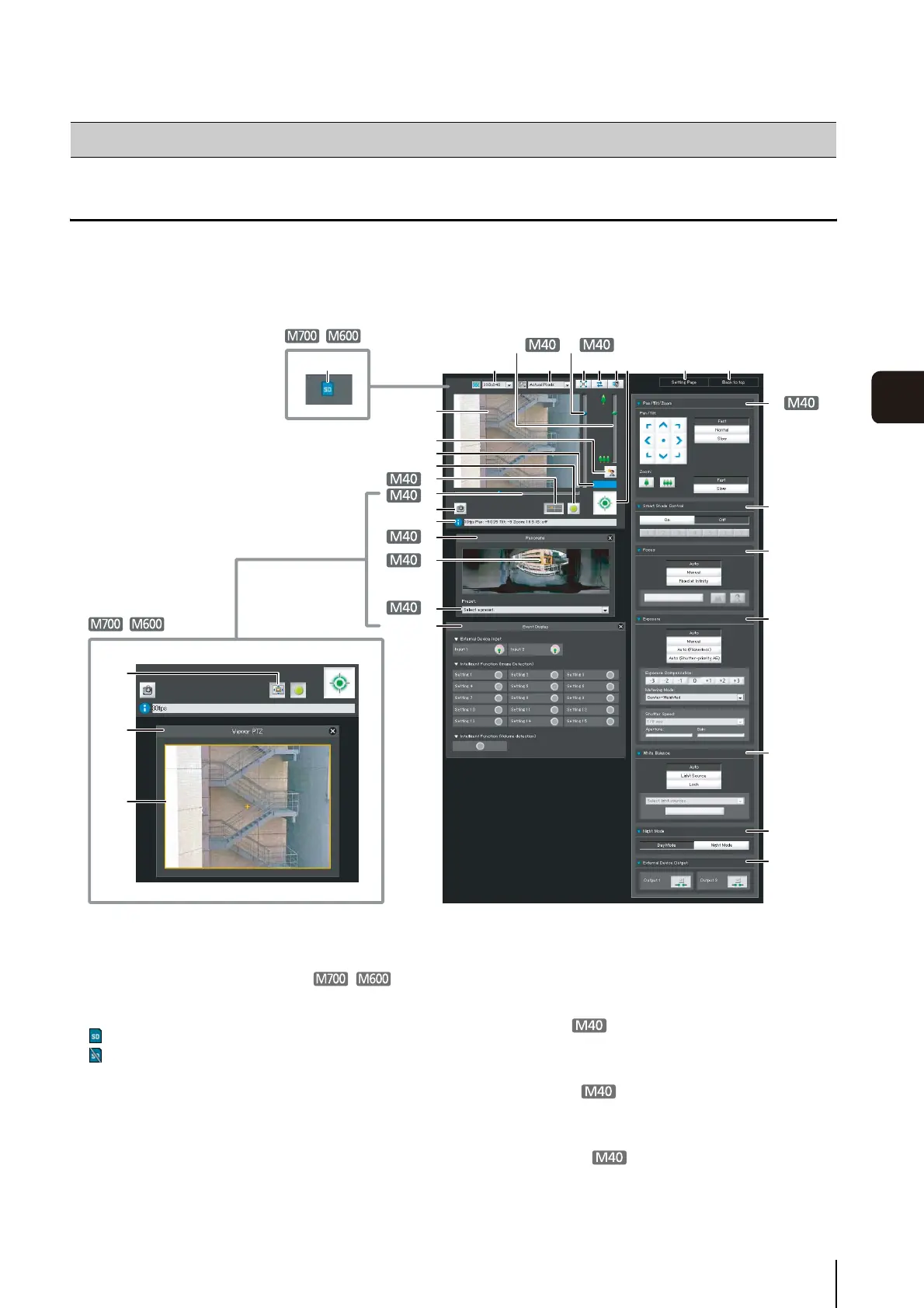7-5
7
Admin Viewer/VB Viewer
Display Screens of Admin Viewer
The following gives an overview of the functions of buttons, boxes and other screen elements displayed in the Admin
Viewer.
The following screen shows the Admin Viewer with all panels opened. In reality, you can open only the panels you need in
the web browser and scroll vertically or horizontally.
1 Image Display Area
Displays images received from the camera.
2 SD Memory Card Insert Status Icon
Displays whether or not the SD memory card is
mounted.
SD memory card is mounted.
SD memory card is not mounted.
3 Video Size
Set the size of video received from the camera.
4 Video Display Size
Set the display size of the image shown on the screen.
5 [Full Screen Mode] button
Live images are shown in full screen mode.
6 [Reconnect] button
The camera is reconnected.
7 [Audio Reception] button
Audio from the camera is received and output.
8 Slider for tilt
This slider is used to control the tilt (vertical movement)
of the camera.
9 Slider for pan
This slider is used to control the pan (horizontal
movement) of the camera.
Aq Slider for zoom
This slider is used to control the zoom ratio.
You can zoom in (telephoto) by moving the knob
How to Operate the Viewer
Ak
Af
Da
Ds
1
9
Ag
Ah
Aj
Aa
As
Sk
Sl
Dq
Dd
Aq
32
8
465
7
AdAlSq
Sa
Ss
Sd
Sf
Sg
Sh
Sj
