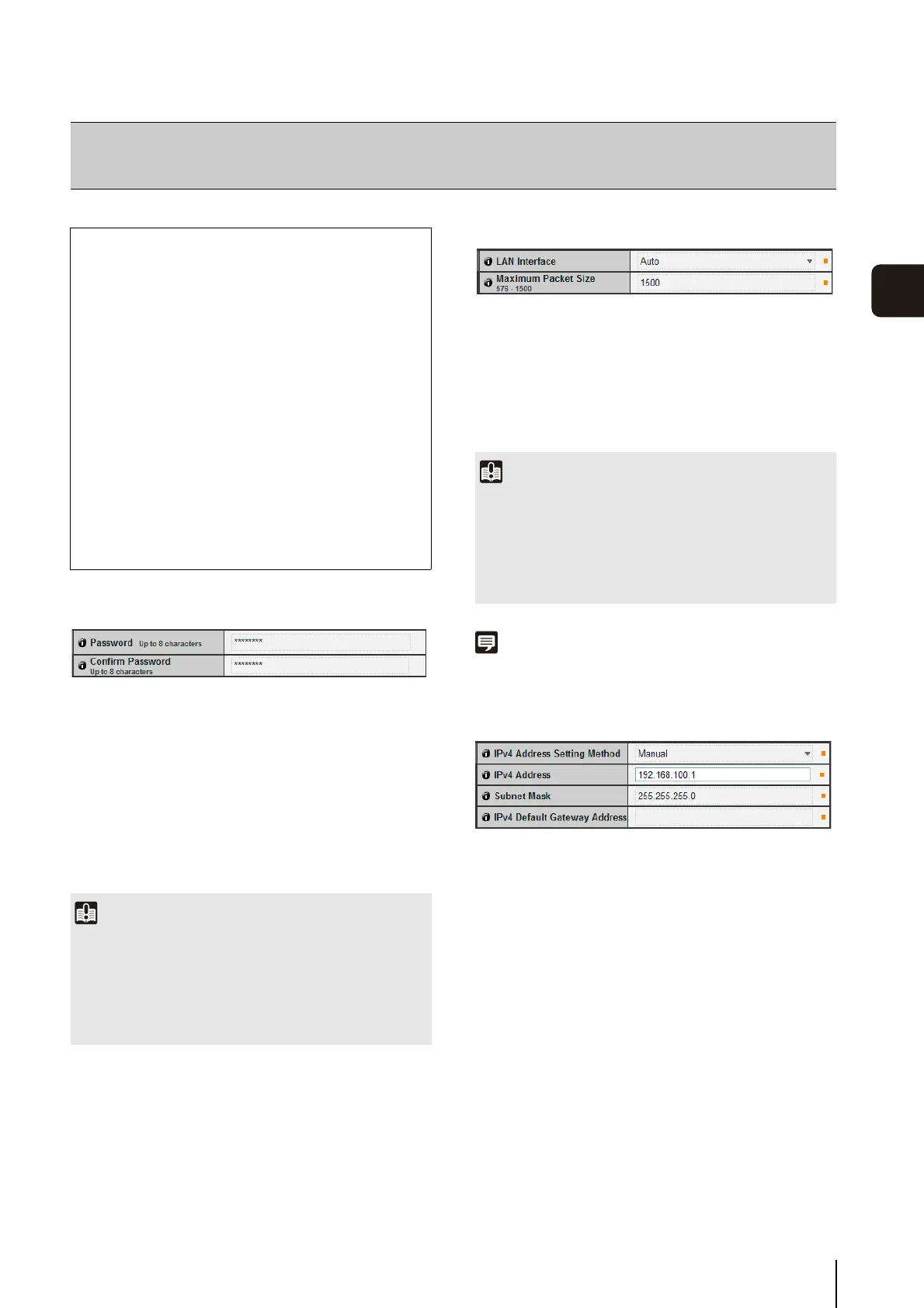5-5
5
Setting Page
Administrator Password
1 [Password]
Set the administrator password. Up to eight (single-
byte) ASCII characters (space or printable characters)
can be used. The factory default setting is “camera”. If
the Admin Viewer, Admin Tools, etc., are connected,
terminate the connection before changing the
password.
2 [Confirm Password]
Enter the same password as above for confirmation.
LAN
1 [LAN Interface]
Select [Auto], [Full Duplex] or [Half Duplex]. Normally
[Auto] is used.
2 [Maximum Packet Size]
Enter the maximum transmission unit. Normally there is
no need to change the default setting of 1500.
Note
• When using optical fiber or ADSL, setting the maximum packet
size to a slightly lower value may increase sending efficiency.
IPv4
1 [IPv4 Address Setting Method]
Select [Manual] or [Auto (DHCP)] in the address
setting method. If [Manual] is selected, directly enter
the values according to the environment in which the
camera is used. If [Auto (DHCP)] is selected, the value
automatically acquired from the DHCP server will be
entered in [IPv4 Address], [Subnet Mask] and [IPv4
Default Gateway Address].
2 [IPv4 Address]
If [Manual] is specified in 1, enter a fixed IP address.
3 [Subnet Mask]
If [Manual] is specified in 1, enter the designated
subnet mask values for each network.
4 [IPv4 Default Gateway Address]
Enter an appropriate value if [Manual] is specified in
1. Be sure to set when connecting the camera to a
different subnet from that of the viewer.
[Network]
Setting Administrator Password, LAN, IP Address, DNS, etc
The following can be set here.
• Administrator Password
Set the administrator password.
•LAN
Set the IP address and other items needed to
establish a LAN connection.
•IPv4
Set IPv4 address.
•IPv6
Set IPv6 address.
•DNS
Set the name server address, host name and
DDNS registration.
• SNMP
Configure the necessary settings to use SNMP.
Important
• To ensure system security, be sure to change the
administrator password. Do not forget the new password.
• Press the reset switch to restore factory default settings if you
have forgotten the administrator password (P. 8-18). Note,
however, that this will reset all camera settings to factory
default settings except for date and time.
Important
• The camera may become inaccessible from the active web
browser if [LAN Interface] or [Maximum Packet Size] settings
are changed. Check beforehand the precautions in
“Important” in “[Reboot Item] Setting Items Requiring
Rebooting” (P. 5-32).
• Set [Maximum Packet Size] to 1280 or greater if using IPv6.
